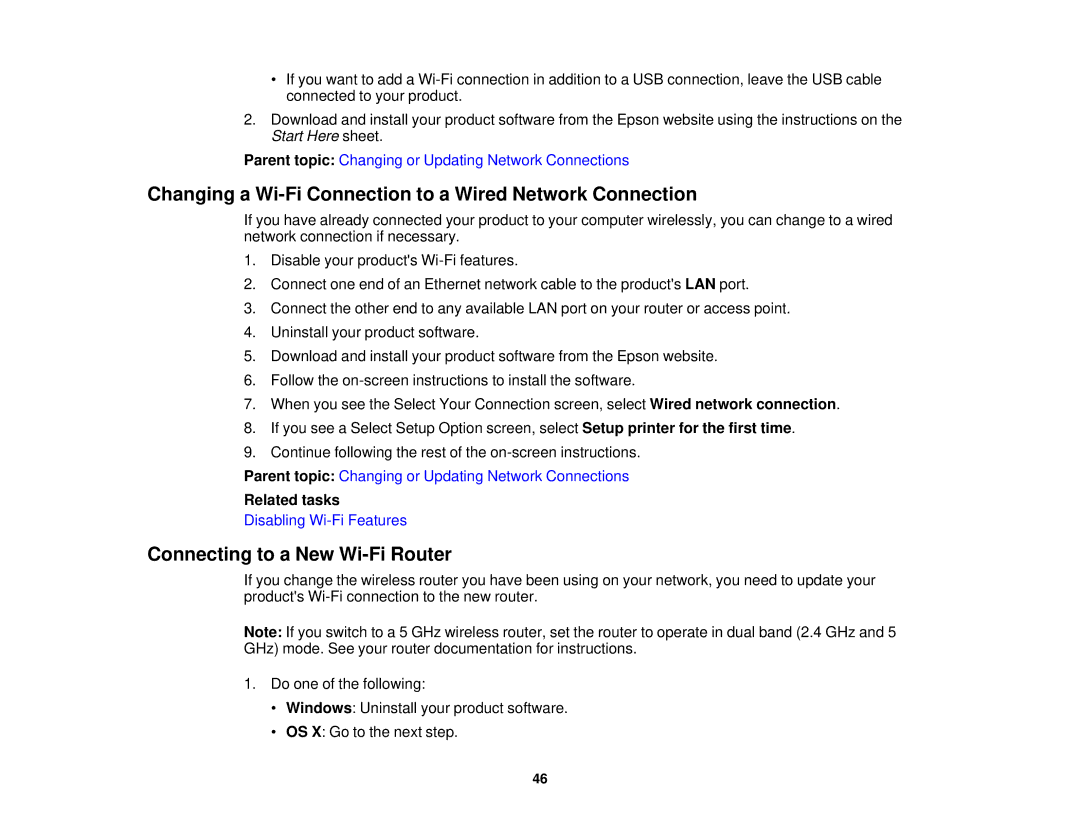•If you want to add a
2.Download and install your product software from the Epson website using the instructions on the Start Here sheet.
Parent topic: Changing or Updating Network Connections
Changing a Wi-Fi Connection to a Wired Network Connection
If you have already connected your product to your computer wirelessly, you can change to a wired network connection if necessary.
1.Disable your product's
2.Connect one end of an Ethernet network cable to the product's LAN port.
3.Connect the other end to any available LAN port on your router or access point.
4.Uninstall your product software.
5.Download and install your product software from the Epson website.
6.Follow the
7.When you see the Select Your Connection screen, select Wired network connection.
8.If you see a Select Setup Option screen, select Setup printer for the first time.
9.Continue following the rest of the
Parent topic: Changing or Updating Network Connections
Related tasks
Disabling
Connecting to a New Wi-Fi Router
If you change the wireless router you have been using on your network, you need to update your product's
Note: If you switch to a 5 GHz wireless router, set the router to operate in dual band (2.4 GHz and 5 GHz) mode. See your router documentation for instructions.
1.Do one of the following:
•Windows: Uninstall your product software.
•OS X: Go to the next step.
46