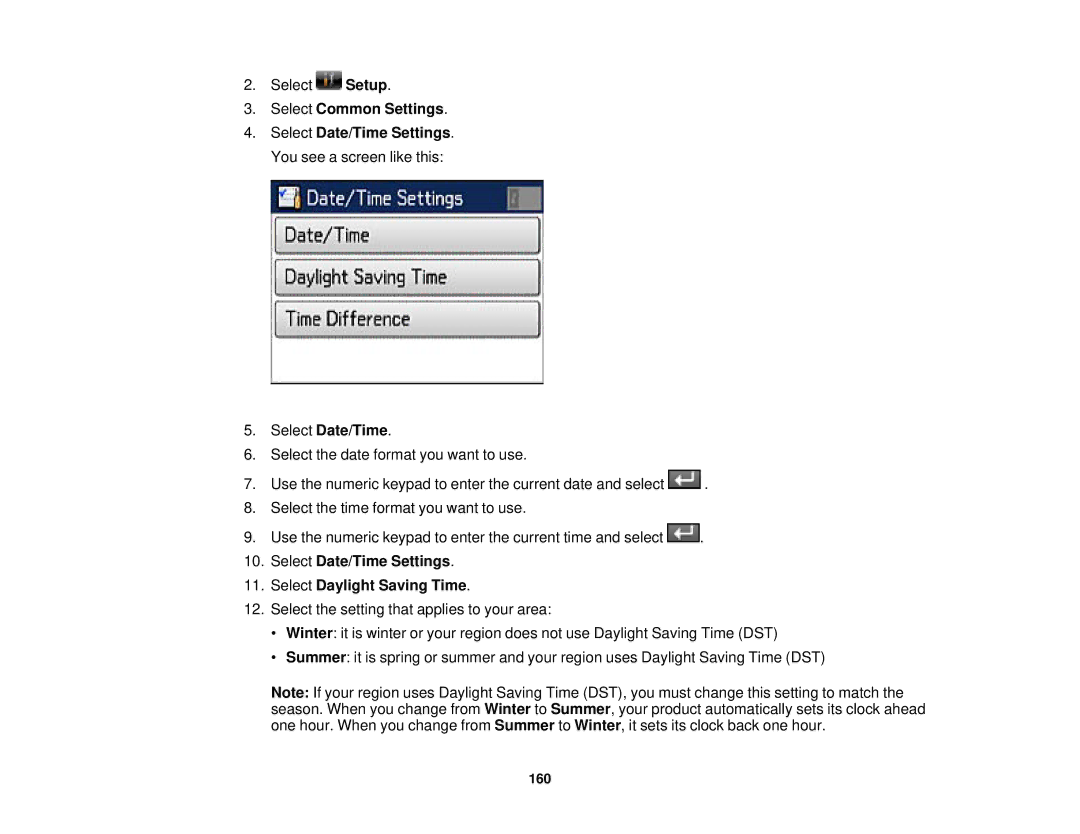2.Select ![]() Setup.
Setup.
3.Select Common Settings.
4.Select Date/Time Settings. You see a screen like this:
5.Select Date/Time.
6.Select the date format you want to use.
7.Use the numeric keypad to enter the current date and select ![]() .
.
8.Select the time format you want to use.
9.Use the numeric keypad to enter the current time and select ![]() .
.
10.Select Date/Time Settings.
11.Select Daylight Saving Time.
12.Select the setting that applies to your area:
•Winter: it is winter or your region does not use Daylight Saving Time (DST)
•Summer: it is spring or summer and your region uses Daylight Saving Time (DST)
Note: If your region uses Daylight Saving Time (DST), you must change this setting to match the season. When you change from Winter to Summer, your product automatically sets its clock ahead one hour. When you change from Summer to Winter, it sets its clock back one hour.
160