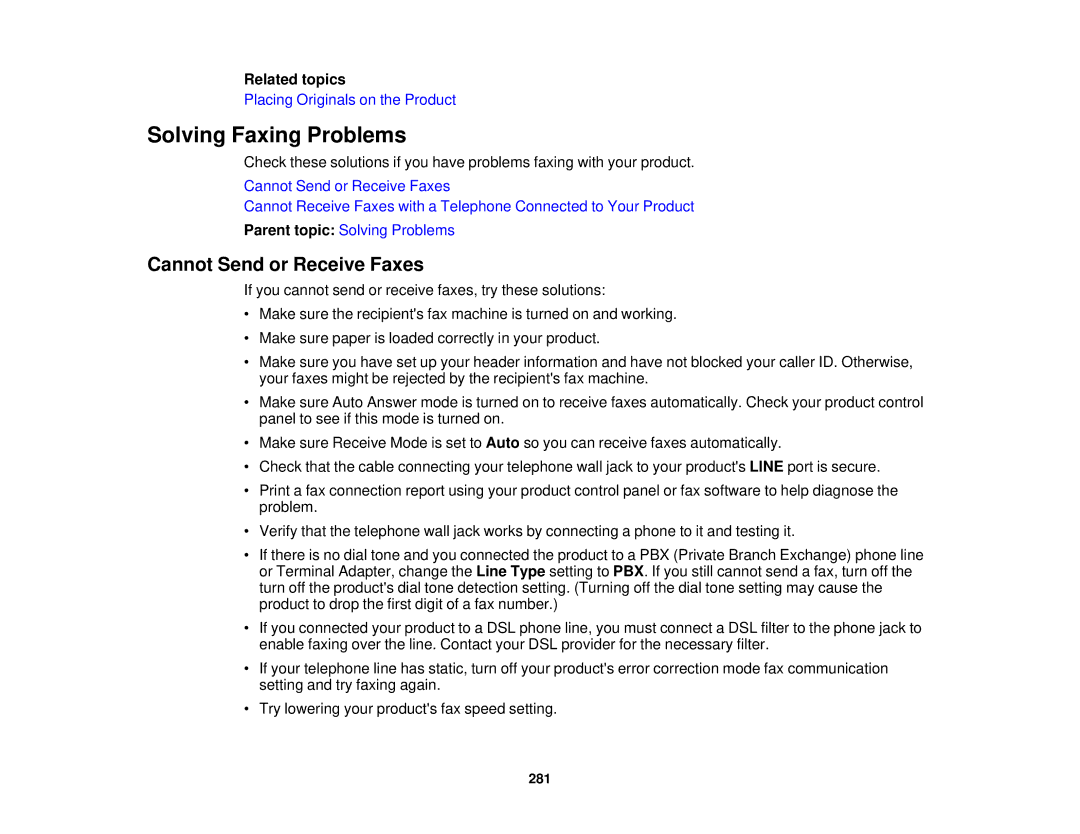Related topics
Placing Originals on the Product
Solving Faxing Problems
Check these solutions if you have problems faxing with your product.
Cannot Send or Receive Faxes
Cannot Receive Faxes with a Telephone Connected to Your Product
Parent topic: Solving Problems
Cannot Send or Receive Faxes
If you cannot send or receive faxes, try these solutions:
•Make sure the recipient's fax machine is turned on and working.
•Make sure paper is loaded correctly in your product.
•Make sure you have set up your header information and have not blocked your caller ID. Otherwise, your faxes might be rejected by the recipient's fax machine.
•Make sure Auto Answer mode is turned on to receive faxes automatically. Check your product control panel to see if this mode is turned on.
•Make sure Receive Mode is set to Auto so you can receive faxes automatically.
•Check that the cable connecting your telephone wall jack to your product's LINE port is secure.
•Print a fax connection report using your product control panel or fax software to help diagnose the problem.
•Verify that the telephone wall jack works by connecting a phone to it and testing it.
•If there is no dial tone and you connected the product to a PBX (Private Branch Exchange) phone line or Terminal Adapter, change the Line Type setting to PBX. If you still cannot send a fax, turn off the turn off the product's dial tone detection setting. (Turning off the dial tone setting may cause the product to drop the first digit of a fax number.)
•If you connected your product to a DSL phone line, you must connect a DSL filter to the phone jack to enable faxing over the line. Contact your DSL provider for the necessary filter.
•If your telephone line has static, turn off your product's error correction mode fax communication setting and try faxing again.
•Try lowering your product's fax speed setting.
281