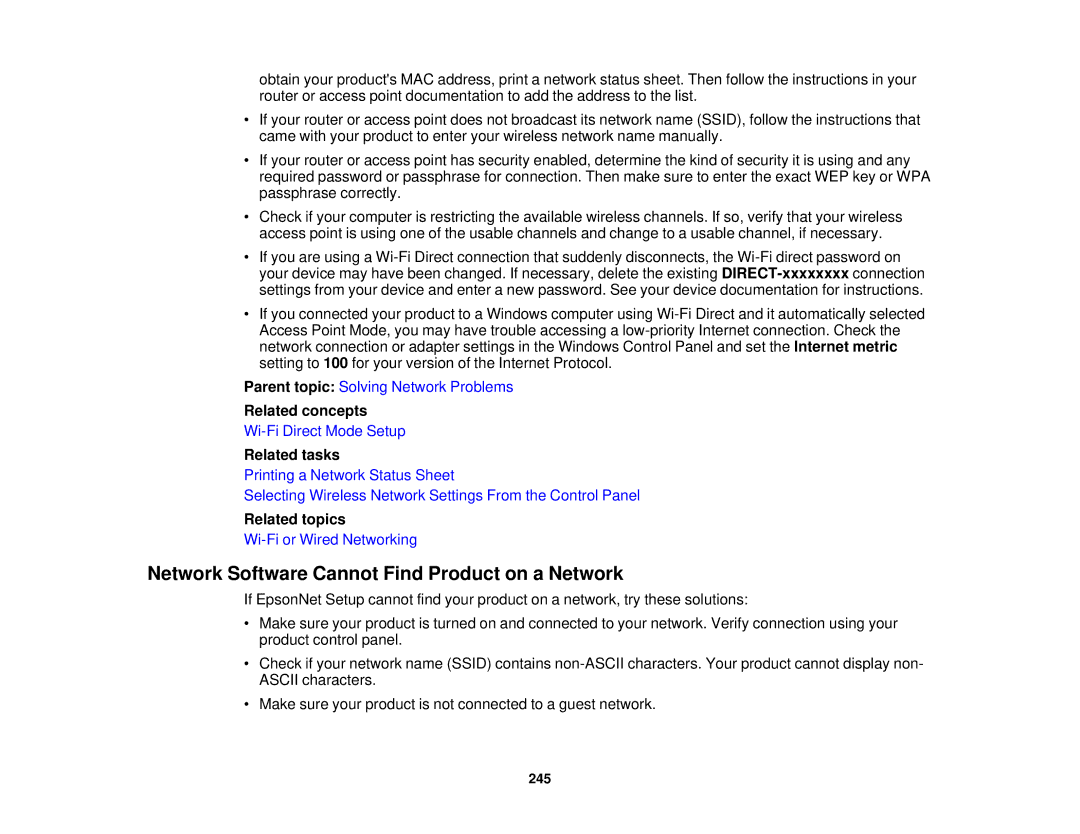obtain your product's MAC address, print a network status sheet. Then follow the instructions in your router or access point documentation to add the address to the list.
•If your router or access point does not broadcast its network name (SSID), follow the instructions that came with your product to enter your wireless network name manually.
•If your router or access point has security enabled, determine the kind of security it is using and any required password or passphrase for connection. Then make sure to enter the exact WEP key or WPA passphrase correctly.
•Check if your computer is restricting the available wireless channels. If so, verify that your wireless access point is using one of the usable channels and change to a usable channel, if necessary.
•If you are using a
•If you connected your product to a Windows computer using
Parent topic: Solving Network Problems
Related concepts
Related tasks
Printing a Network Status Sheet
Selecting Wireless Network Settings From the Control Panel
Related topics
Network Software Cannot Find Product on a Network
If EpsonNet Setup cannot find your product on a network, try these solutions:
•Make sure your product is turned on and connected to your network. Verify connection using your product control panel.
•Check if your network name (SSID) contains
•Make sure your product is not connected to a guest network.
245