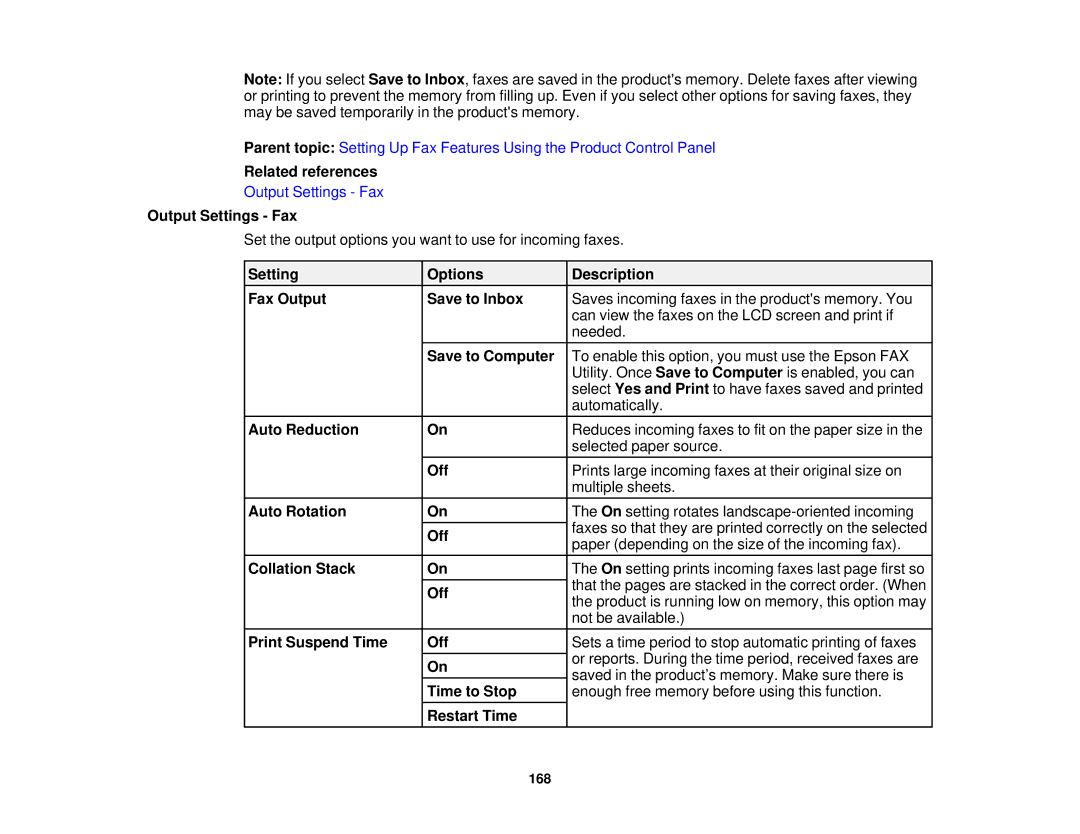Note: If you select Save to Inbox, faxes are saved in the product's memory. Delete faxes after viewing or printing to prevent the memory from filling up. Even if you select other options for saving faxes, they may be saved temporarily in the product's memory.
Parent topic: Setting Up Fax Features Using the Product Control Panel
Related references
Output Settings - Fax
Output Settings - Fax
Set the output options you want to use for incoming faxes.
Setting | Options | Description |
Fax Output | Save to Inbox | Saves incoming faxes in the product's memory. You |
|
| can view the faxes on the LCD screen and print if |
|
| needed. |
| Save to Computer | To enable this option, you must use the Epson FAX |
|
| Utility. Once Save to Computer is enabled, you can |
|
| select Yes and Print to have faxes saved and printed |
|
| automatically. |
Auto Reduction | On | Reduces incoming faxes to fit on the paper size in the |
|
| selected paper source. |
| Off | Prints large incoming faxes at their original size on |
|
| multiple sheets. |
Auto Rotation | On | The On setting rotates |
|
| faxes so that they are printed correctly on the selected |
| Off | |
| paper (depending on the size of the incoming fax). | |
|
| |
Collation Stack | On | The On setting prints incoming faxes last page first so |
|
| that the pages are stacked in the correct order. (When |
| Off | |
| the product is running low on memory, this option may | |
|
| |
|
| not be available.) |
Print Suspend Time | Off | Sets a time period to stop automatic printing of faxes |
|
| or reports. During the time period, received faxes are |
| On | |
| saved in the product’s memory. Make sure there is | |
| Time to Stop | |
| enough free memory before using this function. | |
| Restart Time |
|
168