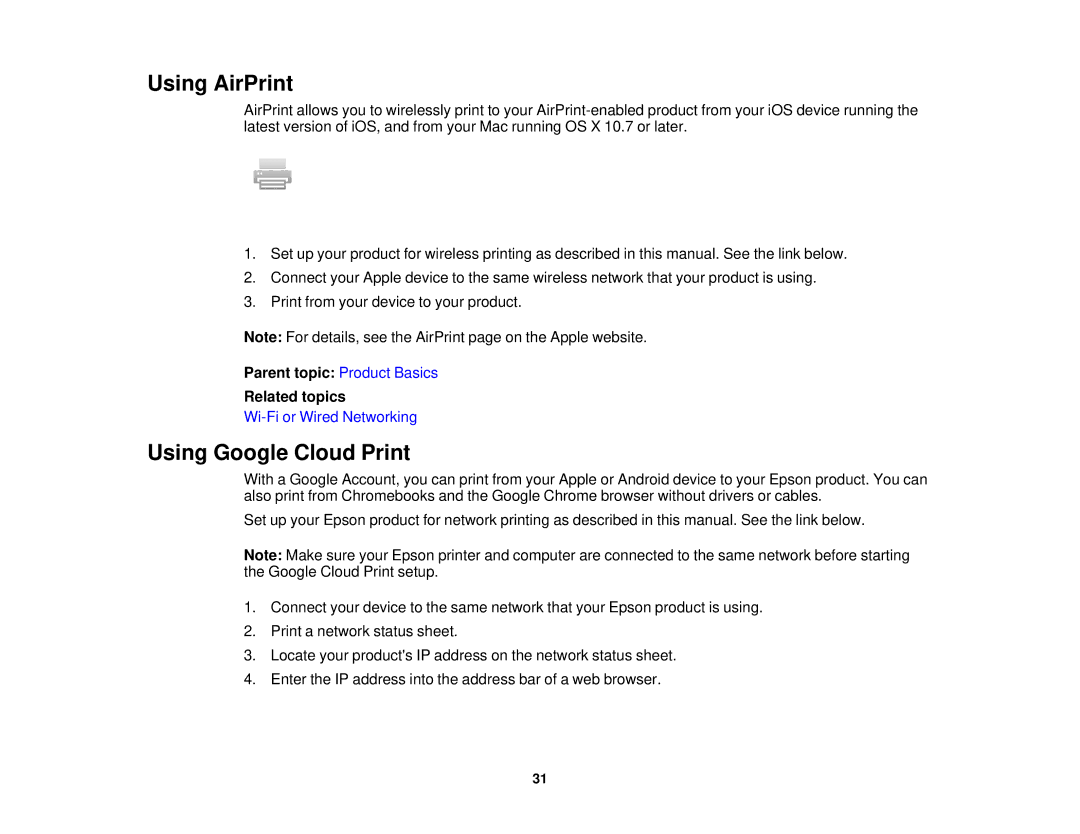Using AirPrint
AirPrint allows you to wirelessly print to your
1.Set up your product for wireless printing as described in this manual. See the link below.
2.Connect your Apple device to the same wireless network that your product is using.
3.Print from your device to your product.
Note: For details, see the AirPrint page on the Apple website.
Parent topic: Product Basics
Related topics
Using Google Cloud Print
With a Google Account, you can print from your Apple or Android device to your Epson product. You can also print from Chromebooks and the Google Chrome browser without drivers or cables.
Set up your Epson product for network printing as described in this manual. See the link below.
Note: Make sure your Epson printer and computer are connected to the same network before starting the Google Cloud Print setup.
1.Connect your device to the same network that your Epson product is using.
2.Print a network status sheet.
3.Locate your product's IP address on the network status sheet.
4.Enter the IP address into the address bar of a web browser.
31