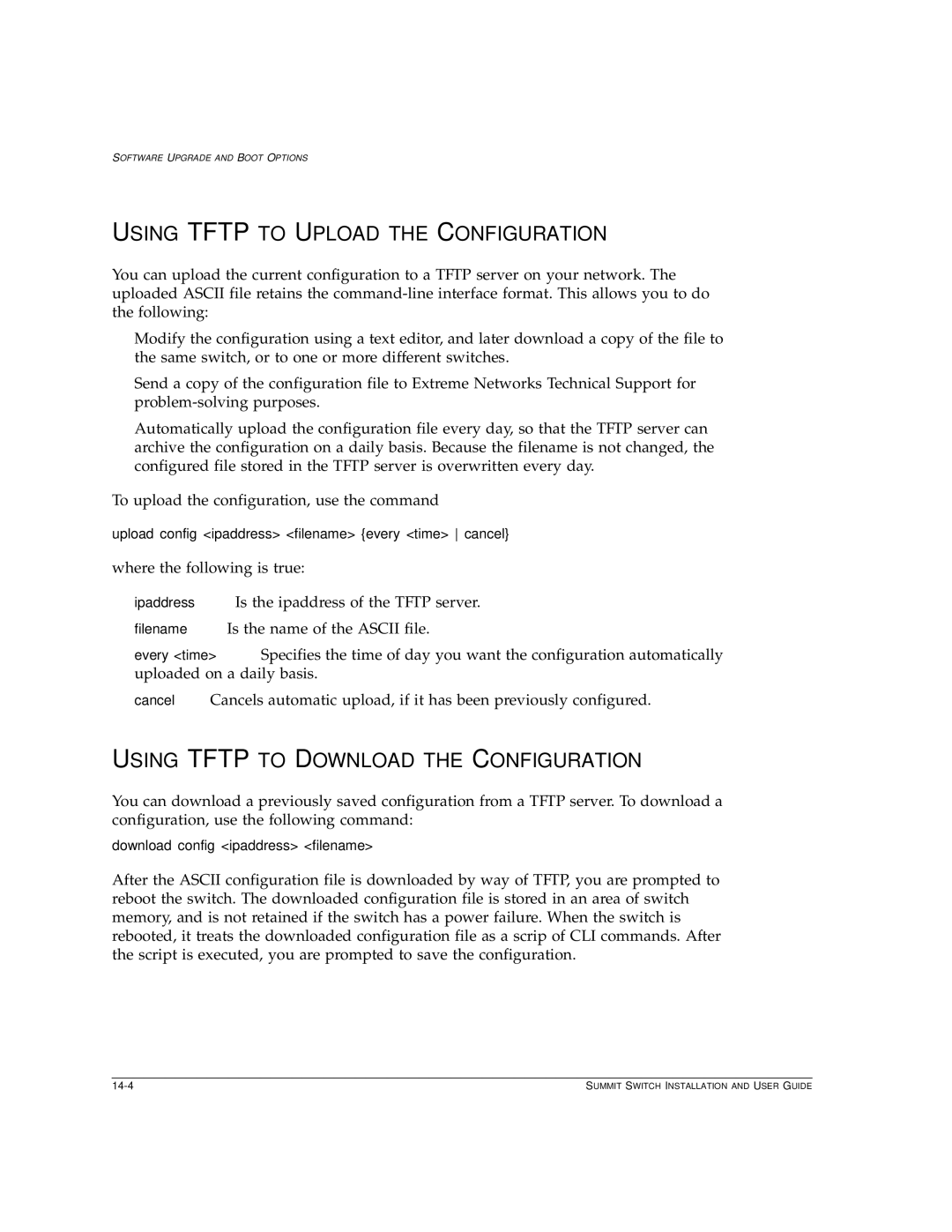SOFTWARE UPGRADE AND BOOT OPTIONS
USING TFTP TO UPLOAD THE CONFIGURATION
You can upload the current configuration to a TFTP server on your network. The uploaded ASCII file retains the
•Modify the configuration using a text editor, and later download a copy of the file to the same switch, or to one or more different switches.
•Send a copy of the configuration file to Extreme Networks Technical Support for
•Automatically upload the configuration file every day, so that the TFTP server can archive the configuration on a daily basis. Because the filename is not changed, the configured file stored in the TFTP server is overwritten every day.
To upload the configuration, use the command
upload config <ipaddress> <filename> {every <time> cancel}
where the following is true:
•ipaddress — Is the ipaddress of the TFTP server.
•filename — Is the name of the ASCII file.
•every <time> — Specifies the time of day you want the configuration automatically uploaded on a daily basis.
•cancel — Cancels automatic upload, if it has been previously configured.
USING TFTP TO DOWNLOAD THE CONFIGURATION
You can download a previously saved configuration from a TFTP server. To download a configuration, use the following command:
download config <ipaddress> <filename>
After the ASCII configuration file is downloaded by way of TFTP, you are prompted to reboot the switch. The downloaded configuration file is stored in an area of switch memory, and is not retained if the switch has a power failure. When the switch is rebooted, it treats the downloaded configuration file as a scrip of CLI commands. After the script is executed, you are prompted to save the configuration.
SUMMIT SWITCH INSTALLATION AND USER GUIDE |