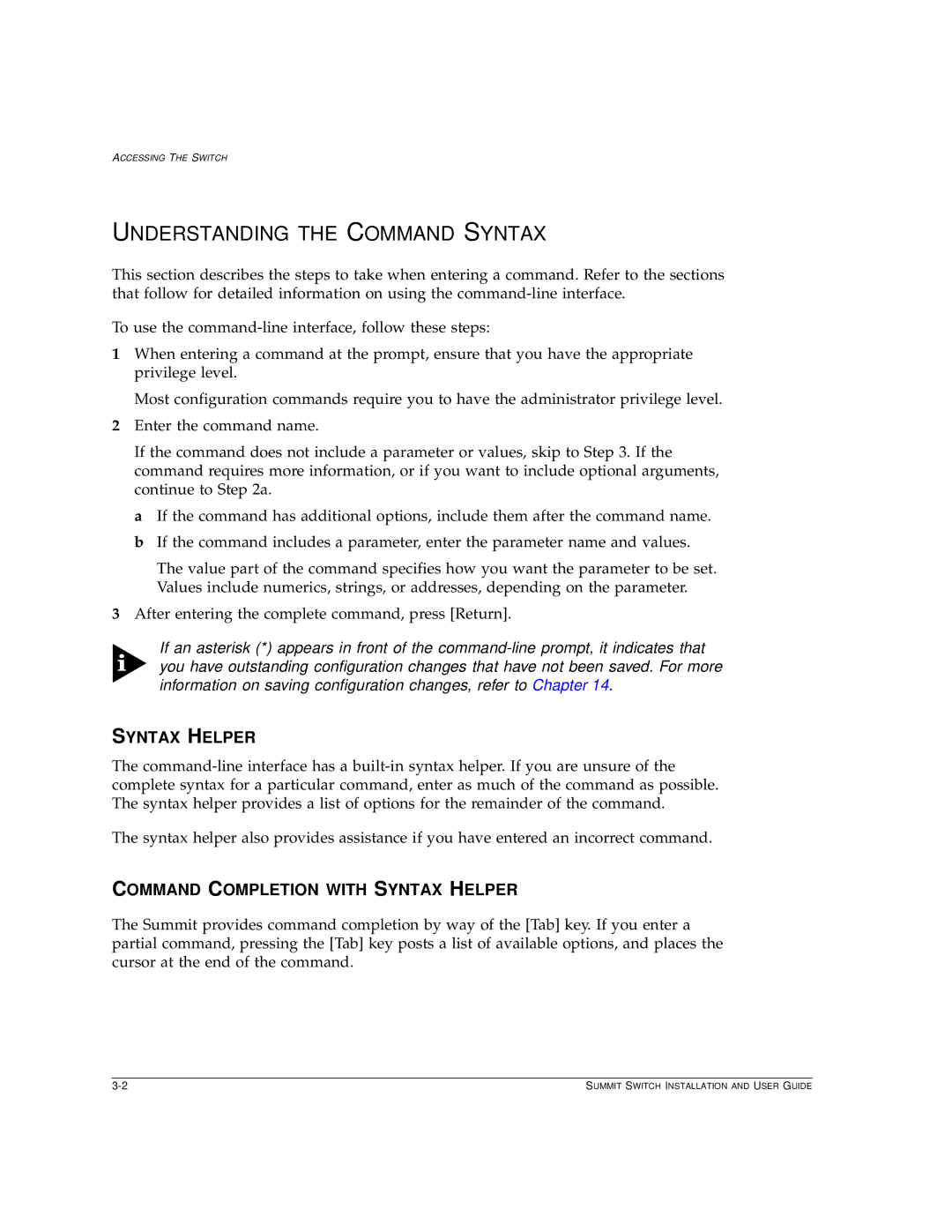ACCESSING THE SWITCH
UNDERSTANDING THE COMMAND SYNTAX
This section describes the steps to take when entering a command. Refer to the sections that follow for detailed information on using the
To use the
1When entering a command at the prompt, ensure that you have the appropriate privilege level.
Most configuration commands require you to have the administrator privilege level.
2Enter the command name.
If the command does not include a parameter or values, skip to Step 3. If the command requires more information, or if you want to include optional arguments, continue to Step 2a.
aIf the command has additional options, include them after the command name.
bIf the command includes a parameter, enter the parameter name and values.
The value part of the command specifies how you want the parameter to be set. Values include numerics, strings, or addresses, depending on the parameter.
3After entering the complete command, press [Return].
If an asterisk (*) appears in front of the
SYNTAX HELPER
The
The syntax helper also provides assistance if you have entered an incorrect command.
COMMAND COMPLETION WITH SYNTAX HELPER
The Summit provides command completion by way of the [Tab] key. If you enter a partial command, pressing the [Tab] key posts a list of available options, and places the cursor at the end of the command.
SUMMIT SWITCH INSTALLATION AND USER GUIDE |