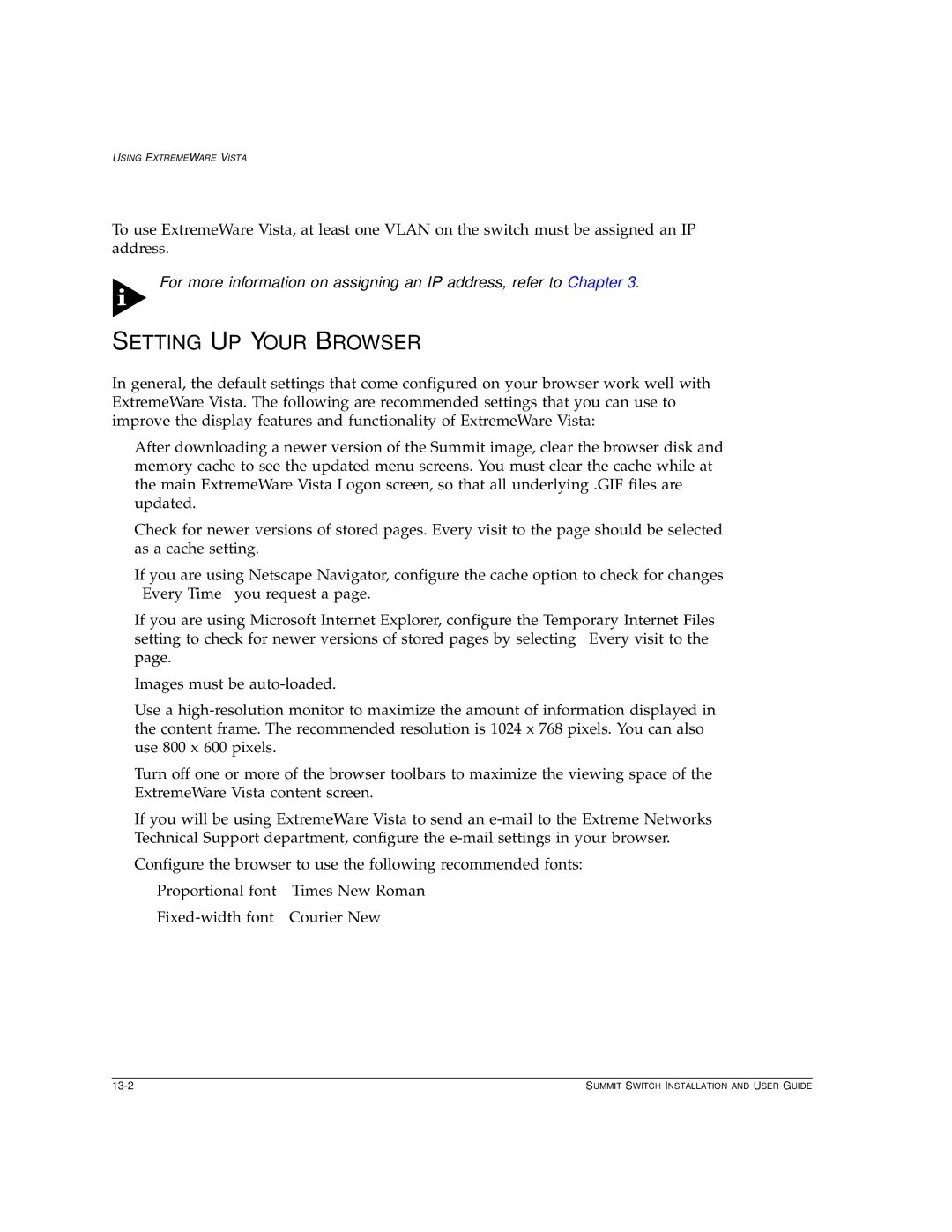USING EXTREMEWARE VISTA
To use ExtremeWare Vista, at least one VLAN on the switch must be assigned an IP address.
For more information on assigning an IP address, refer to Chapter 3.
SETTING UP YOUR BROWSER
In general, the default settings that come configured on your browser work well with ExtremeWare Vista. The following are recommended settings that you can use to improve the display features and functionality of ExtremeWare Vista:
•After downloading a newer version of the Summit image, clear the browser disk and memory cache to see the updated menu screens. You must clear the cache while at the main ExtremeWare Vista Logon screen, so that all underlying .GIF files are updated.
•Check for newer versions of stored pages. Every visit to the page should be selected as a cache setting.
If you are using Netscape Navigator, configure the cache option to check for changes “Every Time” you request a page.
If you are using Microsoft Internet Explorer, configure the Temporary Internet Files setting to check for newer versions of stored pages by selecting “Every visit to the page.”
•Images must be
•Use a
•Turn off one or more of the browser toolbars to maximize the viewing space of the ExtremeWare Vista content screen.
•If you will be using ExtremeWare Vista to send an
•Configure the browser to use the following recommended fonts:
—Proportional
—
SUMMIT SWITCH INSTALLATION AND USER GUIDE |