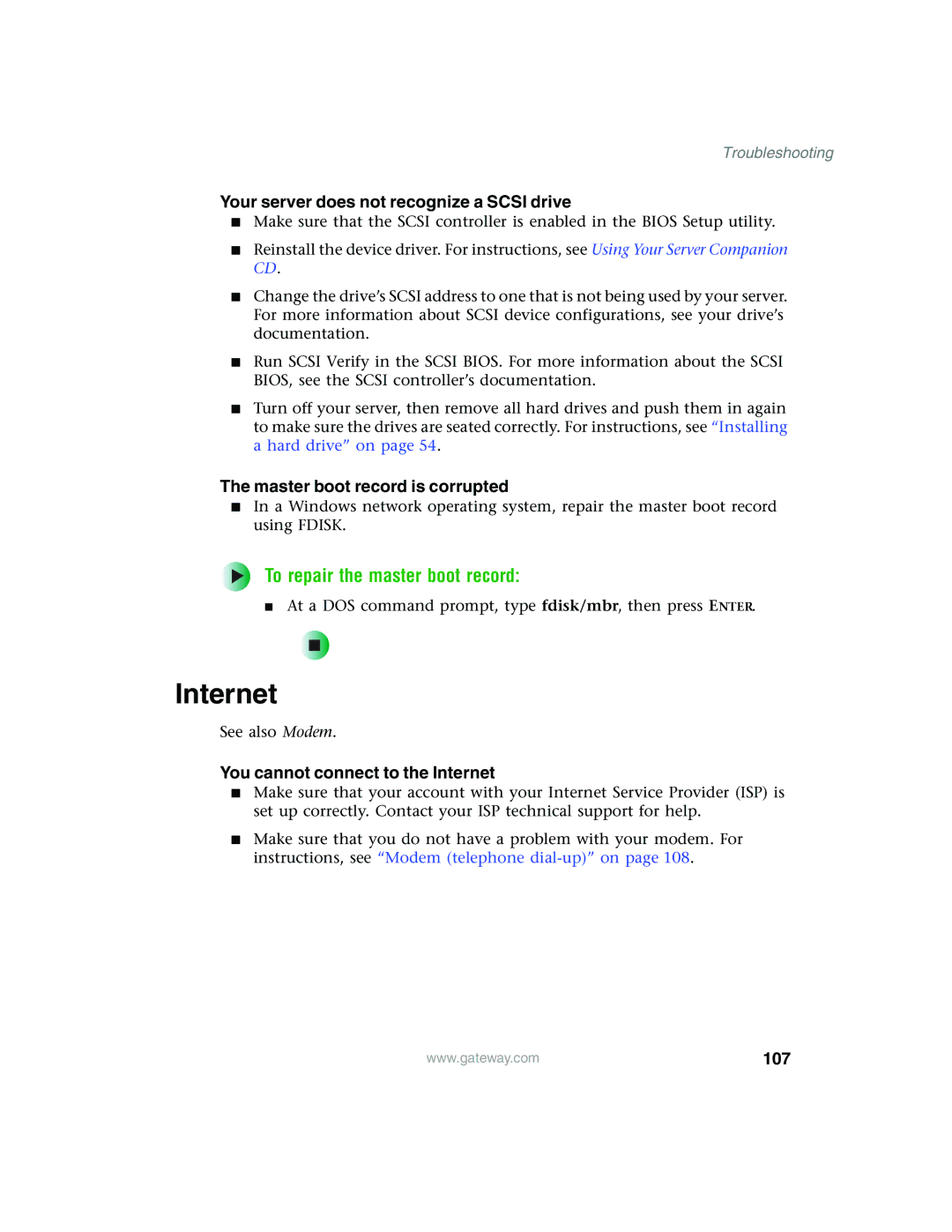Troubleshooting
Your server does not recognize a SCSI drive
■Make sure that the SCSI controller is enabled in the BIOS Setup utility.
■Reinstall the device driver. For instructions, see Using Your Server Companion CD.
■Change the drive’s SCSI address to one that is not being used by your server. For more information about SCSI device configurations, see your drive’s documentation.
■Run SCSI Verify in the SCSI BIOS. For more information about the SCSI BIOS, see the SCSI controller’s documentation.
■Turn off your server, then remove all hard drives and push them in again to make sure the drives are seated correctly. For instructions, see “Installing a hard drive” on page 54.
The master boot record is corrupted
■In a Windows network operating system, repair the master boot record using FDISK.
To repair the master boot record:
■At a DOS command prompt, type fdisk/mbr, then press ENTER.
Internet
See also Modem.
You cannot connect to the Internet
■Make sure that your account with your Internet Service Provider (ISP) is set up correctly. Contact your ISP technical support for help.
■Make sure that you do not have a problem with your modem. For instructions, see “Modem (telephone
www.gateway.com | 107 |