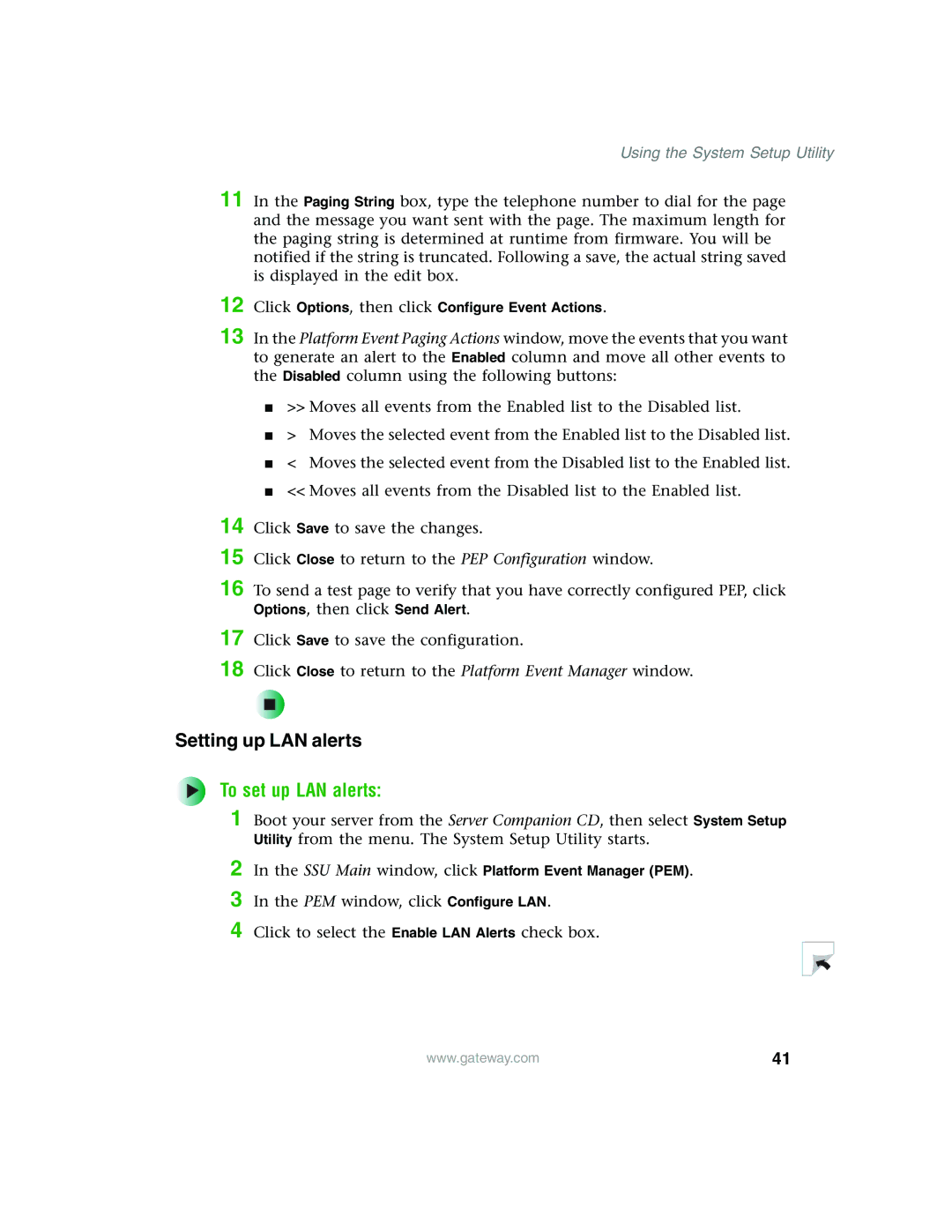Using the System Setup Utility
11 In the Paging String box, type the telephone number to dial for the page and the message you want sent with the page. The maximum length for the paging string is determined at runtime from firmware. You will be notified if the string is truncated. Following a save, the actual string saved is displayed in the edit box.
12 Click Options, then click Configure Event Actions.
13 In the Platform Event Paging Actions window, move the events that you want to generate an alert to the Enabled column and move all other events to the Disabled column using the following buttons:
■>> Moves all events from the Enabled list to the Disabled list.
■> Moves the selected event from the Enabled list to the Disabled list.
■< Moves the selected event from the Disabled list to the Enabled list.
■<< Moves all events from the Disabled list to the Enabled list.
To set up LAN alerts:
1 Boot your server from the Server Companion CD, then select System Setup Utility from the menu. The System Setup Utility starts.
2 In the SSU Main window, click Platform Event Manager (PEM). 3 In the PEM window, click Configure LAN.
4 Click to select the Enable LAN Alerts check box.
www.gateway.com | 41 |