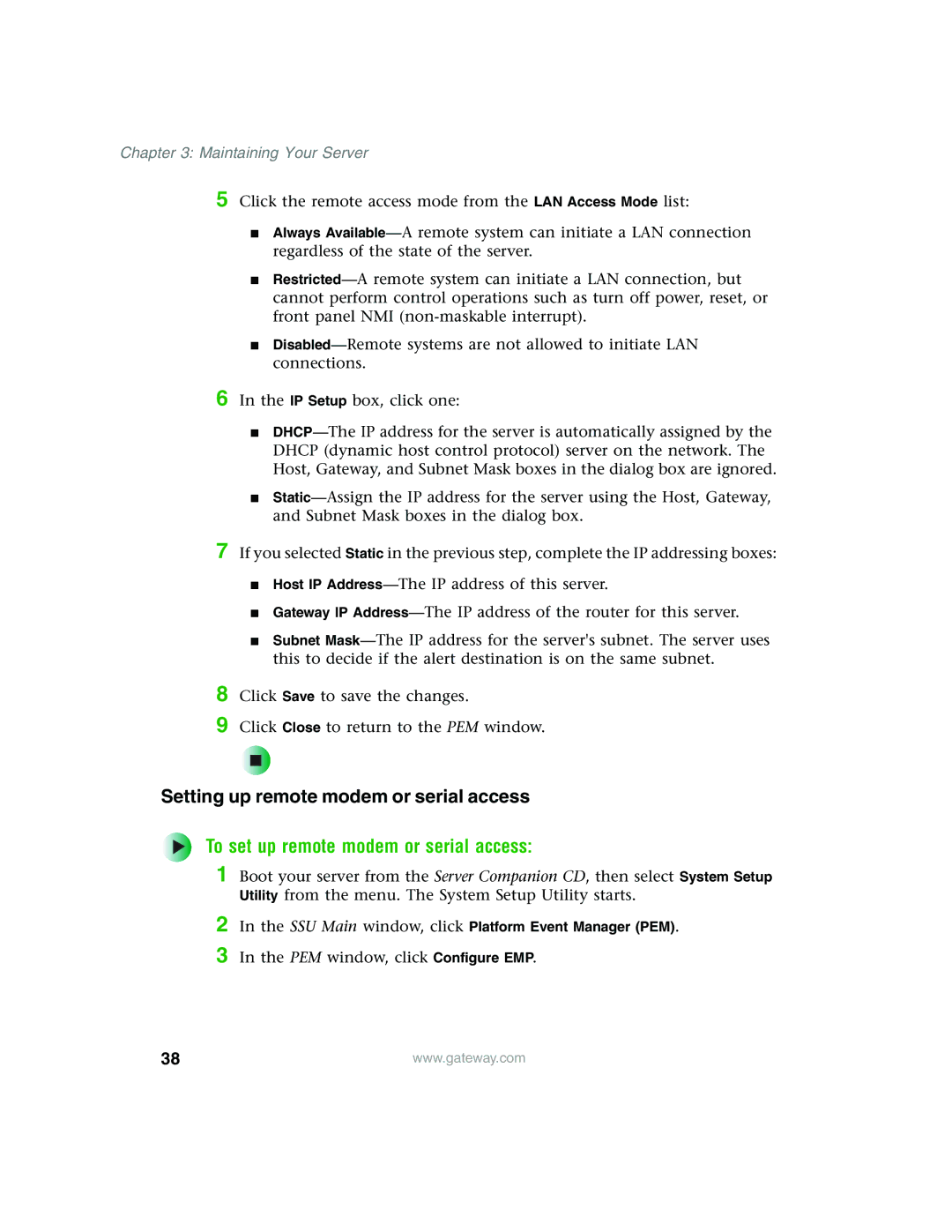Chapter 3: Maintaining Your Server
5 Click the remote access mode from the LAN Access Mode list:
■Always Available—A remote system can initiate a LAN connection regardless of the state of the server.
■Restricted—A remote system can initiate a LAN connection, but cannot perform control operations such as turn off power, reset, or front panel NMI (non-maskable interrupt).
■Disabled—Remote systems are not allowed to initiate LAN connections.
6 In the IP Setup box, click one:
■DHCP—The IP address for the server is automatically assigned by the DHCP (dynamic host control protocol) server on the network. The Host, Gateway, and Subnet Mask boxes in the dialog box are ignored.
■Static—Assign the IP address for the server using the Host, Gateway, and Subnet Mask boxes in the dialog box.
If you selected Static in the previous step, complete the IP addressing boxes:
■Host IP Address—The IP address of this server.
■Gateway IP Address—The IP address of the router for this server.
■Subnet Mask—The IP address for the server's subnet. The server uses this to decide if the alert destination is on the same subnet.
Click Save to save the changes.
Click Close to return to the PEM window.
Setting up remote modem or serial access
To set up remote modem or serial access:
1 Boot your server from the Server Companion CD, then select System Setup Utility from the menu. The System Setup Utility starts.
2 In the SSU Main window, click Platform Event Manager (PEM). 3 In the PEM window, click Configure EMP.