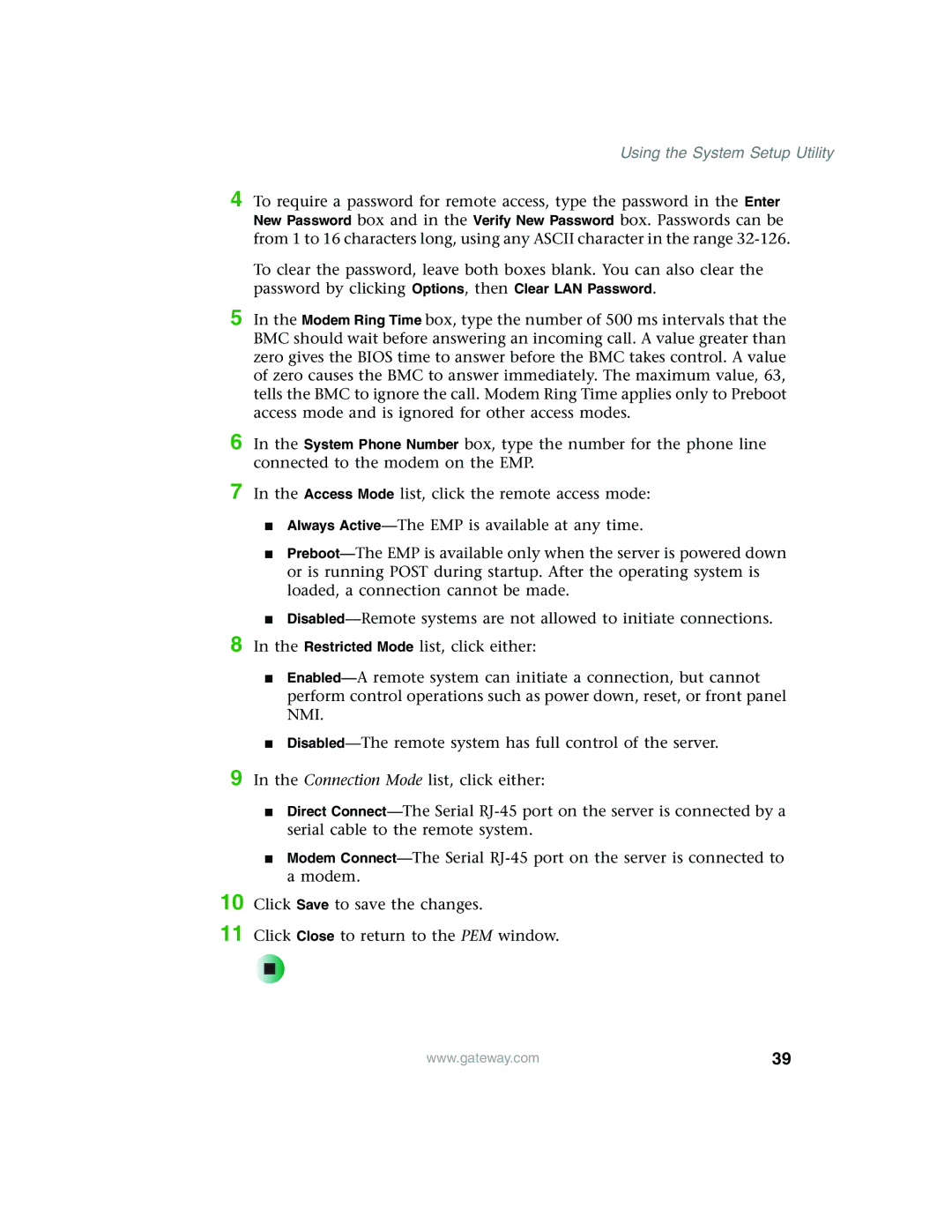Using the System Setup Utility
4 To require a password for remote access, type the password in the Enter New Password box and in the Verify New Password box. Passwords can be from 1 to 16 characters long, using any ASCII character in the range
To clear the password, leave both boxes blank. You can also clear the password by clicking Options, then Clear LAN Password.
5 In the Modem Ring Time box, type the number of 500 ms intervals that the BMC should wait before answering an incoming call. A value greater than zero gives the BIOS time to answer before the BMC takes control. A value of zero causes the BMC to answer immediately. The maximum value, 63, tells the BMC to ignore the call. Modem Ring Time applies only to Preboot access mode and is ignored for other access modes.
6 In the System Phone Number box, type the number for the phone line connected to the modem on the EMP.
7
8
In the Access Mode list, click the remote access mode:
■Always
■
■
9
10
11
■
■
In the Connection Mode list, click either:
■Direct
■Modem
Click Save to save the changes.
Click Close to return to the PEM window.
| www.gateway.com | 39 |
|