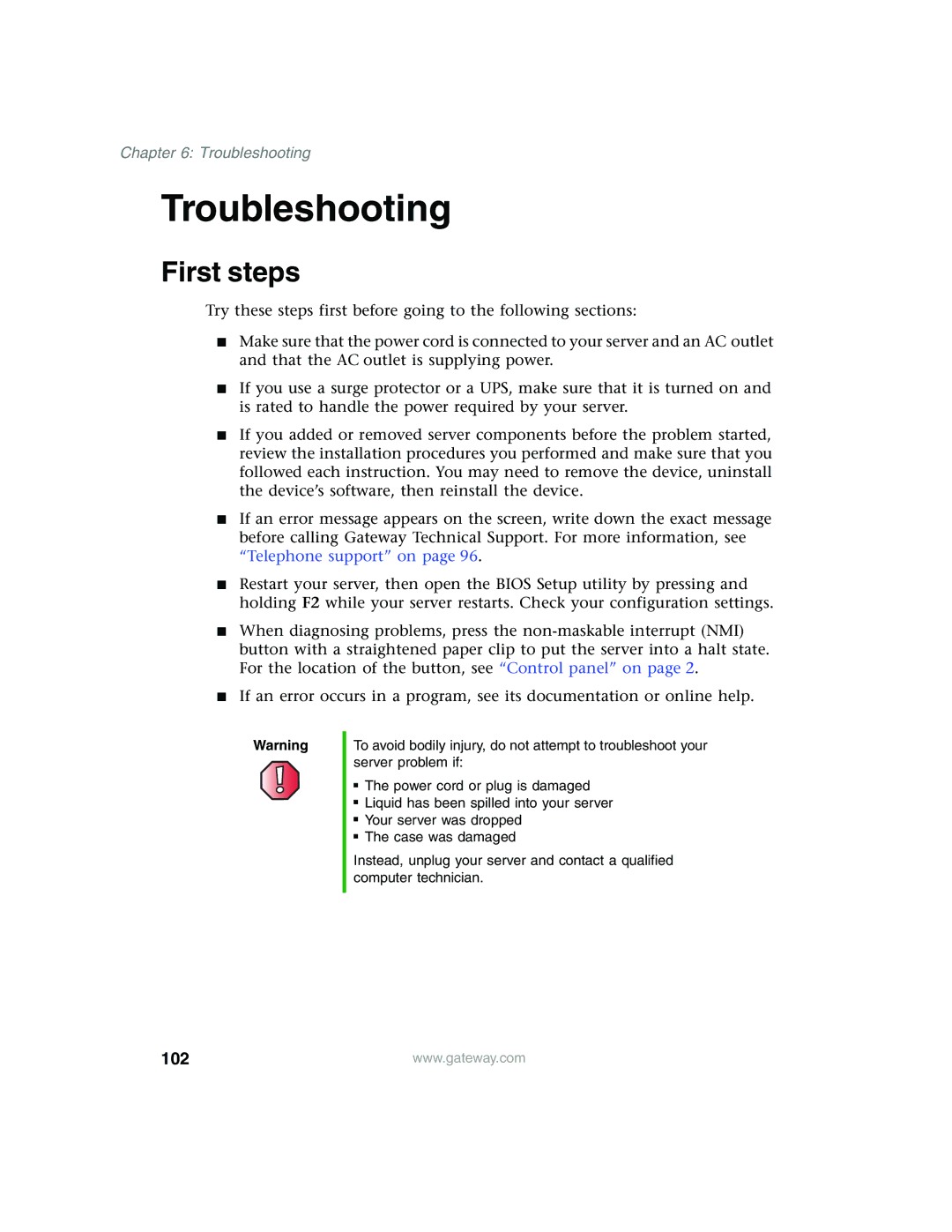Chapter 6: Troubleshooting
Troubleshooting
First steps
Try these steps first before going to the following sections:
■Make sure that the power cord is connected to your server and an AC outlet and that the AC outlet is supplying power.
■If you use a surge protector or a UPS, make sure that it is turned on and is rated to handle the power required by your server.
■If you added or removed server components before the problem started, review the installation procedures you performed and make sure that you followed each instruction. You may need to remove the device, uninstall the device’s software, then reinstall the device.
■If an error message appears on the screen, write down the exact message before calling Gateway Technical Support. For more information, see “Telephone support” on page 96.
■Restart your server, then open the BIOS Setup utility by pressing and holding F2 while your server restarts. Check your configuration settings.
■When diagnosing problems, press the
■If an error occurs in a program, see its documentation or online help.
Warning
To avoid bodily injury, do not attempt to troubleshoot your server problem if:
■The power cord or plug is damaged
■Liquid has been spilled into your server
■Your server was dropped
■The case was damaged
Instead, unplug your server and contact a qualified computer technician.
102 | www.gateway.com |