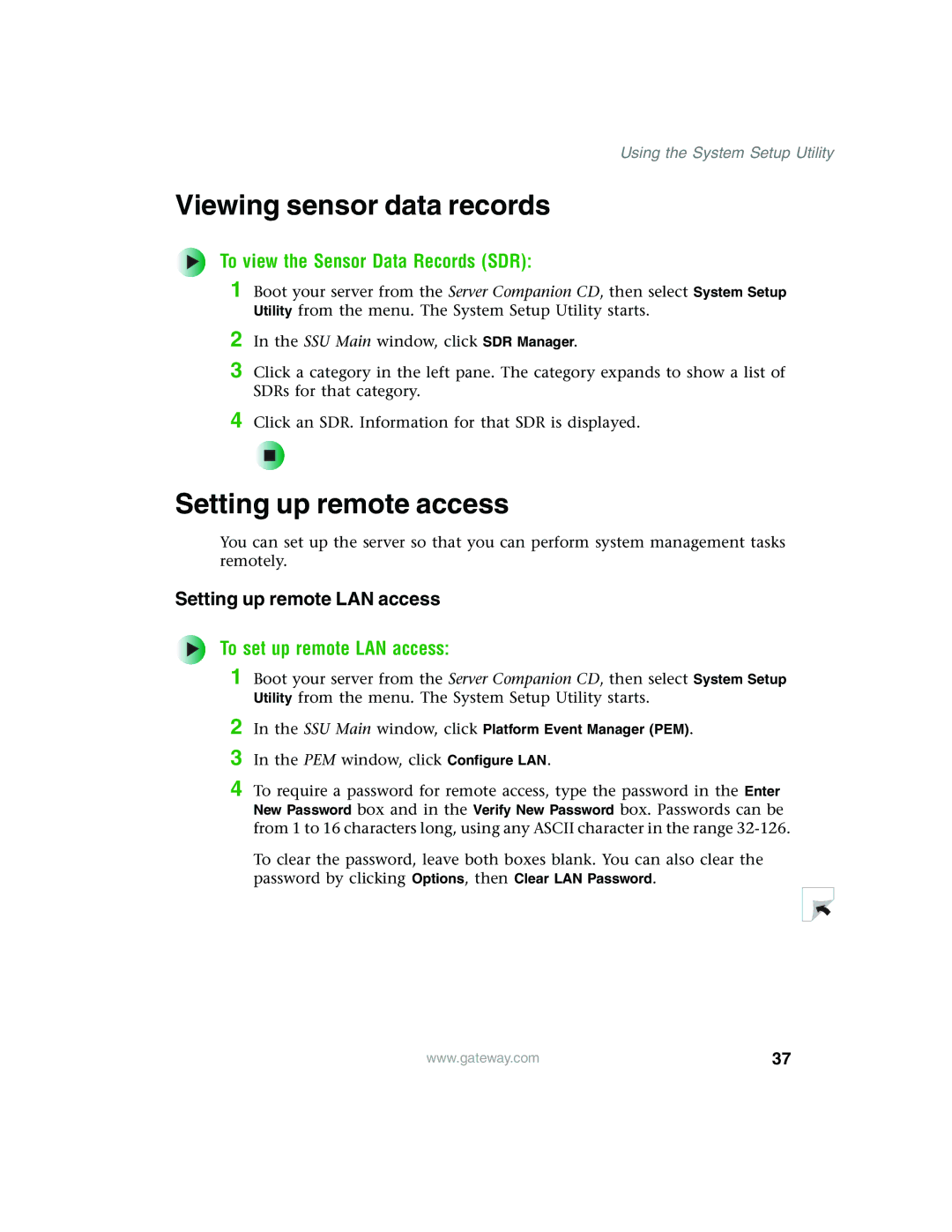Using the System Setup Utility
Viewing sensor data records
To view the Sensor Data Records (SDR):
1 Boot your server from the Server Companion CD, then select System Setup Utility from the menu. The System Setup Utility starts.
2 In the SSU Main window, click SDR Manager.
3 Click a category in the left pane. The category expands to show a list of SDRs for that category.
4 Click an SDR. Information for that SDR is displayed.
Setting up remote access
You can set up the server so that you can perform system management tasks remotely.
Setting up remote LAN access
To set up remote LAN access:
1 Boot your server from the Server Companion CD, then select System Setup Utility from the menu. The System Setup Utility starts.
2 In the SSU Main window, click Platform Event Manager (PEM).
3 In the PEM window, click Configure LAN.
4 To require a password for remote access, type the password in the Enter New Password box and in the Verify New Password box. Passwords can be from 1 to 16 characters long, using any ASCII character in the range
To clear the password, leave both boxes blank. You can also clear the password by clicking Options, then Clear LAN Password.
www.gateway.com | 37 |