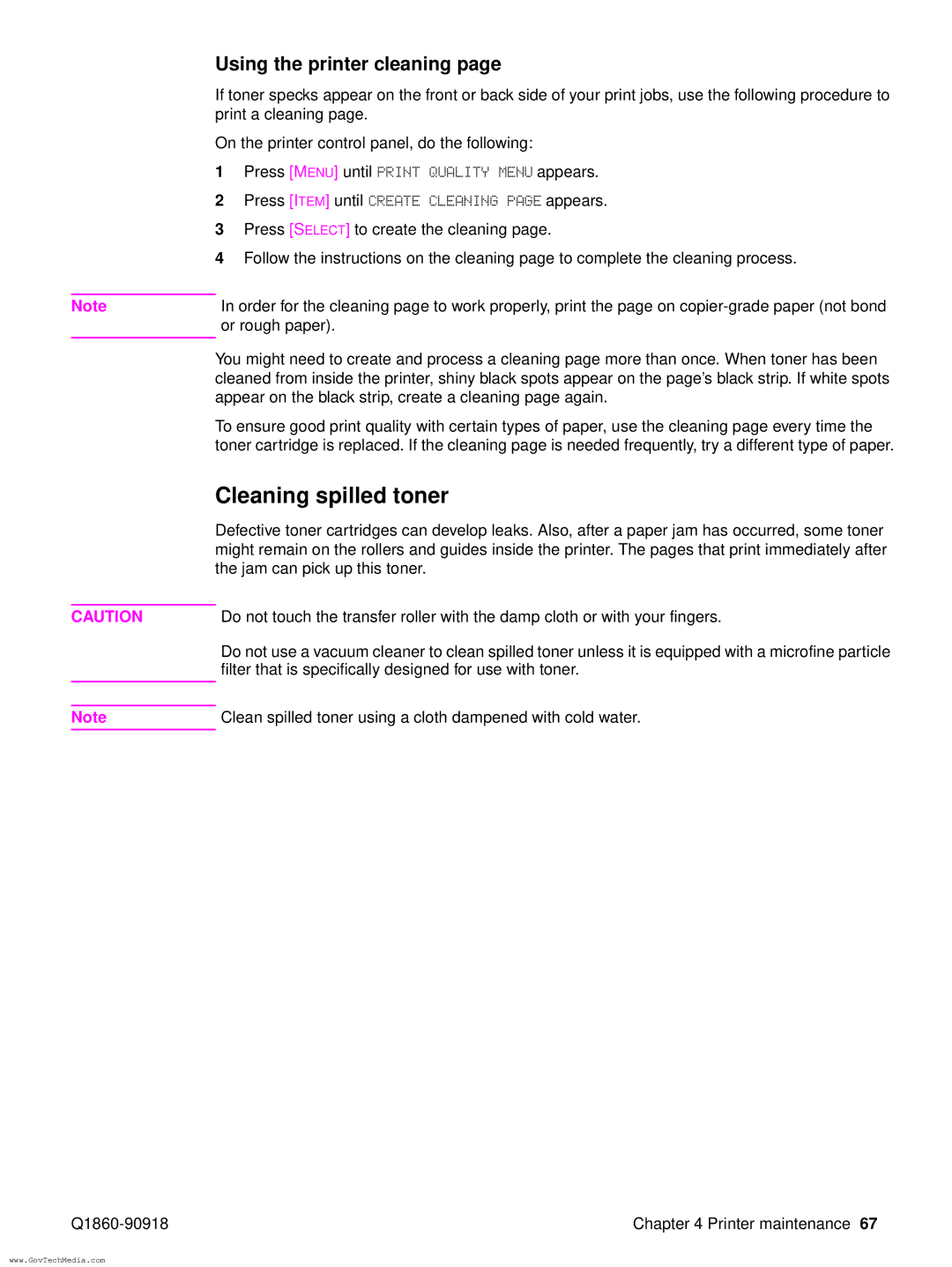Hp LaserJet Service5100tn 5100dtn 5100Le
Page
Service
Copyright Hewlett -Packard Company
Contents
Q1860-90918
Printer operation
Functional information
Removing and replacing parts
Troubleshooting
Q1860-90918
Figures
Tray 1 inner cover removal 2 of 2, front of printer
Sheet feeder feed roller removal 178
275
Tables
251
Overview
Printer description
Printer features
Printer features
HP LaserJet 5100 printer
Printer information
HP LaserJet 5100tn printer
HP LaserJet 5100dtn printer
Q1860A Q1861A Q1862A Q1863A
Model and serial numbers
Identification
Site requirements
Environmental and power requirements
Space requirements
139.8 cm 55 62.5 cm 24.6
Printer weight without toner cartridge
Environmental requirements
Environmental specifications Operating Storage
Paper specifications
Supported types of paper
Paper specifications, duplexer Dimensions Weight
Media issues Symptom Problem with paper Solution
Guidelines for using paper
Paper weight equivalence table
Transparencies
Labels
Vellum
Envelopes
Envelopes that have adhesive strips or flaps
Envelopes that have double side seams
Envelope margins
Envelope storage
Card stock and heavy paper
Card stock construction
Card stock guidelines
Laser safety statement
Safety information
Canadian DOC regulations
FCC regulations
Laser statement for Finland Luokan 1 laserlaite
Material Safety Data Sheet
Protecting the environment
Environmental product stewardship
This HP LaserJet printer design reduces
Printer design eliminates
Service approach
Warranty
Service approach
Limited warranty for the print cartridge
Regulatory information
Service and support
Europe
Worldwide service and support offices
Asia-Pacific countries/regions
Service approach Q1860-90918
Printer operation
Control panel layout
Using the control panel
Control panel lights
Interpreting control panel lights
Control panel keys Key Function
Control panel keys
Setting the display language
Settings and defaults
Settings and defaults
Setting or default Explanation
To change a control panel setting
Control panel menus
To print a control panel menu map
Private/stored jobs menu
Private/stored jobs menu
Jobname
COPIES=X
Information menu Explanation
Information menu
Paper-handling menu
Paper-handling menu Item/default Values Explanation
ROUGH=HIGH VELLUM=VELLUM
TYPE=NORMAL Normallow High Vellum
Print-quality menu Values Explanation
Print-quality menu
Printing menu Values Explanation
Printing menu
ERRORS=OFF
PCL Symbol
PCL Font Internal
SOURCE=INTERNAL Soft
Configuration menu Values Explanation
Configuration menu
Maintenance OFF
JAM RECOVERY= Auto
TIMEOUT=OFF Hour
Clearable JOB
O menu Values Explanation
Menu
EIO menu for networked printers Values Explanation
EIO menu HP LaserJet 5100tn and 5100dtn printers
Explanation
EIO menu for networked printers Values
Resets menu Explanation
Resets menu
Service mode
Service menu
To use service mode
Value
Count
Service Mode
Maintenance page count, interval, and reset
Service Menu
Serial number
Cold reset paper size
Diagnostics
Clear event log
Resetting the printer
Testing the printer
Cold reset
Clearing Nvram
Printer I/O configuration
System configuration
MS-DOS system configuration
Parallel MS-DOS commands
Printer maintenance
Inside, general
Cleaning the printer and accessories
Using the printer cleaning
Cleaning spilled toner
Reset maintenance count
Preventive maintenance
Expected life of components
Expected life of components Part name Part number
Functional information
Functional information Q1860-90918
Paper-feed subsystem
Printer subsystems
Ac/dc power distribution
Power supply system
Overcurrent overvoltage protection
High-voltage power supply circuit
High-voltage power distribution
Dc controller system
Toner-cartridge detection
Dc controller PCA
Q1860-90918 Functional information
Laser and scanner drive
Solenoids, sensors, clutches, and switches
Paper-motion monitoring and control
Engine test
Main-motor control
Motors
PowerSave
Resolution Enhancement technology
Formatter system
Input/output
EconoMode
Nonvolatile random-access memory
Read-only memory and random-access memory RAM
Printer memory
Memory Enhancement technology
Control panel
Protect
Image-formation system
Image-formation system
Toner cartridge
Cleaning the drum
Cleaning the drum
Photosensitive drum
Primary charging roller
Conditioning the drum
Writing the image
Writing the image
Developing the image
Developing the image
Transferring the image
Transferring the image
Image fusing/variable fusing temperature
Fusing temperature control
Variable fusing temperature
Paper path
Paper feed system
Printing from Tray
Clutches and sensors
Tray 2 Paper path
Paper skew correction
Sheet paper feeder
Printing from the optional 500-sheet and 250-sheet Trays
500-sheet paper feeder
Paper jam
Reversing/refeed system
Duplexer
Duplexer
Reversing system
Paper jam in the duplexer
Basic sequence of operation Period Timing Purpose Remark
Basic sequence of operation
Functional information Q1860-90918
Q1860-90918 Functional information
Functional information Q1860-90918
Removing and replacing parts
Removing and replacing parts Q1860-90918
Memory upgrade
User-installable accessories
If an optional duplexer is installed
Checking memory installation
Paper-handling accessories
Installing EIO cards or mass-storage devices
Replacing printer parts
Before you begin
Removing loose toner
Required tools
Parts removal order
Covers
Rear door and rear output bin
Rear door and rear output bin removal 2
Fuser removal rear view of printer
Fuser
Top cover removal 1
Top cover
Top cover removal 2
Control panel overlay removal
Control panel overlay and control panel
Control panel removal
Toner cartridge door assembly
Front cover removal
Front cover and Tray
Front cover pins removal
Front cover pins
Face-down cover removal 1
Face-down cover
Side covers removal
Left and right side covers
Tray 1 inner cover removal 1 of 2, inner cover flag
Tray 1 inner cover
Tray 1 inner cover removal 2 of 2, front of printer
Corner covers removal
Right and left corner covers
Internal assemblies Explanation
Internal assemblies
Transfer-roller assembly removal 1
Transfer-roller assembly
Transfer-roller assembly removal 2
Reinstalling the transfer roller
To reinstall
Paper-handling PCA removal
Paper-handling PCA
Adjusting the top margin
Top margin adjustment
Location of VR401 on the paper-handling PCA
Main gear assembly removal 1 of 2, left side
Main gear assembly
Main gear assembly removal 2
Pickup gear assembly removal left side of printer
Pickup gear assembly
Tray 1 pickup solenoid removal
Tray 1 pickup solenoid
Fan removal right side of printer
Fan
Formatter assembly removal
Formatter assembly
Tray 1 roller removal
Tray 1 roller
Tray 1 separation pad removal 2
Tray 1 separation pad
Tray 2 pickup roller removal bottom of the printer
Tray 2 pickup roller
Tray 2 separation pad removal 1
Tray 2 separation pad
Paper-feed roller assembly
Page
Dc controller assembly removal 1 of 3, rear view of printer
Dc controller and power supply
Dc controller assembly removal 2 of 3, long screws
Paper-feed belt assembly removal 1
Paper-feed belt assembly
Paper-feed belt assembly removal 2
Tray 1 shaft removal 1 of 2, right side view of printer
Tray 1 shaft
Tray 1 shaft removal 2
Tray 2 shaft removal left side view of printer
Tray 2 shaft
Reinstallation of Tray 2 shaft
Tray 1 lift plate removal
Tray 1 lift plate
Paper guide removal
Paper guide
Top-of-page sensor removal bottom of printer
Top-of-page sensor
Face-down bin-full sensor lever removal
Face-down bin-full sensor lever
Accessory interface connector removal left side of printer
Accessory interface connector
Registration assembly removal 1
Registration assembly
Registration assembly removal 2
Upper delivery assembly removal
Upper delivery assembly
Delivery roller removal 1
Delivery roller
Delivery roller removal 2
Laser/scanner assembly removal top, inside view of printer
Laser/scanner assembly
Main motor removal rear view
Main motor
Toner cartridge guide removal shown from right side
Toner cartridge guides
Power inlet assembly removal
Power inlet assembly
Separation pad
Optional 250-sheet feeder
Pickup roller
Optional 250-sheet feeder sensing flag removal 1
Sensing flag
Optional 250-sheet feeder control PCA removal 1
Control PCA
Optional 250-sheet feeder control PCA removal 3
Paper-size spring assembly
Covers and base frame
Optional 500-sheet feeder
Sheet feeder removal 2 of 2, top view with covers removed
Tray indicator assembly removal
Tray indicator assembly
Installing the left front corner cover
Left front corner cover installation
Sheet feeder feed roller removal
Sheet feeder feed roller
Sheet feeder pickup roller removal 1
Sheet feeder pickup roller
Sheet feeder PCAs
Power connector removal
Sheet feeder power connector
Separation roller removal
Sheet feeder separation roller
Troubleshooting
Major steps for troubleshooting
Troubleshooting process
See Printer Messages on 193 to Understand Correct Problem
Troubleshooting process flow
See Image quality on 207 Compare pages To samples
Preliminary operating checks
Troubleshooting the printing system
Power on defect or blank display Problem Action
Power on
No dc power Cause Action
No ac power Cause Action
Display
Engine test button location
Printing an engine test
Event log
View the event log at the control panel
Print the event log
Interpret the event log
Printer messages Message Explanation or recommended action
Printer messages
Do not Power OFF Flash Device
Do not Power OFF
Install Toner
Initializing
Maintenance
Memory Settings
Resend Upgrade
Changed
Unable to
Printer Error
Store JOB
USE Type
Parallel I/O
Buffer Overflow
Transmission
Unexpected
Fuser Error
Cycle Power to
Printer Error
Cycle Power
Device Failure
Check Cables
8x.yyyy
ProblemAction
General paper-path troubleshooting
Press Item until Print Paper Path Test appears
Paper-path test
Menu map
Information pages
Configuration page see for category explanations
Configuration
Configuration page categories
Verify the installed options
Image quality
Check the toner cartridge
Image quality checks Action
EconoMode
Image defects
Correctly Defective toner cartridge
Black lines in paper path direction Possible cause Action
Possible cause Action
Black
Cartridge
Blank
Character voids and dropouts
HP LaserJet Printer Family Paper Specification Guide
Curl Possible cause Action
Creases Possible cause Action
Dirt on back Possible cause Action
Dark print Possible causeAction
Dots in the paper-path direction
Distorted image Possible cause Action
Faded or light print Possible cause Action
Improperly
Gray background Possible cause Action
Loose toner or toner smear
Skew Possible cause Action
Repetitive defects
Smudged lines either direction Possible cause Action
Toner specks see also Dots on Possible cause Action
White lines in the paper-path direction
Damage to the print drum
Repetitive defect ruler
Repetitive defect ruler
Image system troubleshooting
Half self-test functional check
Drum rotation functional check
EIO troubleshooting
Interface troubleshooting
Jetdirect configuration
Communications check
Jetdirect configuration
Locations of components
Reference diagrams
Paper path clutches, solenoids, and motors
Sheet paper feeder
Sheet paper feeder
Sheet paper feeder
Sheet paper feeder
Duplexer
Troubleshooting Q1860-90918
Q1860-90918 Troubleshooting
Paper path and components see , , and for accessories
Sensors and signals
Sensors, switches, clutches, and solenoids Name
Printer sensors
Duplexer sensors
Printer switches
Sheet feeder switches
Motors, fans, and fuser heaters see on
FM1
Connectors main unit
Connectors duplexer and 250-sheet paper feeder
Connectors 500-sheet paper feeder
PCAs
PCA
PCA duplexer PCAs Name Function
Clutches and solenoids
Clutches and solenoids duplexer Symbol Name of symbol Code
OFF A4R
Dc controller I/O 1
Dc controller inputs and outputs
Dc controller I/O 2
Dc controller I/O 3
Dc controller I/O 4
Troubleshooting Q1860-90918
Parts and diagrams
Parts and diagrams Q1860-90918
Related documentation and software
Ordering parts and supplies, and getting support
Support
Ordering parts
Accessories and supplies
Common hardware and replacement cables
Screws used in the printer Description Part number
Replaceable cables Description Part Number
Assembly locations 1
Diagrams and parts lists
Registration roller assembly Fuser Tray Tray 2 pickup roller
Parts and diagrams Q1860-90918
Q1860-90918 Parts and diagrams
Internal components 1
Q1860-90918 Parts and diagrams
Internal components 2
Q1860-90918 Parts and diagrams
See
See
Parts and diagrams Q1860-90918
Q1860-90918 Parts and diagrams
Parts and diagrams Q1860-90918
Item number Part number Quantity Description
Paper feed roller assembly
RG5-4916-000CN Registration roller assembly
Q1860-90918 Parts and diagrams
Parts and diagrams Q1860-90918
Q1860-90918 Parts and diagrams
Parts and diagrams Q1860-90918
See figure
Fuser Item number Part number Quantity Description
Sheet feeder Item number Part number Quantity Description
Parts and diagrams Q1860-90918
Sheet feeder 1 Item number Part number Quantity Description
Sheet feeder 2
Sheet feeder 2 Item number Part number Quantity Description
Parts and diagrams Q1860-90918
Duplexer Item number Part number Quantity Description
Alphabetical parts list Description Part number
Alphabetical parts list
Alphabetical parts list Description Part number
Cable, ribbon, paper-handling PCA to dc controller
Alphabetical parts list Description Part number
Numerical parts list Part number Description
Numerical parts list
Numerical parts list Part number Description
Cable, ribbon, paper-handling PCA to dc controller
Numerical parts list Part number Description
Parts and diagrams Q1860-90918
Index
Index
See also removing
EIO
IPX/SPX
MS-DOS
Q1860-90918
Index
Q1860-90918 Index
TCP/IP
See also testing
Index Q1860-90918
Page
Copyright 2002 Hewlett-Packard Company