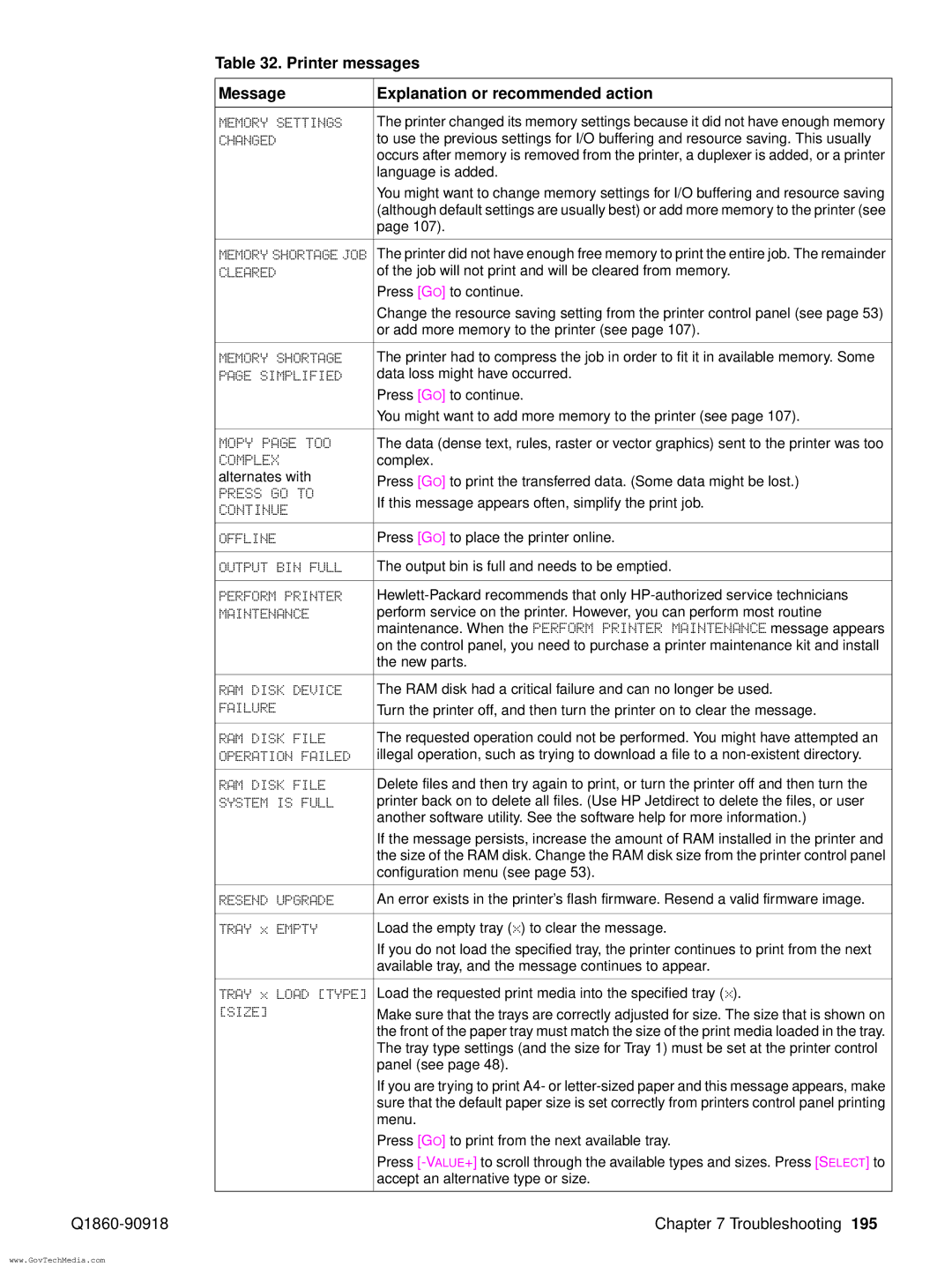Table 32. Printer messages
| Message | Explanation or recommended action |
|
|
|
| MEMORY SETTINGS | The printer changed its memory settings because it did not have enough memory |
| CHANGED | to use the previous settings for I/O buffering and resource saving. This usually |
|
| occurs after memory is removed from the printer, a duplexer is added, or a printer |
|
| language is added. |
|
| You might want to change memory settings for I/O buffering and resource saving |
|
| (although default settings are usually best) or add more memory to the printer (see |
|
| page 107). |
|
|
|
| MEMORY SHORTAGE JOB | The printer did not have enough free memory to print the entire job. The remainder |
| CLEARED | of the job will not print and will be cleared from memory. |
|
| Press [GO] to continue. |
|
| Change the resource saving setting from the printer control panel (see page 53) |
|
| or add more memory to the printer (see page 107). |
|
|
|
| MEMORY SHORTAGE | The printer had to compress the job in order to fit it in available memory. Some |
| PAGE SIMPLIFIED | data loss might have occurred. |
|
| Press [GO] to continue. |
|
| You might want to add more memory to the printer (see page 107). |
|
|
|
| MOPY PAGE TOO | The data (dense text, rules, raster or vector graphics) sent to the printer was too |
| COMPLEX | complex. |
| alternates with | Press [GO] to print the transferred data. (Some data might be lost.) |
| PRESS GO TO | |
| If this message appears often, simplify the print job. | |
| CONTINUE | |
|
| |
|
|
|
| OFFLINE | Press [GO] to place the printer online. |
|
|
|
| OUTPUT BIN FULL | The output bin is full and needs to be emptied. |
|
|
|
| PERFORM PRINTER | |
| MAINTENANCE | perform service on the printer. However, you can perform most routine |
|
| maintenance. When the PERFORM PRINTER MAINTENANCE message appears |
|
| on the control panel, you need to purchase a printer maintenance kit and install |
|
| the new parts. |
|
|
|
| RAM DISK DEVICE | The RAM disk had a critical failure and can no longer be used. |
| FAILURE | Turn the printer off, and then turn the printer on to clear the message. |
|
| |
|
|
|
| RAM DISK FILE | The requested operation could not be performed. You might have attempted an |
| OPERATION FAILED | illegal operation, such as trying to download a file to a |
|
|
|
| RAM DISK FILE | Delete files and then try again to print, or turn the printer off and then turn the |
| SYSTEM IS FULL | printer back on to delete all files. (Use HP Jetdirect to delete the files, or user |
|
| another software utility. See the software help for more information.) |
|
| If the message persists, increase the amount of RAM installed in the printer and |
|
| the size of the RAM disk. Change the RAM disk size from the printer control panel |
|
| configuration menu (see page 53). |
|
|
|
| RESEND UPGRADE | An error exists in the printer’s flash firmware. Resend a valid firmware image. |
|
|
|
| TRAY x EMPTY | Load the empty tray (x) to clear the message. |
|
| If you do not load the specified tray, the printer continues to print from the next |
|
| available tray, and the message continues to appear. |
|
|
|
| TRAY x LOAD [TYPE] | Load the requested print media into the specified tray (x). |
| [SIZE] | Make sure that the trays are correctly adjusted for size. The size that is shown on |
|
| |
|
| the front of the paper tray must match the size of the print media loaded in the tray. |
|
| The tray type settings (and the size for Tray 1) must be set at the printer control |
|
| panel (see page 48). |
|
| If you are trying to print A4- or |
|
| sure that the default paper size is set correctly from printers control panel printing |
|
| menu. |
|
| Press [GO] to print from the next available tray. |
|
| Press |
|
| accept an alternative type or size. |
|
|
|
Chapter 7 Troubleshooting 195 | ||
www.GovTechMedia.com