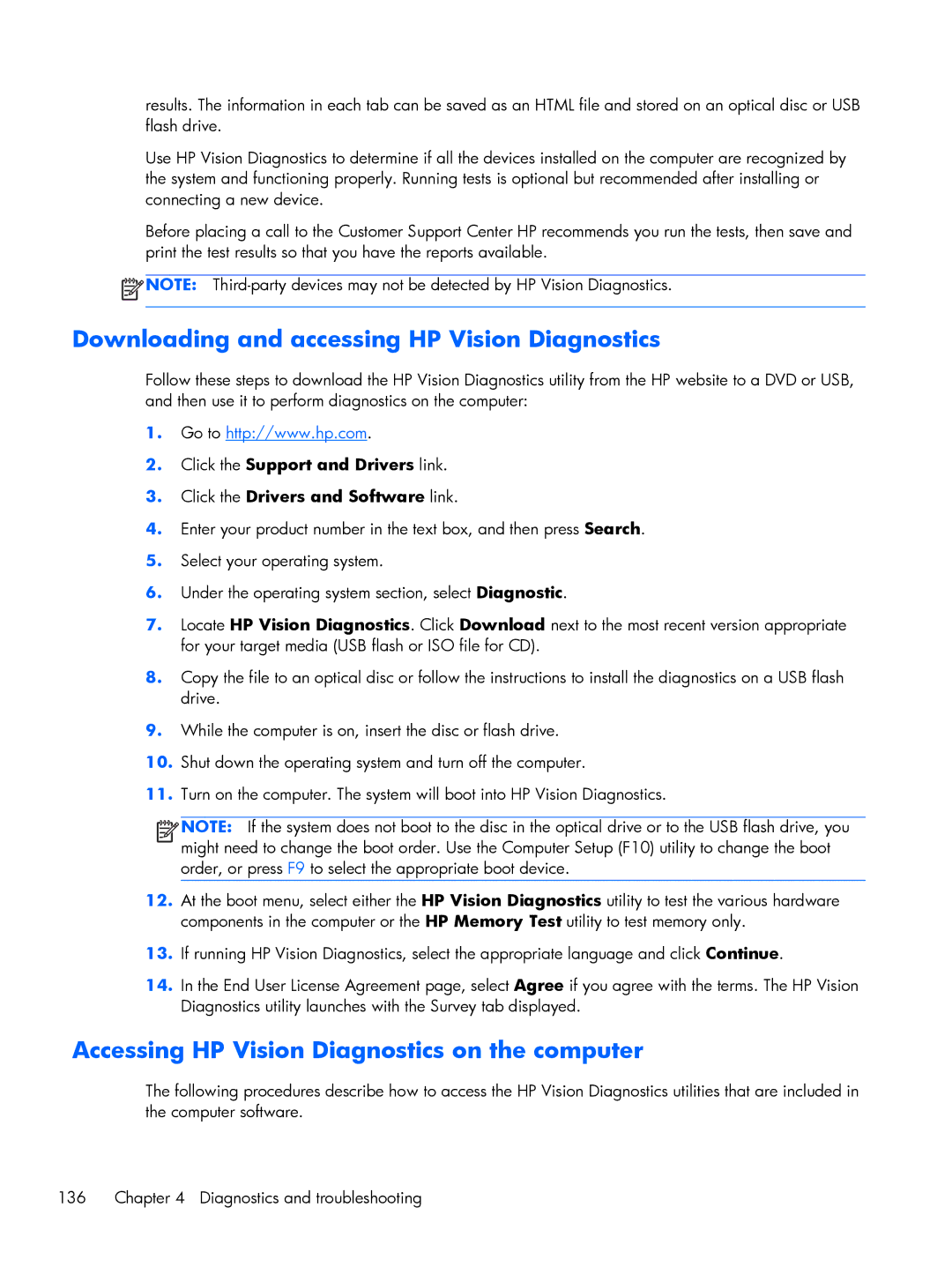results. The information in each tab can be saved as an HTML file and stored on an optical disc or USB flash drive.
Use HP Vision Diagnostics to determine if all the devices installed on the computer are recognized by the system and functioning properly. Running tests is optional but recommended after installing or connecting a new device.
Before placing a call to the Customer Support Center HP recommends you run the tests, then save and print the test results so that you have the reports available.
![]() NOTE:
NOTE:
Downloading and accessing HP Vision Diagnostics
Follow these steps to download the HP Vision Diagnostics utility from the HP website to a DVD or USB, and then use it to perform diagnostics on the computer:
1.Go to http://www.hp.com.
2.Click the Support and Drivers link.
3.Click the Drivers and Software link.
4.Enter your product number in the text box, and then press Search.
5.Select your operating system.
6.Under the operating system section, select Diagnostic.
7.Locate HP Vision Diagnostics. Click Download next to the most recent version appropriate for your target media (USB flash or ISO file for CD).
8.Copy the file to an optical disc or follow the instructions to install the diagnostics on a USB flash drive.
9.While the computer is on, insert the disc or flash drive.
10.Shut down the operating system and turn off the computer.
11.Turn on the computer. The system will boot into HP Vision Diagnostics.
![]()
![]()
![]()
![]() NOTE: If the system does not boot to the disc in the optical drive or to the USB flash drive, you might need to change the boot order. Use the Computer Setup (F10) utility to change the boot order, or press F9 to select the appropriate boot device.
NOTE: If the system does not boot to the disc in the optical drive or to the USB flash drive, you might need to change the boot order. Use the Computer Setup (F10) utility to change the boot order, or press F9 to select the appropriate boot device.
12.At the boot menu, select either the HP Vision Diagnostics utility to test the various hardware components in the computer or the HP Memory Test utility to test memory only.
13.If running HP Vision Diagnostics, select the appropriate language and click Continue.
14.In the End User License Agreement page, select Agree if you agree with the terms. The HP Vision Diagnostics utility launches with the Survey tab displayed.
Accessing HP Vision Diagnostics on the computer
The following procedures describe how to access the HP Vision Diagnostics utilities that are included in the computer software.