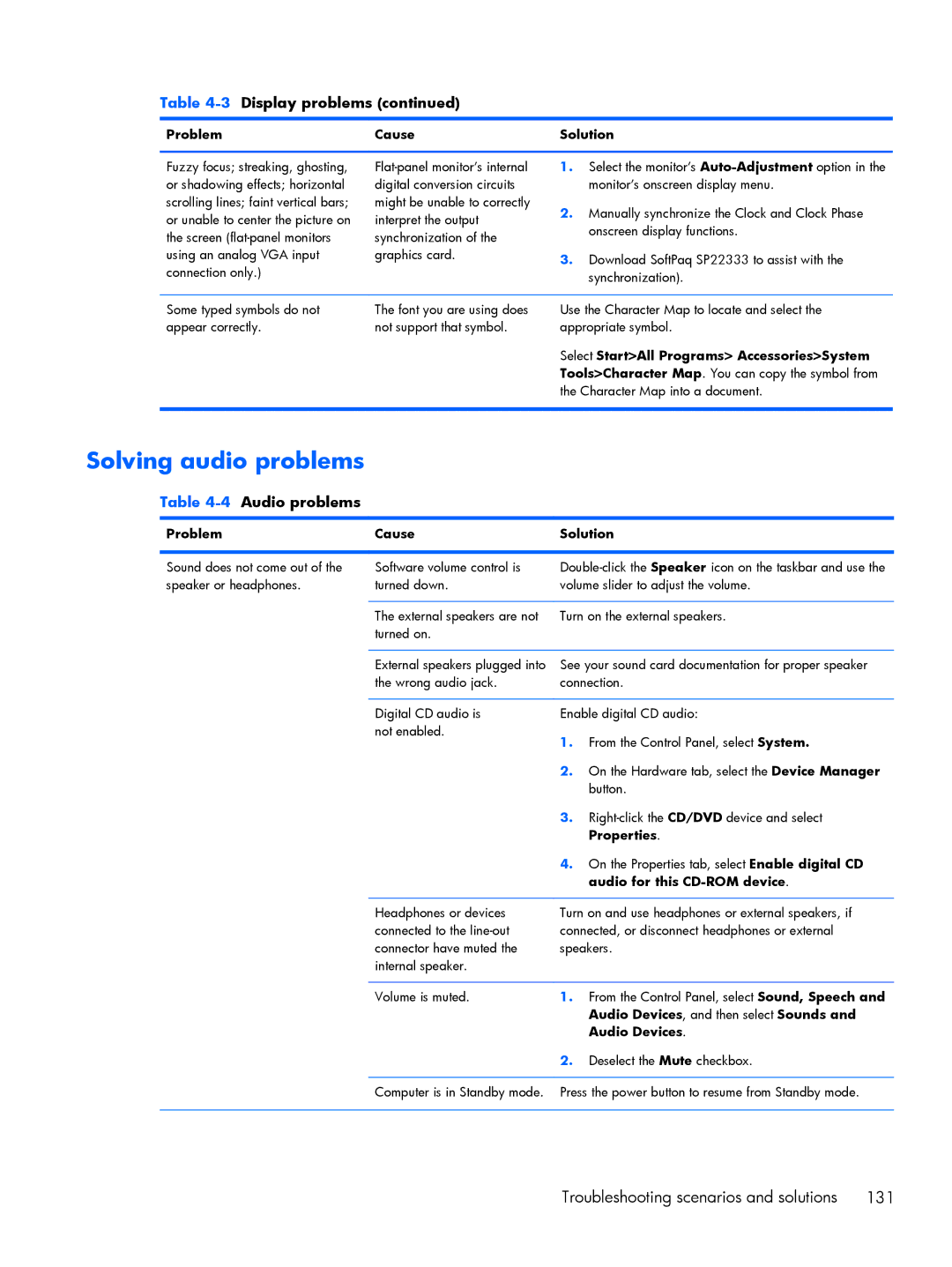Table 4-3 Display problems (continued)
Problem | Cause | Solution | ||
|
|
|
| |
Fuzzy focus; streaking, ghosting, | 1. | Select the monitor’s | ||
or shadowing effects; horizontal | digital conversion circuits |
| monitor’s onscreen display menu. | |
scrolling lines; faint vertical bars; | might be unable to correctly | 2. | Manually synchronize the Clock and Clock Phase | |
or unable to center the picture on | interpret the output | |||
| onscreen display functions. | |||
the screen | synchronization of the |
| ||
|
| |||
using an analog VGA input | graphics card. | 3. | Download SoftPaq SP22333 to assist with the | |
connection only.) |
| |||
|
| synchronization). | ||
|
|
| ||
|
|
| ||
Some typed symbols do not | The font you are using does | Use the Character Map to locate and select the | ||
appear correctly. | not support that symbol. | appropriate symbol. | ||
Select Start>All Programs> Accessories>System Tools>Character Map. You can copy the symbol from the Character Map into a document.
Solving audio problems
Table 4-4 Audio problems
Problem | Cause | Solution | |
|
|
| |
Sound does not come out of the | Software volume control is | ||
speaker or headphones. | turned down. | volume slider to adjust the volume. | |
|
|
| |
| The external speakers are not | Turn on the external speakers. | |
| turned on. |
|
|
|
|
| |
| External speakers plugged into | See your sound card documentation for proper speaker | |
| the wrong audio jack. | connection. | |
|
|
| |
| Digital CD audio is | Enable digital CD audio: | |
| not enabled. | 1. | From the Control Panel, select System. |
|
| ||
|
| 2. | On the Hardware tab, select the Device Manager |
|
|
| button. |
|
| 3. | |
|
|
| Properties. |
|
| 4. | On the Properties tab, select Enable digital CD |
|
|
| audio for this |
|
|
| |
| Headphones or devices | Turn on and use headphones or external speakers, if | |
| connected to the | connected, or disconnect headphones or external | |
| connector have muted the | speakers. | |
| internal speaker. |
|
|
|
|
|
|
| Volume is muted. | 1. | From the Control Panel, select Sound, Speech and |
|
|
| Audio Devices, and then select Sounds and |
|
|
| Audio Devices. |
|
| 2. | Deselect the Mute checkbox. |
|
|
| |
| Computer is in Standby mode. | Press the power button to resume from Standby mode. | |
|
|
|
|
Troubleshooting scenarios and solutions | 131 |