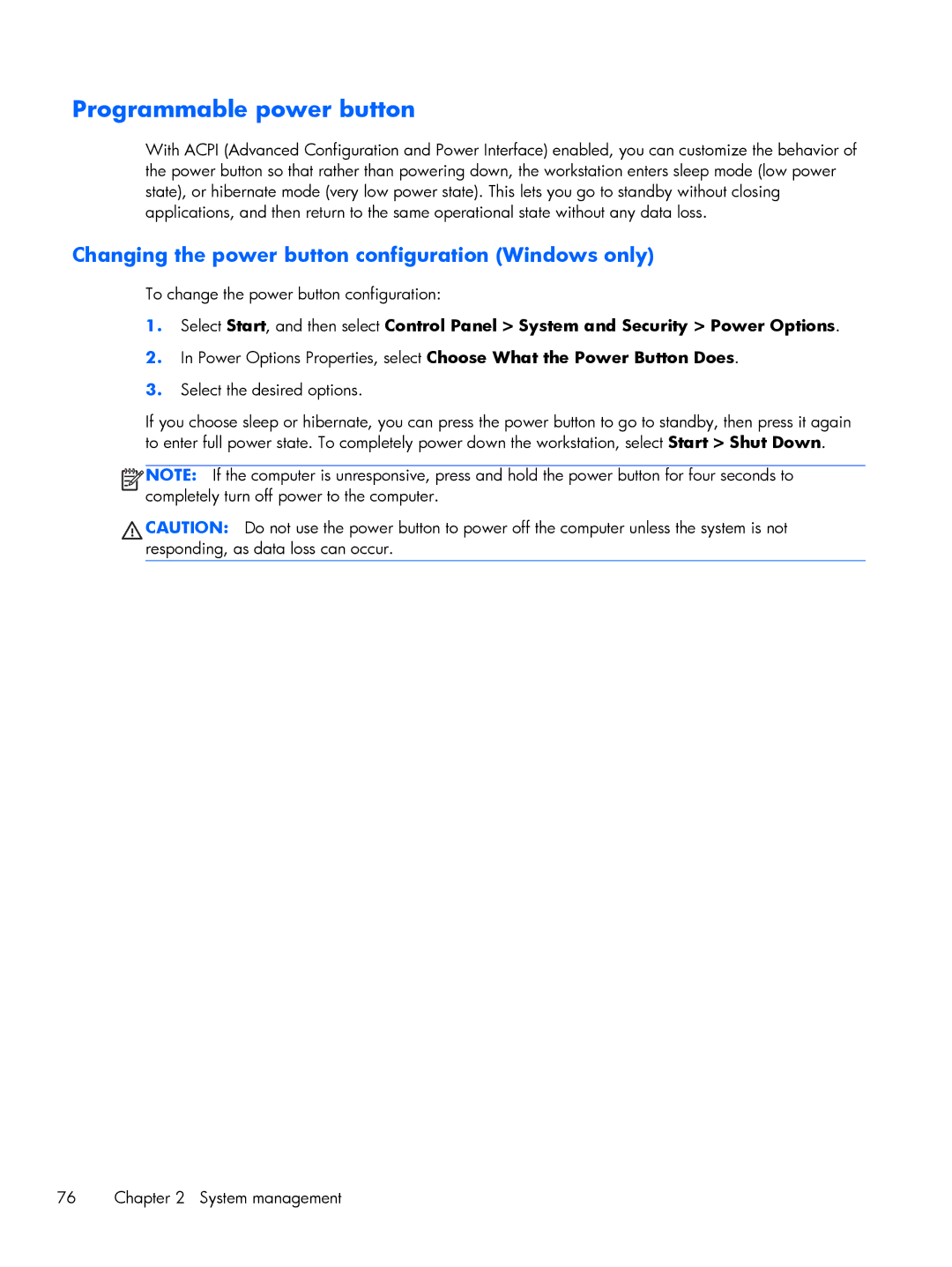Programmable power button
With ACPI (Advanced Configuration and Power Interface) enabled, you can customize the behavior of the power button so that rather than powering down, the workstation enters sleep mode (low power state), or hibernate mode (very low power state). This lets you go to standby without closing applications, and then return to the same operational state without any data loss.
Changing the power button configuration (Windows only)
To change the power button configuration:
1.Select Start, and then select Control Panel > System and Security > Power Options.
2.In Power Options Properties, select Choose What the Power Button Does.
3.Select the desired options.
If you choose sleep or hibernate, you can press the power button to go to standby, then press it again to enter full power state. To completely power down the workstation, select Start > Shut Down.
![]()
![]()
![]()
![]() NOTE: If the computer is unresponsive, press and hold the power button for four seconds to completely turn off power to the computer.
NOTE: If the computer is unresponsive, press and hold the power button for four seconds to completely turn off power to the computer.
CAUTION: Do not use the power button to power off the computer unless the system is not responding, as data loss can occur.
76 Chapter 2 System management