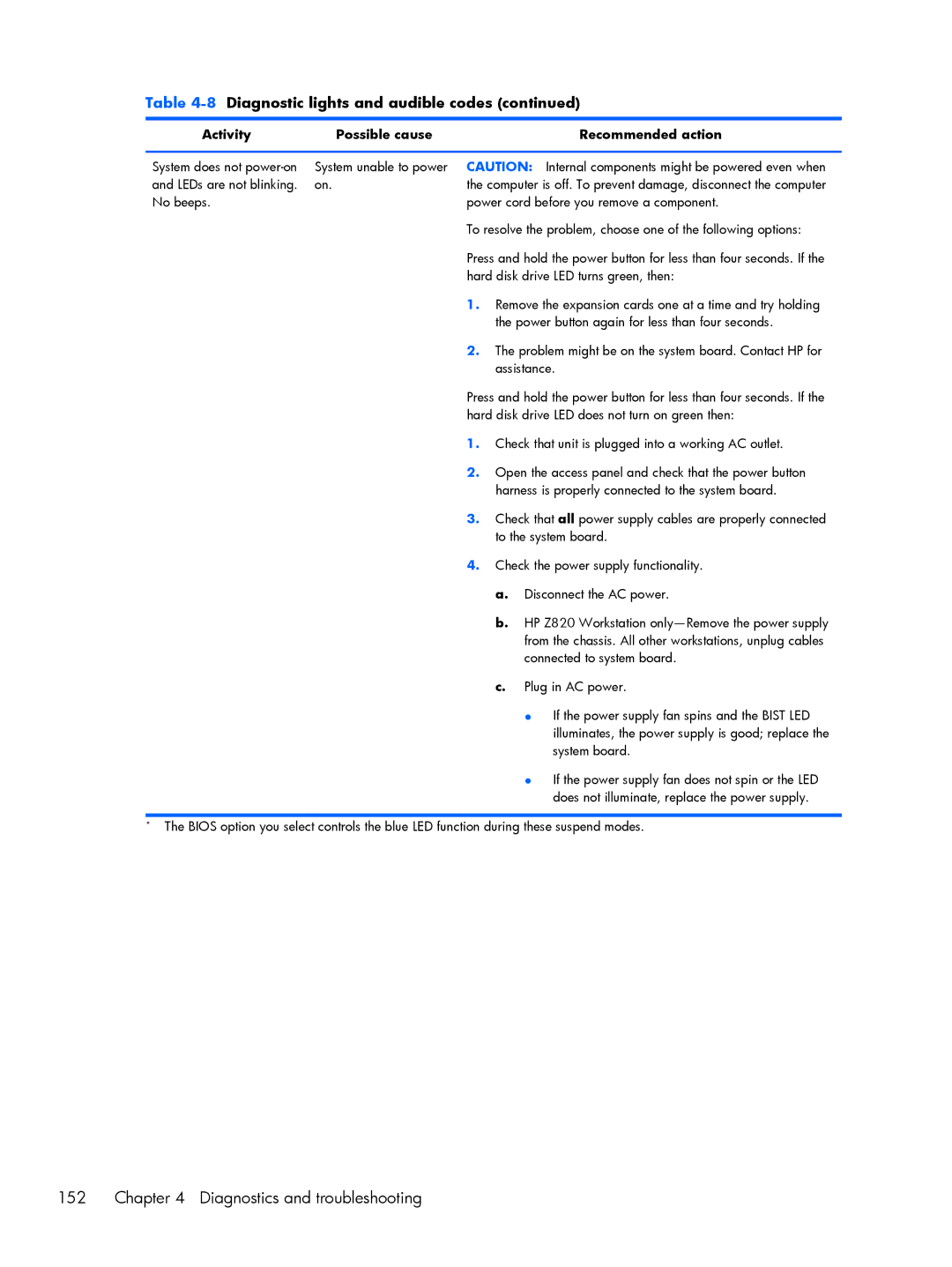Table 4-8 Diagnostic lights and audible codes (continued)
Activity | Possible cause | Recommended action |
|
|
|
System does not | System unable to power | CAUTION: Internal components might be powered even when |
and LEDs are not blinking. | on. | the computer is off. To prevent damage, disconnect the computer |
No beeps. |
| power cord before you remove a component. |
|
| To resolve the problem, choose one of the following options: |
|
| Press and hold the power button for less than four seconds. If the |
|
| hard disk drive LED turns green, then: |
|
| 1. Remove the expansion cards one at a time and try holding |
|
| the power button again for less than four seconds. |
|
| 2. The problem might be on the system board. Contact HP for |
|
| assistance. |
|
| Press and hold the power button for less than four seconds. If the |
|
| hard disk drive LED does not turn on green then: |
1.Check that unit is plugged into a working AC outlet.
2.Open the access panel and check that the power button harness is properly connected to the system board.
3.Check that all power supply cables are properly connected to the system board.
4.Check the power supply functionality.
a.Disconnect the AC power.
b.HP Z820 Workstation
c.Plug in AC power.
●If the power supply fan spins and the BIST LED illuminates, the power supply is good; replace the system board.
●If the power supply fan does not spin or the LED does not illuminate, replace the power supply.
*The BIOS option you select controls the blue LED function during these suspend modes.