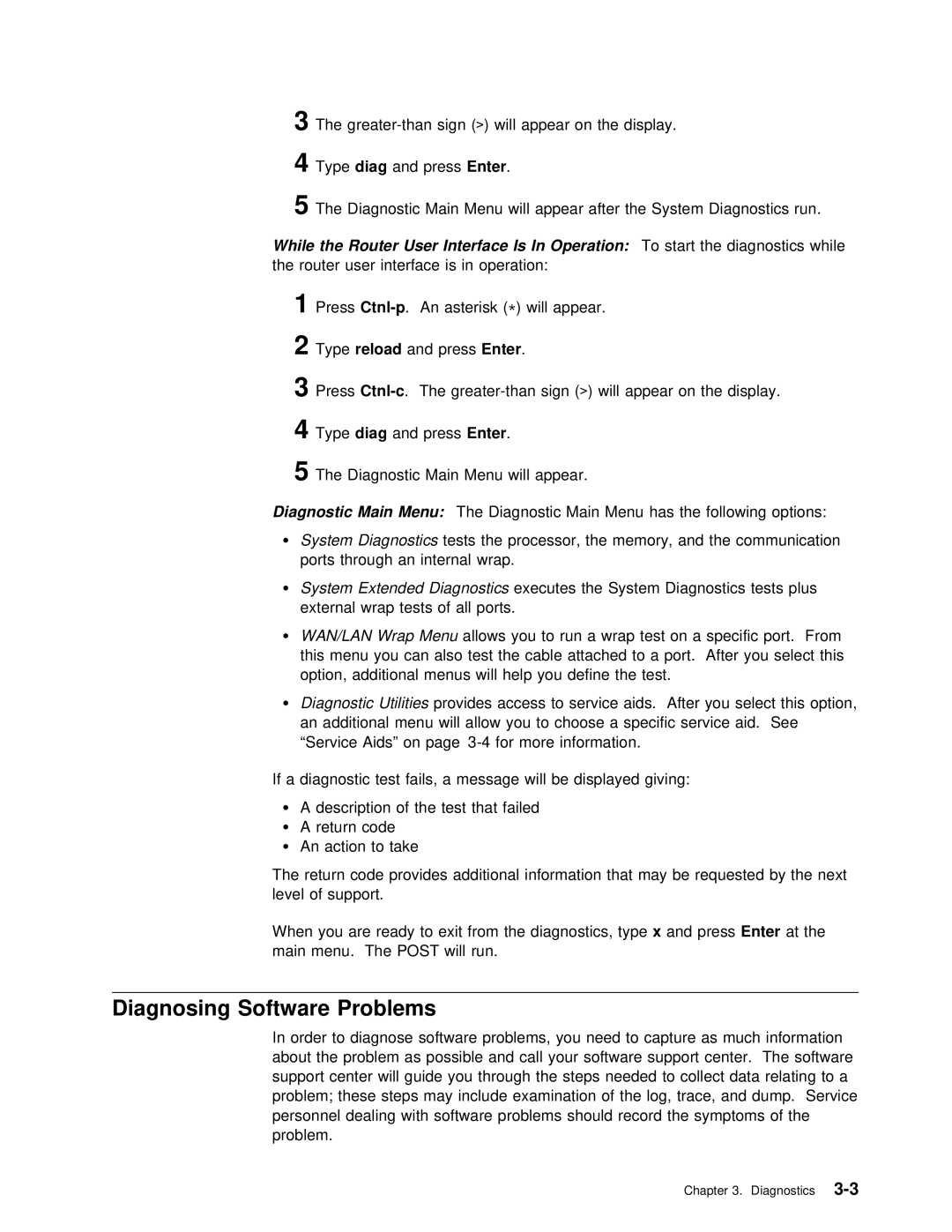3 The
4 | Type diag | and | pressEnter . |
|
|
| ||
5 | The | Diagnostic | Main | Menu | will appear after the System Diagnostics | |||
While | the Router User Interface Is In | Operation: | To start | the diagnostics while | ||||
the | router user | interface | is in operation: |
| ||||
1Press | . An | asterisk\) will( appear. |
| |||||
2 | Type reload | and | pressEnter . |
|
|
| ||
3 | Press | . The | on the display. | |||||
4 | Type diag | and | pressEnter . |
|
|
| ||
5 | The | Diagnostic | Main | Menu | will | appear. |
| |
Diagnostic Main Menu: The Diagnostic Main Menu has the following options:
ŸSystem Diagnosticstests the processor, the memory, and the communicat
ports through an internal wrap.
ŸSystem Extended Diagnosticsexecutes the System Diagnostics tests plus
external wrap tests of all ports.
Ÿ | WAN/LAN | Wrap | Menu | allows | you | to | run | a wrap test on a | specific | po | |||||
| this | menu | you | can | also test the cable attached | to a | port. After | ||||||||
| option, | additional | menus | will | help | you | define | the | test. |
|
| ||||
Ÿ | Diagnostic | Utilitiesprovides | access | to service | aids. After | you select | |||||||||
| an additional | menu | will | allow | you | to | choose | a | specific | service | ai | ||||
| “Service | Aids” | on | page | for | more | information. |
|
|
| |||||
If a diagnostic test fails, a message will be displayed giving:
Ÿ A description of the test that failed
ŸA return code
ŸAn action to take
The return code provides additional information that may be requeste level of support.
When | you | are | ready | to exit from thex diagnosticandpressEnter , typeatthe |
main | menu. | The | POST will | run. |
Diagnosing Software Problems
In order to diagnose software problems, you need to capture as mu about the problem as possible and call your software support center. support center will guide you through the steps needed to collect problem; these steps may include examination of the log, trace, and personnel dealing with software problems should record the symptoms of problem.
Chapter 3.