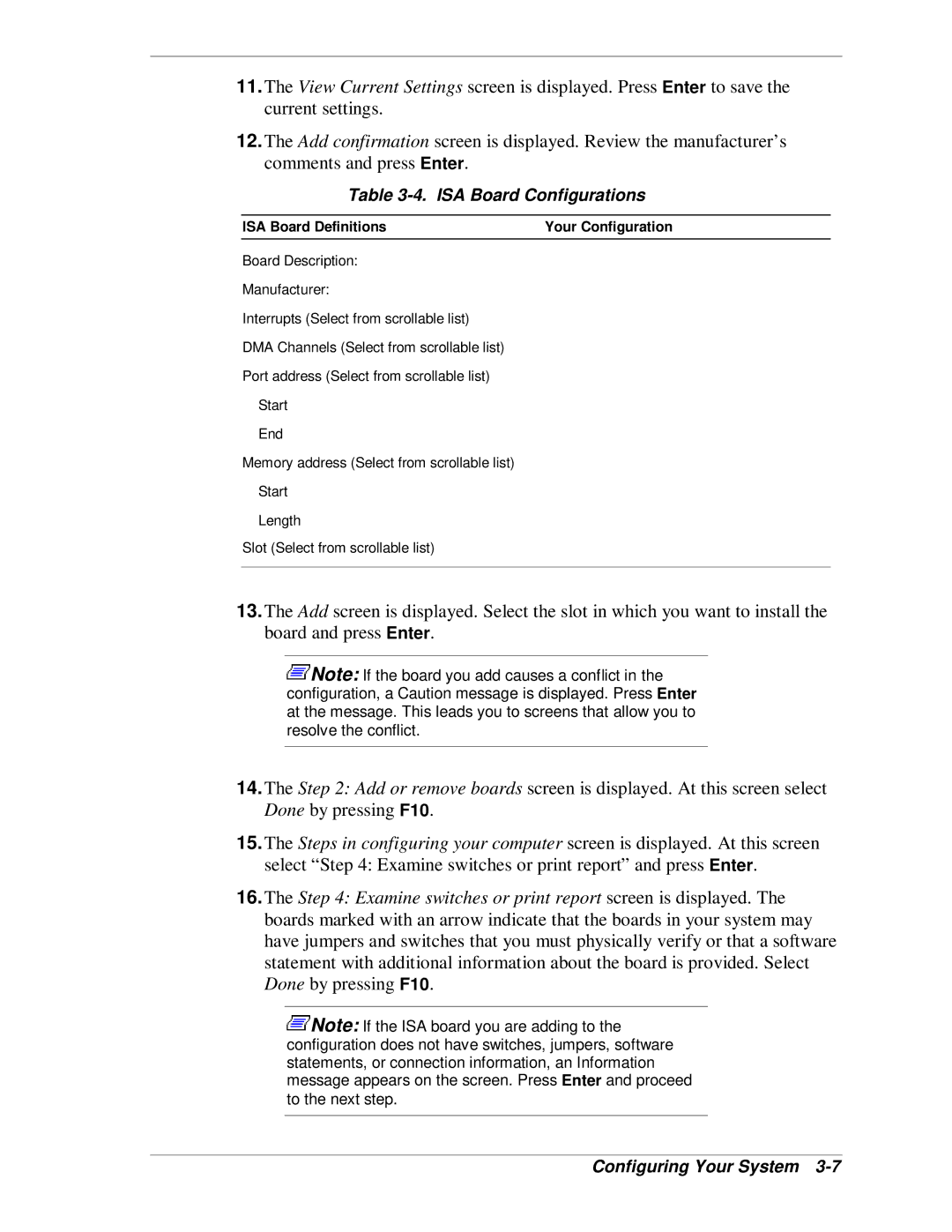11.The View Current Settings screen is displayed. Press Enter to save the current settings.
12.The Add confirmation screen is displayed. Review the manufacturer’s comments and press Enter.
Table 3-4. ISA Board Configurations
ISA Board Definitions | Your Configuration |
Board Description:
Manufacturer:
Interrupts (Select from scrollable list)
DMA Channels (Select from scrollable list)
Port address (Select from scrollable list)
Start
End
Memory address (Select from scrollable list)
Start
Length
Slot (Select from scrollable list)
13.The Add screen is displayed. Select the slot in which you want to install the board and press Enter.
![]() Note: If the board you add causes a conflict in the configuration, a Caution message is displayed. Press Enter at the message. This leads you to screens that allow you to resolve the conflict.
Note: If the board you add causes a conflict in the configuration, a Caution message is displayed. Press Enter at the message. This leads you to screens that allow you to resolve the conflict.
14.The Step 2: Add or remove boards screen is displayed. At this screen select Done by pressing F10.
15.The Steps in configuring your computer screen is displayed. At this screen select “Step 4: Examine switches or print report” and press Enter.
16.The Step 4: Examine switches or print report screen is displayed. The boards marked with an arrow indicate that the boards in your system may have jumpers and switches that you must physically verify or that a software statement with additional information about the board is provided. Select Done by pressing F10.
![]() Note: If the ISA board you are adding to the configuration does not have switches, jumpers, software statements, or connection information, an Information message appears on the screen. Press Enter and proceed to the next step.
Note: If the ISA board you are adding to the configuration does not have switches, jumpers, software statements, or connection information, an Information message appears on the screen. Press Enter and proceed to the next step.