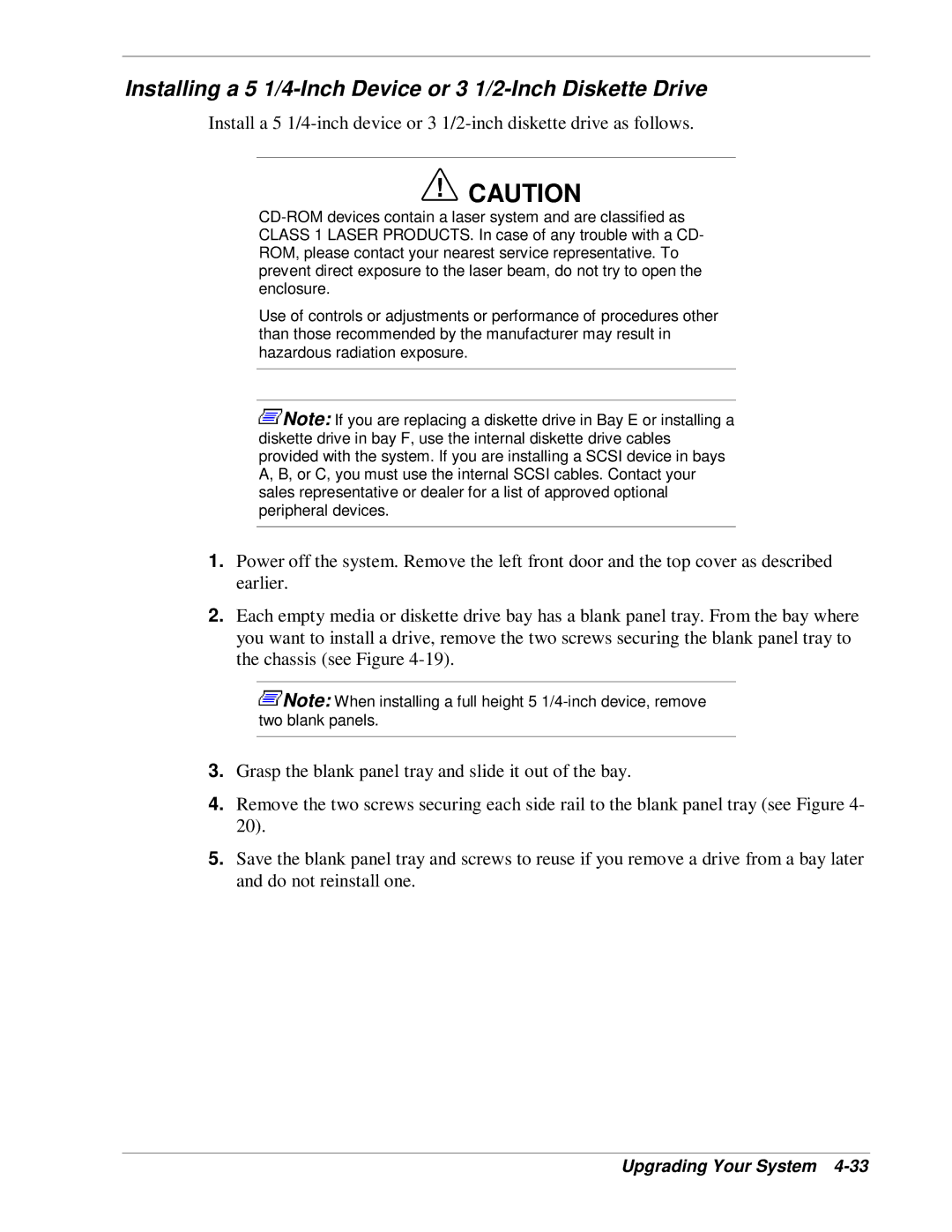Installing a 5 1/4-Inch Device or 3 1/2-Inch Diskette Drive
Install a 5
!CAUTION
Use of controls or adjustments or performance of procedures other than those recommended by the manufacturer may result in hazardous radiation exposure.
![]() Note: If you are replacing a diskette drive in Bay E or installing a diskette drive in bay F, use the internal diskette drive cables provided with the system. If you are installing a SCSI device in bays A, B, or C, you must use the internal SCSI cables. Contact your sales representative or dealer for a list of approved optional peripheral devices.
Note: If you are replacing a diskette drive in Bay E or installing a diskette drive in bay F, use the internal diskette drive cables provided with the system. If you are installing a SCSI device in bays A, B, or C, you must use the internal SCSI cables. Contact your sales representative or dealer for a list of approved optional peripheral devices.
1.Power off the system. Remove the left front door and the top cover as described earlier.
2.Each empty media or diskette drive bay has a blank panel tray. From the bay where you want to install a drive, remove the two screws securing the blank panel tray to the chassis (see Figure
![]() Note: When installing a full height 5
Note: When installing a full height 5
3.Grasp the blank panel tray and slide it out of the bay.
4.Remove the two screws securing each side rail to the blank panel tray (see Figure 4- 20).
5.Save the blank panel tray and screws to reuse if you remove a drive from a bay later and do not reinstall one.