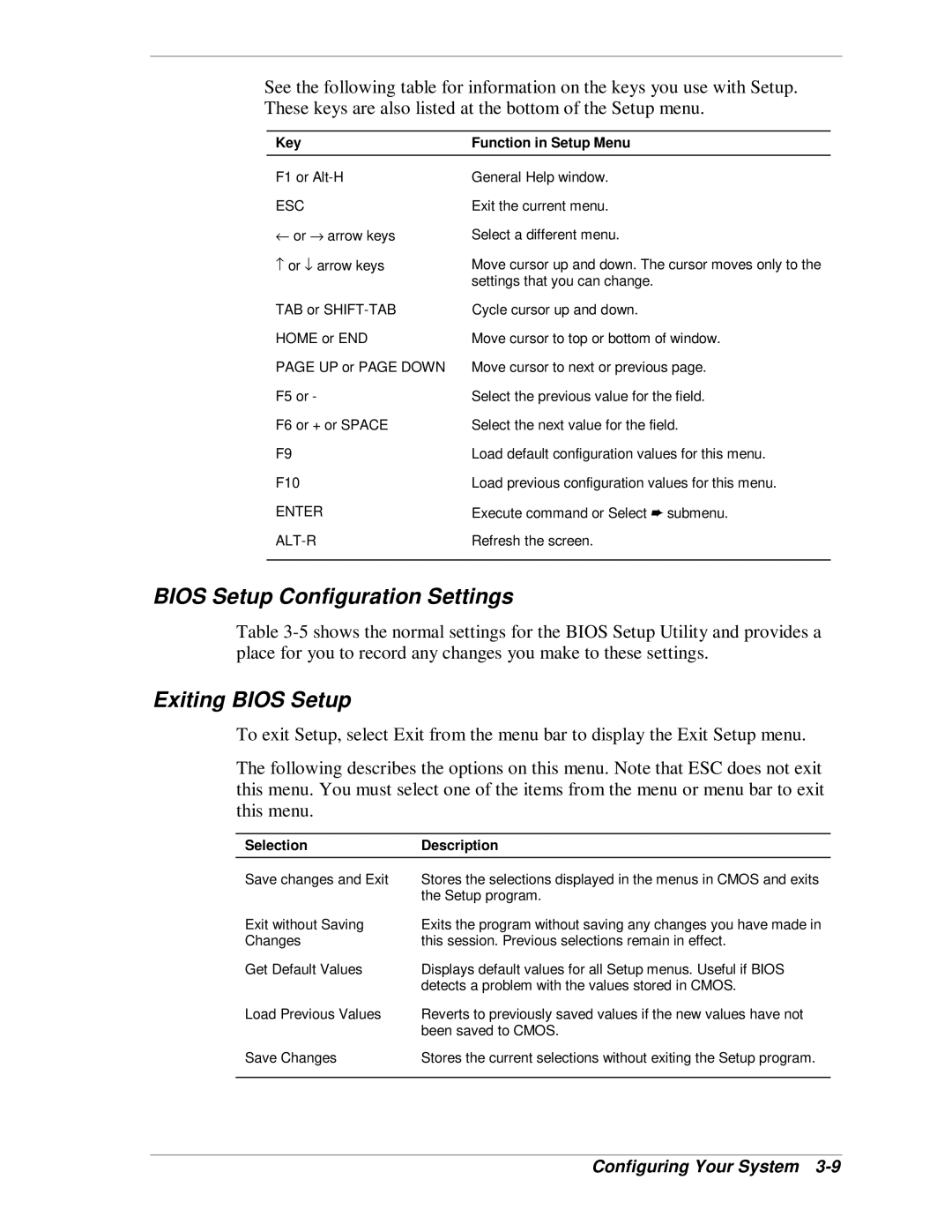See the following table for information on the keys you use with Setup. These keys are also listed at the bottom of the Setup menu.
Key | Function in Setup Menu |
F1 or | General Help window. |
ESC | Exit the current menu. |
← or → arrow keys | Select a different menu. |
− or ↓ arrow keys | Move cursor up and down. The cursor moves only to the |
| settings that you can change. |
TAB or | Cycle cursor up and down. |
HOME or END | Move cursor to top or bottom of window. |
PAGE UP or PAGE DOWN | Move cursor to next or previous page. |
F5 or - | Select the previous value for the field. |
F6 or + or SPACE | Select the next value for the field. |
F9 | Load default configuration values for this menu. |
F10 | Load previous configuration values for this menu. |
ENTER | Execute command or Select ➨ submenu. |
Refresh the screen. | |
|
|
BIOS Setup Configuration Settings
Table
Exiting BIOS Setup
To exit Setup, select Exit from the menu bar to display the Exit Setup menu.
The following describes the options on this menu. Note that ESC does not exit this menu. You must select one of the items from the menu or menu bar to exit this menu.
Selection | Description |
Save changes and Exit | Stores the selections displayed in the menus in CMOS and exits |
| the Setup program. |
Exit without Saving | Exits the program without saving any changes you have made in |
Changes | this session. Previous selections remain in effect. |
Get Default Values | Displays default values for all Setup menus. Useful if BIOS |
| detects a problem with the values stored in CMOS. |
Load Previous Values | Reverts to previously saved values if the new values have not |
| been saved to CMOS. |
Save Changes | Stores the current selections without exiting the Setup program. |
|
|