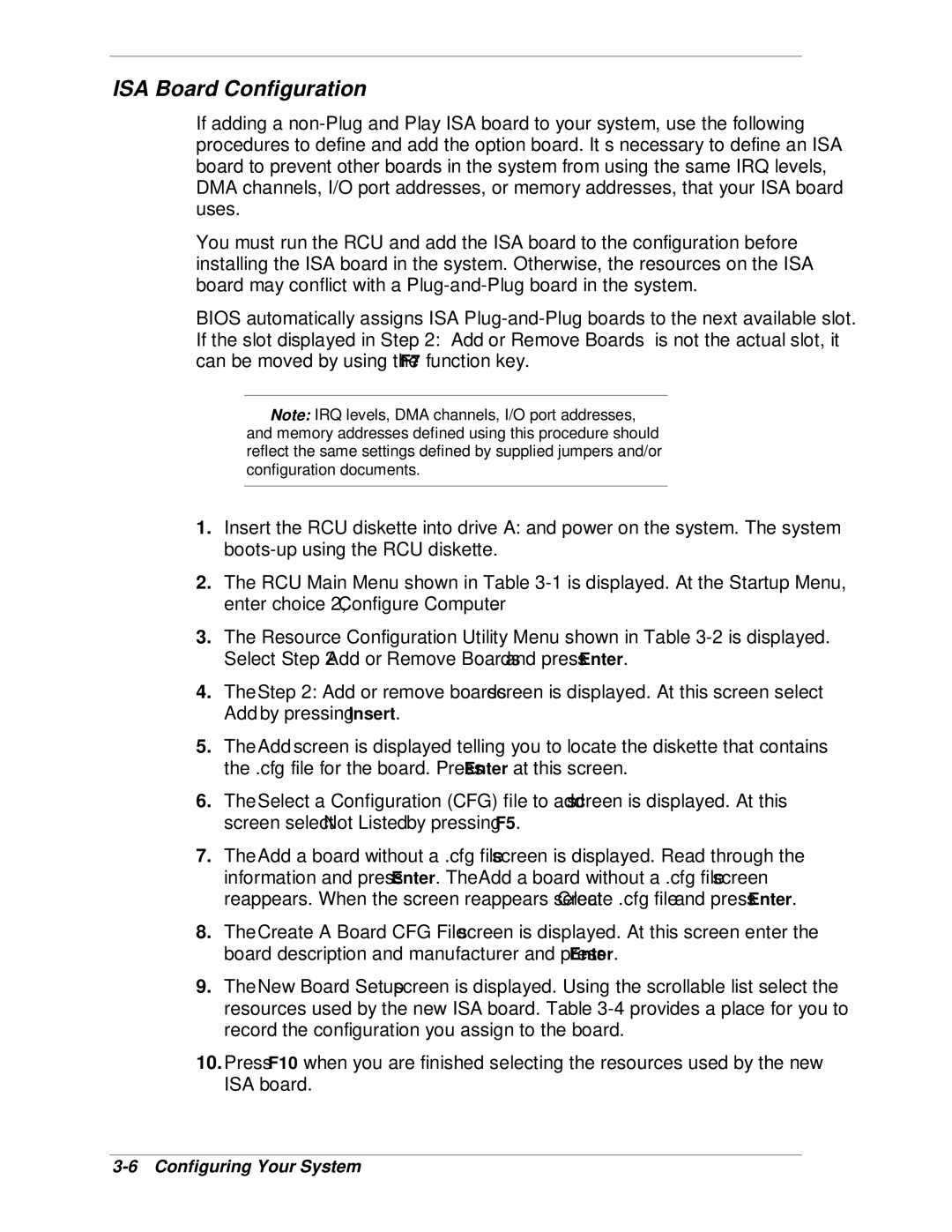ISA Board Configuration
If adding a
You must run the RCU and add the ISA board to the configuration before installing the ISA board in the system. Otherwise, the resources on the ISA board may conflict with a
BIOS automatically assigns ISA
![]() Note: IRQ levels, DMA channels, I/O port addresses, and memory addresses defined using this procedure should reflect the same settings defined by supplied jumpers and/or configuration documents.
Note: IRQ levels, DMA channels, I/O port addresses, and memory addresses defined using this procedure should reflect the same settings defined by supplied jumpers and/or configuration documents.
1.Insert the RCU diskette into drive A: and power on the system. The system
2.The RCU Main Menu shown in Table
3.The Resource Configuration Utility Menu shown in Table
4.The Step 2: Add or remove boards screen is displayed. At this screen select Add by pressing Insert.
5.The Add screen is displayed telling you to locate the diskette that contains the .cfg file for the board. Press Enter at this screen.
6.The Select a Configuration (CFG) file to add screen is displayed. At this screen select Not Listed by pressing F5.
7.The Add a board without a .cfg file screen is displayed. Read through the information and press Enter. The Add a board without a .cfg file screen reappears. When the screen reappears select Create .cfg file and press Enter.
8.The Create A Board CFG File screen is displayed. At this screen enter the board description and manufacturer and press Enter.
9.The New Board Setup screen is displayed. Using the scrollable list select the resources used by the new ISA board. Table
10.Press F10 when you are finished selecting the resources used by the new ISA board.