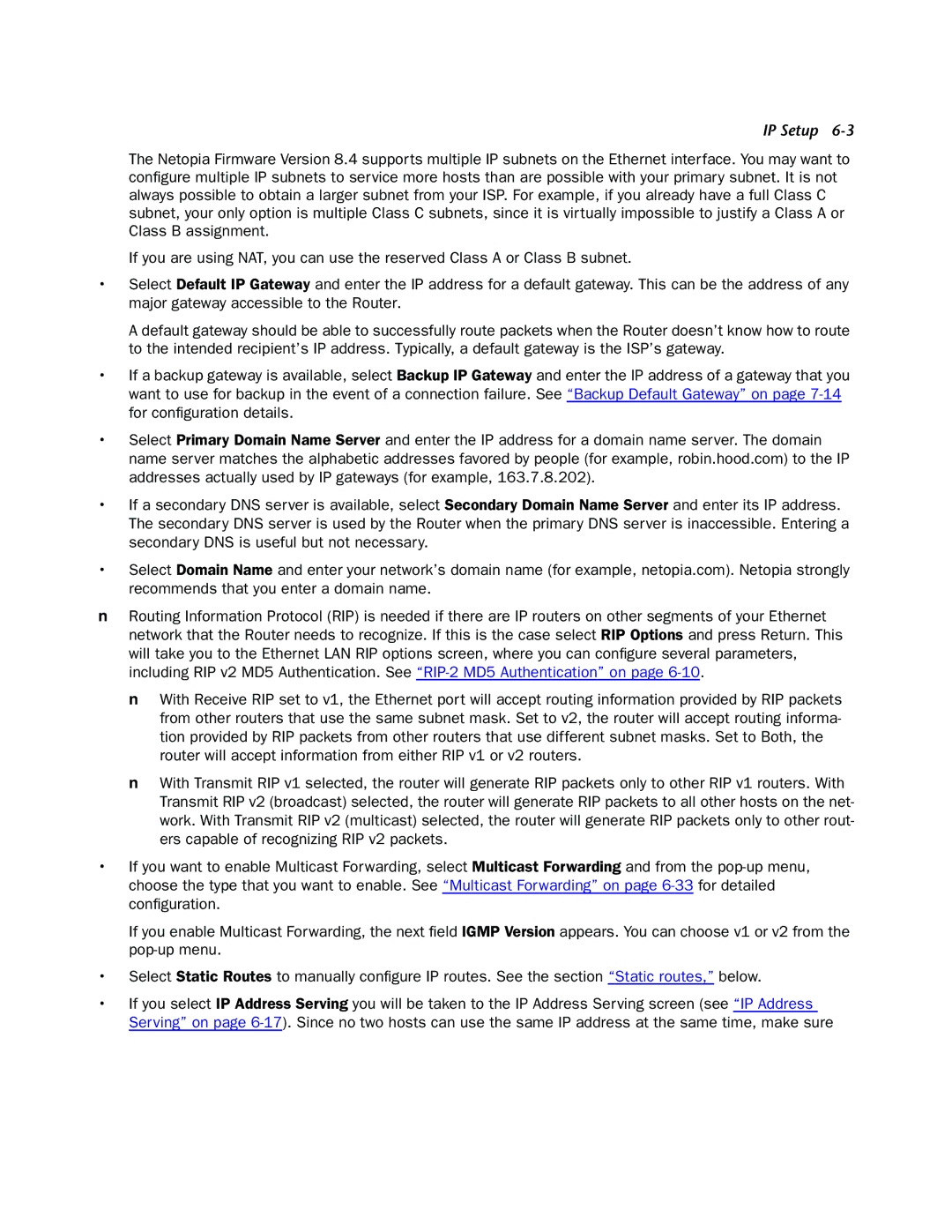IP Setup 6-3
The Netopia Firmware Version 8.4 supports multiple IP subnets on the Ethernet interface. You may want to configure multiple IP subnets to service more hosts than are possible with your primary subnet. It is not always possible to obtain a larger subnet from your ISP. For example, if you already have a full Class C subnet, your only option is multiple Class C subnets, since it is virtually impossible to justify a Class A or Class B assignment.
If you are using NAT, you can use the reserved Class A or Class B subnet.
•Select Default IP Gateway and enter the IP address for a default gateway. This can be the address of any major gateway accessible to the Router.
A default gateway should be able to successfully route packets when the Router doesn’t know how to route to the intended recipient’s IP address. Typically, a default gateway is the ISP’s gateway.
•If a backup gateway is available, select Backup IP Gateway and enter the IP address of a gateway that you want to use for backup in the event of a connection failure. See “Backup Default Gateway” on page
•Select Primary Domain Name Server and enter the IP address for a domain name server. The domain name server matches the alphabetic addresses favored by people (for example, robin.hood.com) to the IP addresses actually used by IP gateways (for example, 163.7.8.202).
•If a secondary DNS server is available, select Secondary Domain Name Server and enter its IP address. The secondary DNS server is used by the Router when the primary DNS server is inaccessible. Entering a secondary DNS is useful but not necessary.
•Select Domain Name and enter your network’s domain name (for example, netopia.com). Netopia strongly recommends that you enter a domain name.
nRouting Information Protocol (RIP) is needed if there are IP routers on other segments of your Ethernet network that the Router needs to recognize. If this is the case select RIP Options and press Return. This will take you to the Ethernet LAN RIP options screen, where you can configure several parameters, including RIP v2 MD5 Authentication. See
n With Receive RIP set to v1, the Ethernet port will accept routing information provided by RIP packets from other routers that use the same subnet mask. Set to v2, the router will accept routing informa- tion provided by RIP packets from other routers that use different subnet masks. Set to Both, the router will accept information from either RIP v1 or v2 routers.
nWith Transmit RIP v1 selected, the router will generate RIP packets only to other RIP v1 routers. With Transmit RIP v2 (broadcast) selected, the router will generate RIP packets to all other hosts on the net- work. With Transmit RIP v2 (multicast) selected, the router will generate RIP packets only to other rout- ers capable of recognizing RIP v2 packets.
•If you want to enable Multicast Forwarding, select Multicast Forwarding and from the
If you enable Multicast Forwarding, the next field IGMP Version appears. You can choose v1 or v2 from the
•Select Static Routes to manually configure IP routes. See the section “Static routes,” below.
•If you select IP Address Serving you will be taken to the IP Address Serving screen (see “IP Address Serving” on page