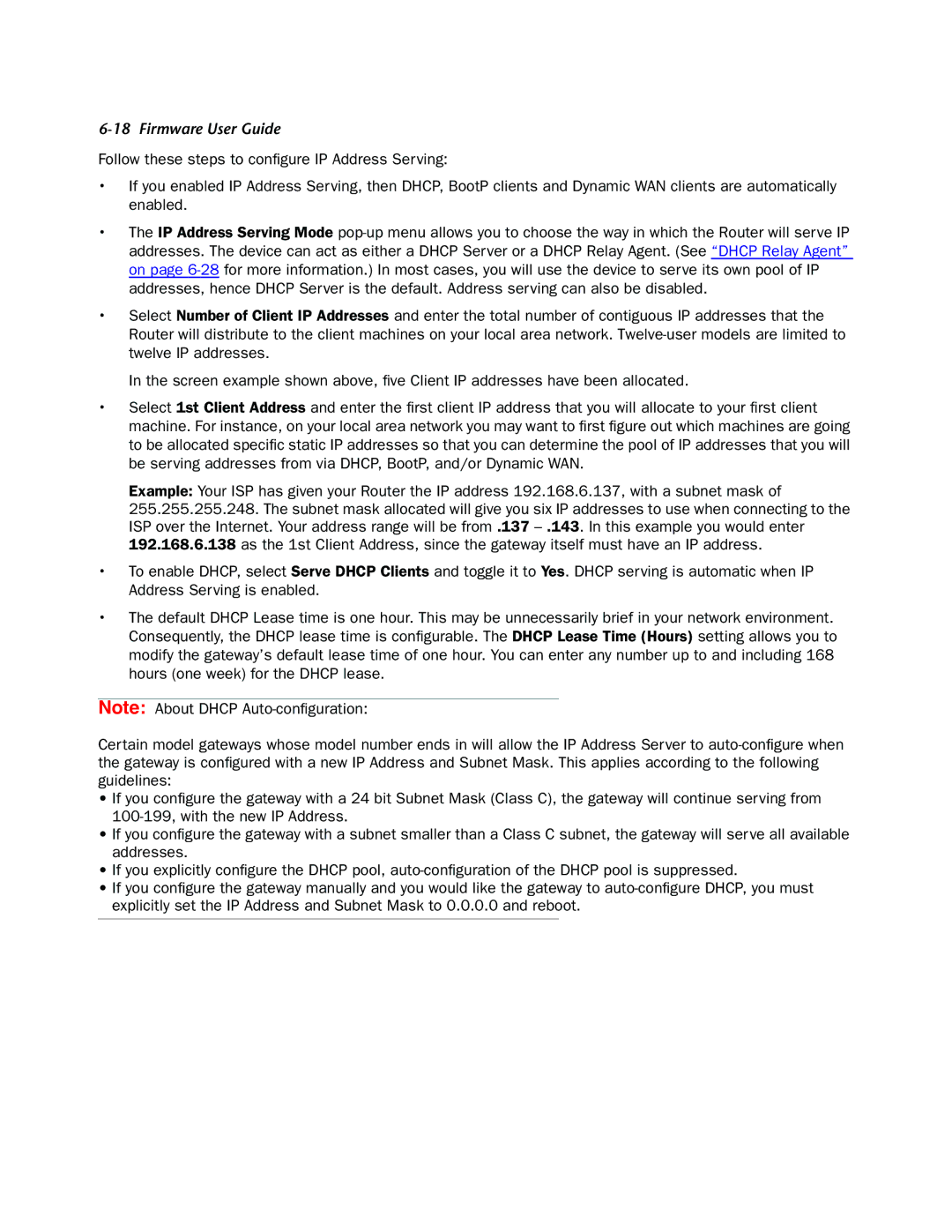6-18 Firmware User Guide
Follow these steps to configure IP Address Serving:
•If you enabled IP Address Serving, then DHCP, BootP clients and Dynamic WAN clients are automatically enabled.
•The IP Address Serving Mode
•Select Number of Client IP Addresses and enter the total number of contiguous IP addresses that the Router will distribute to the client machines on your local area network.
In the screen example shown above, five Client IP addresses have been allocated.
•Select 1st Client Address and enter the first client IP address that you will allocate to your first client machine. For instance, on your local area network you may want to first figure out which machines are going to be allocated specific static IP addresses so that you can determine the pool of IP addresses that you will be serving addresses from via DHCP, BootP, and/or Dynamic WAN.
Example: Your ISP has given your Router the IP address 192.168.6.137, with a subnet mask of 255.255.255.248. The subnet mask allocated will give you six IP addresses to use when connecting to the ISP over the Internet. Your address range will be from .137
•To enable DHCP, select Serve DHCP Clients and toggle it to Yes. DHCP serving is automatic when IP Address Serving is enabled.
•The default DHCP Lease time is one hour. This may be unnecessarily brief in your network environment. Consequently, the DHCP lease time is configurable. The DHCP Lease Time (Hours) setting allows you to modify the gateway’s default lease time of one hour. You can enter any number up to and including 168 hours (one week) for the DHCP lease.
Note: About DHCP
Certain model gateways whose model number ends in will allow the IP Address Server to
•If you configure the gateway with a 24 bit Subnet Mask (Class C), the gateway will continue serving from
•If you configure the gateway with a subnet smaller than a Class C subnet, the gateway will serve all available addresses.
•If you explicitly configure the DHCP pool,
•If you configure the gateway manually and you would like the gateway to