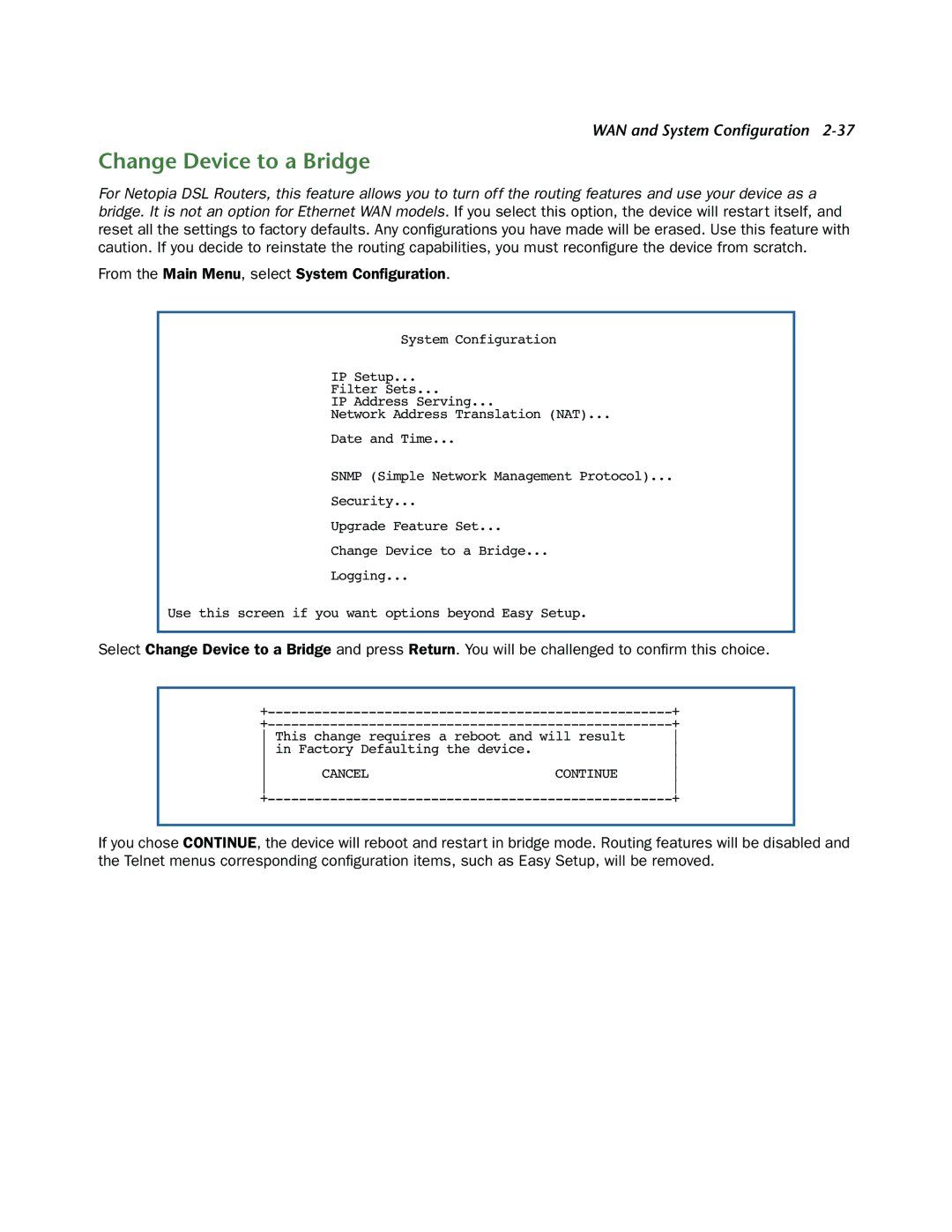WAN and System Configuration 2-37
Change Device to a Bridge
For Netopia DSL Routers, this feature allows you to turn off the routing features and use your device as a bridge. It is not an option for Ethernet WAN models. If you select this option, the device will restart itself, and reset all the settings to factory defaults. Any configurations you have made will be erased. Use this feature with caution. If you decide to reinstate the routing capabilities, you must reconfigure the device from scratch.
From the Main Menu, select System Configuration.
System Configuration
IP Setup...
Filter Sets...
IP Address Serving...
Network Address Translation (NAT)...
Date and Time...
SNMP (Simple Network Management Protocol)...
Security...
Upgrade Feature Set...
Change Device to a Bridge...
Logging...
Use this screen if you want options beyond Easy Setup.
Select Change Device to a Bridge and press Return. You will be challenged to confirm this choice.
| + | ||
| + | ||
This change requires a reboot and will result | |||
in Factory Defaulting the device. |
| ||
|
| ||
CANCEL | CONTINUE | ||
|
| ||
| + | ||
If you chose CONTINUE, the device will reboot and restart in bridge mode. Routing features will be disabled and the Telnet menus corresponding configuration items, such as Easy Setup, will be removed.