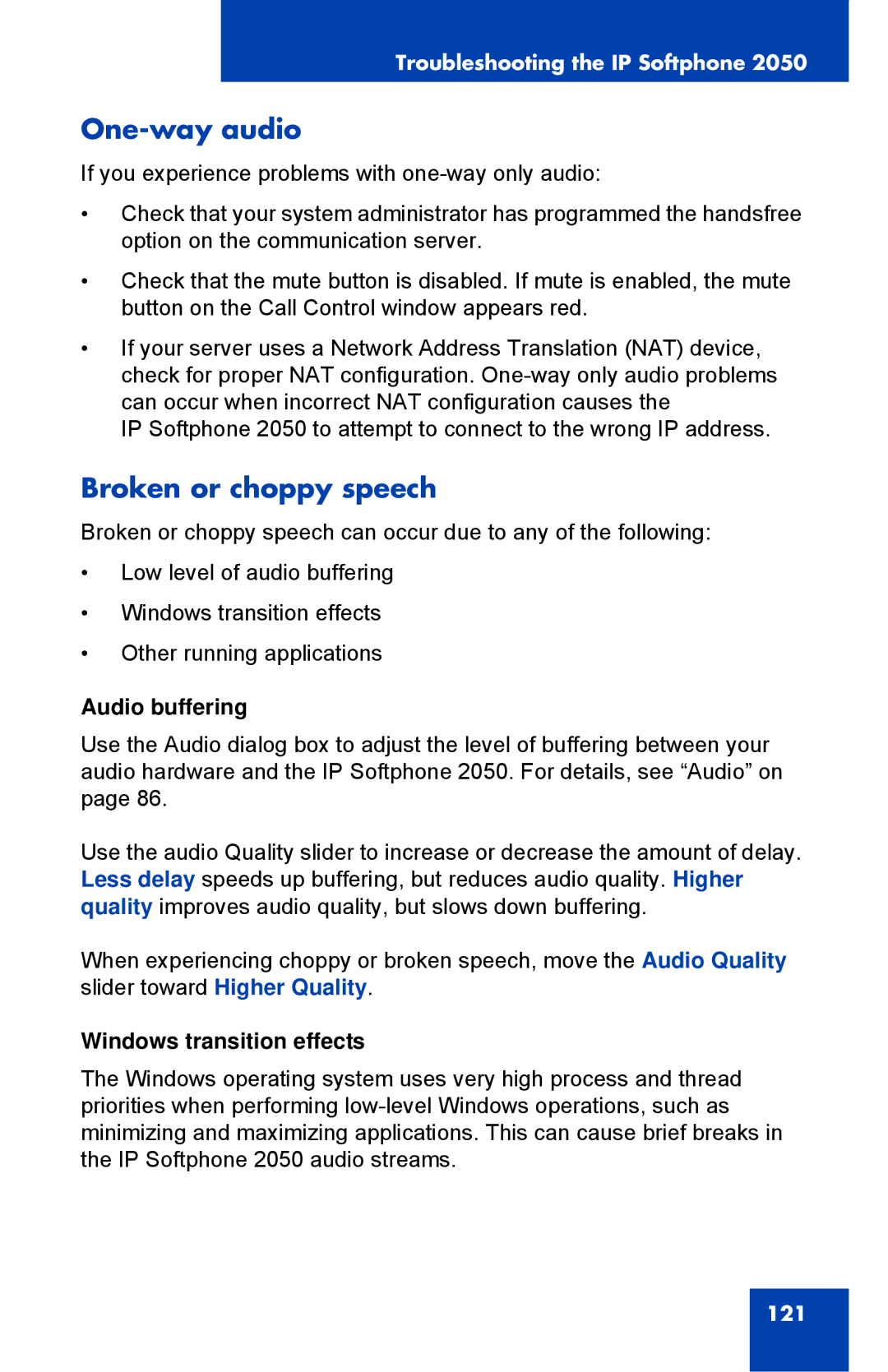Troubleshooting the IP Softphone 2050
One-way audio
If you experience problems with
•Check that your system administrator has programmed the handsfree option on the communication server.
•Check that the mute button is disabled. If mute is enabled, the mute button on the Call Control window appears red.
•If your server uses a Network Address Translation (NAT) device, check for proper NAT configuration.
IP Softphone 2050 to attempt to connect to the wrong IP address.
Broken or choppy speech
Broken or choppy speech can occur due to any of the following:
•Low level of audio buffering
•Windows transition effects
•Other running applications
Audio buffering
Use the Audio dialog box to adjust the level of buffering between your audio hardware and the IP Softphone 2050. For details, see “Audio” on page 86.
Use the audio Quality slider to increase or decrease the amount of delay. Less delay speeds up buffering, but reduces audio quality. Higher quality improves audio quality, but slows down buffering.
When experiencing choppy or broken speech, move the Audio Quality slider toward Higher Quality.
Windows transition effects
The Windows operating system uses very high process and thread priorities when performing
121