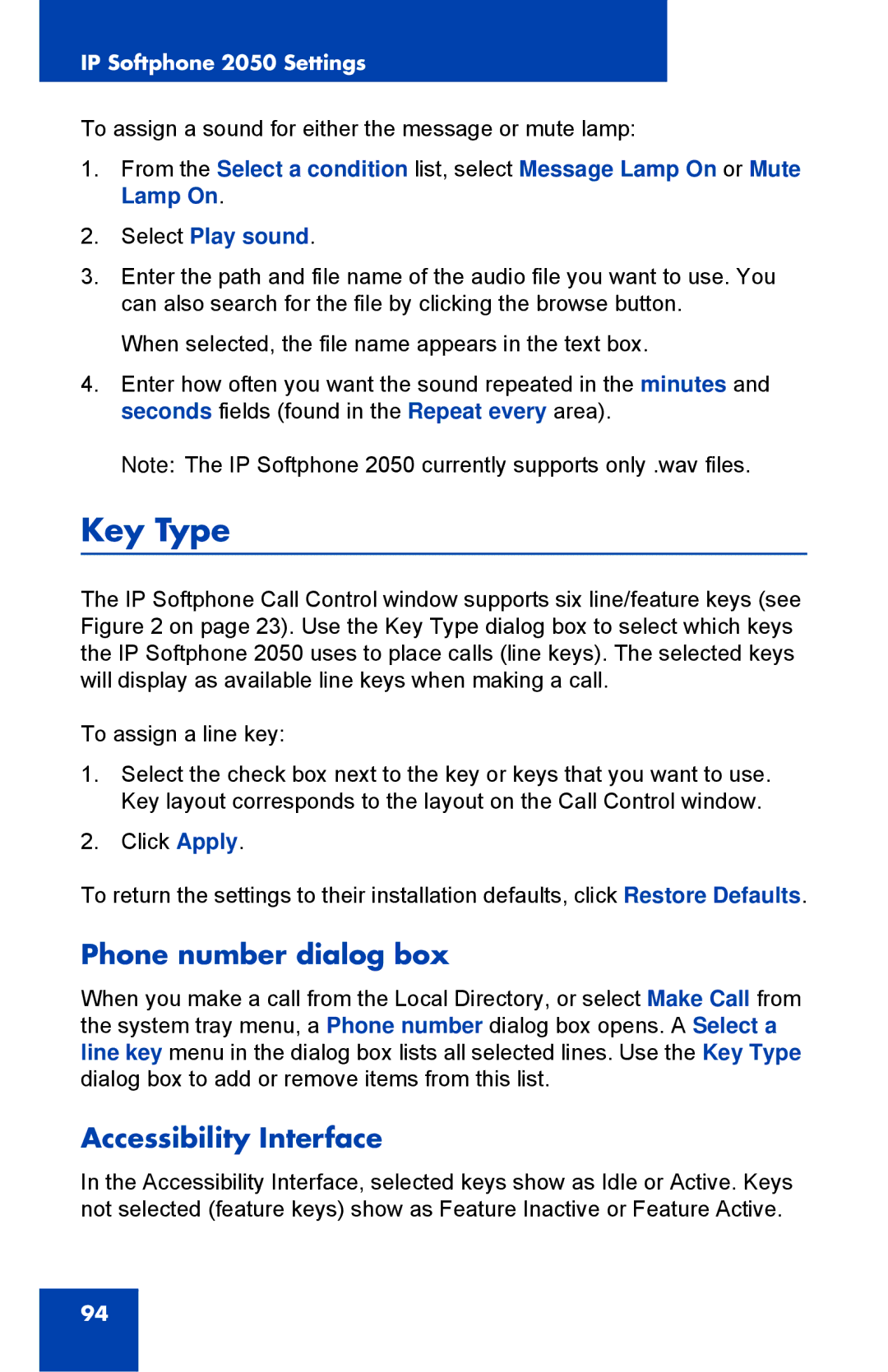IP Softphone 2050 Settings
To assign a sound for either the message or mute lamp:
1.From the Select a condition list, select Message Lamp On or Mute Lamp On.
2.Select Play sound.
3.Enter the path and file name of the audio file you want to use. You can also search for the file by clicking the browse button.
When selected, the file name appears in the text box.
4.Enter how often you want the sound repeated in the minutes and seconds fields (found in the Repeat every area).
Note: The IP Softphone 2050 currently supports only .wav files.
Key Type
The IP Softphone Call Control window supports six line/feature keys (see Figure 2 on page 23). Use the Key Type dialog box to select which keys the IP Softphone 2050 uses to place calls (line keys). The selected keys will display as available line keys when making a call.
To assign a line key:
1.Select the check box next to the key or keys that you want to use. Key layout corresponds to the layout on the Call Control window.
2.Click Apply.
To return the settings to their installation defaults, click Restore Defaults.
Phone number dialog box
When you make a call from the Local Directory, or select Make Call from the system tray menu, a Phone number dialog box opens. A Select a line key menu in the dialog box lists all selected lines. Use the Key Type dialog box to add or remove items from this list.
Accessibility Interface
In the Accessibility Interface, selected keys show as Idle or Active. Keys not selected (feature keys) show as Feature Inactive or Feature Active.
94