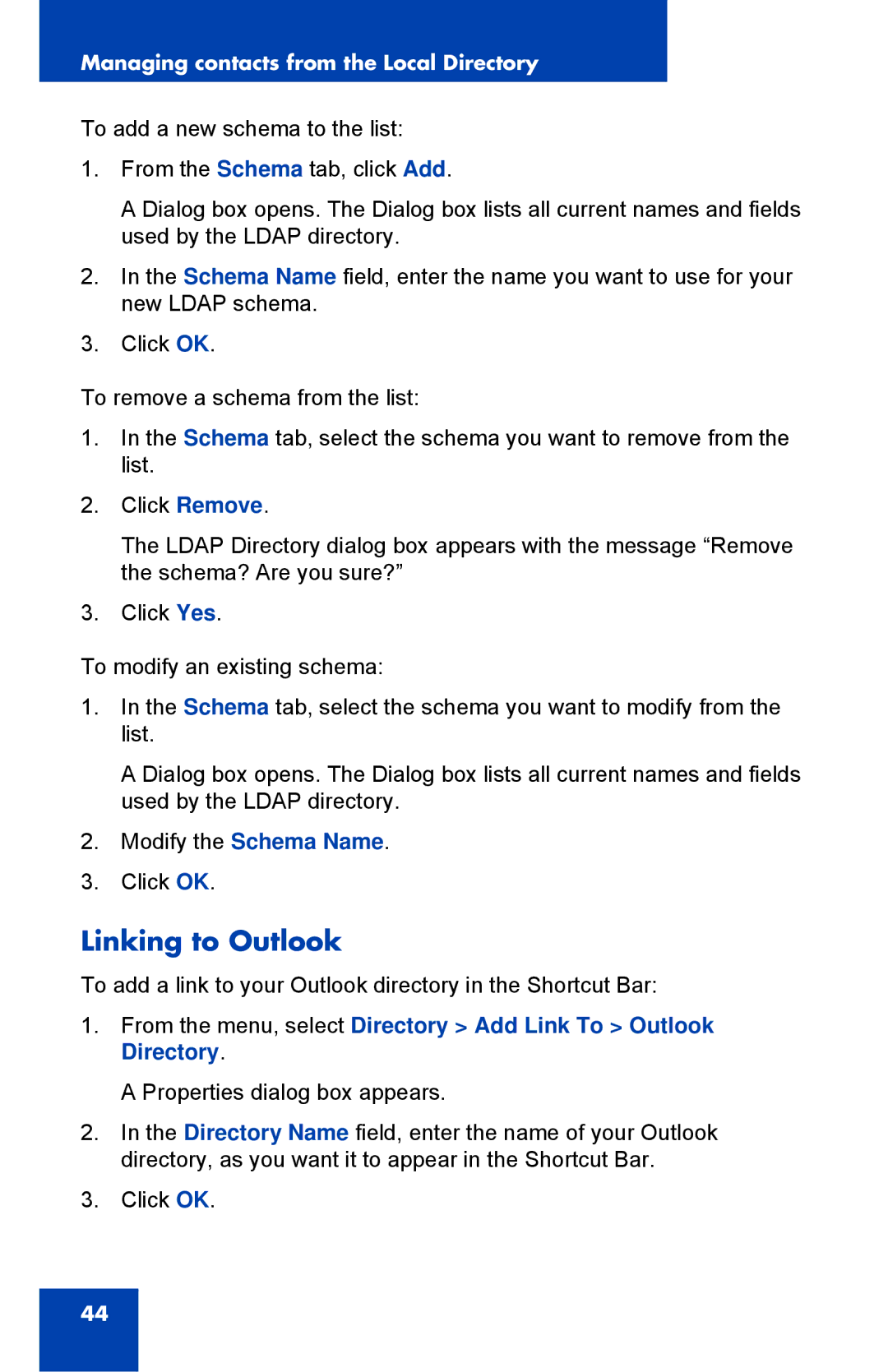Managing contacts from the Local Directory
To add a new schema to the list:
1.From the Schema tab, click Add.
A Dialog box opens. The Dialog box lists all current names and fields used by the LDAP directory.
2.In the Schema Name field, enter the name you want to use for your new LDAP schema.
3.Click OK.
To remove a schema from the list:
1.In the Schema tab, select the schema you want to remove from the list.
2.Click Remove.
The LDAP Directory dialog box appears with the message “Remove the schema? Are you sure?”
3.Click Yes.
To modify an existing schema:
1.In the Schema tab, select the schema you want to modify from the list.
A Dialog box opens. The Dialog box lists all current names and fields used by the LDAP directory.
2.Modify the Schema Name.
3.Click OK.
Linking to Outlook
To add a link to your Outlook directory in the Shortcut Bar:
1.From the menu, select Directory > Add Link To > Outlook Directory.
A Properties dialog box appears.
2.In the Directory Name field, enter the name of your Outlook directory, as you want it to appear in the Shortcut Bar.
3.Click OK.
44