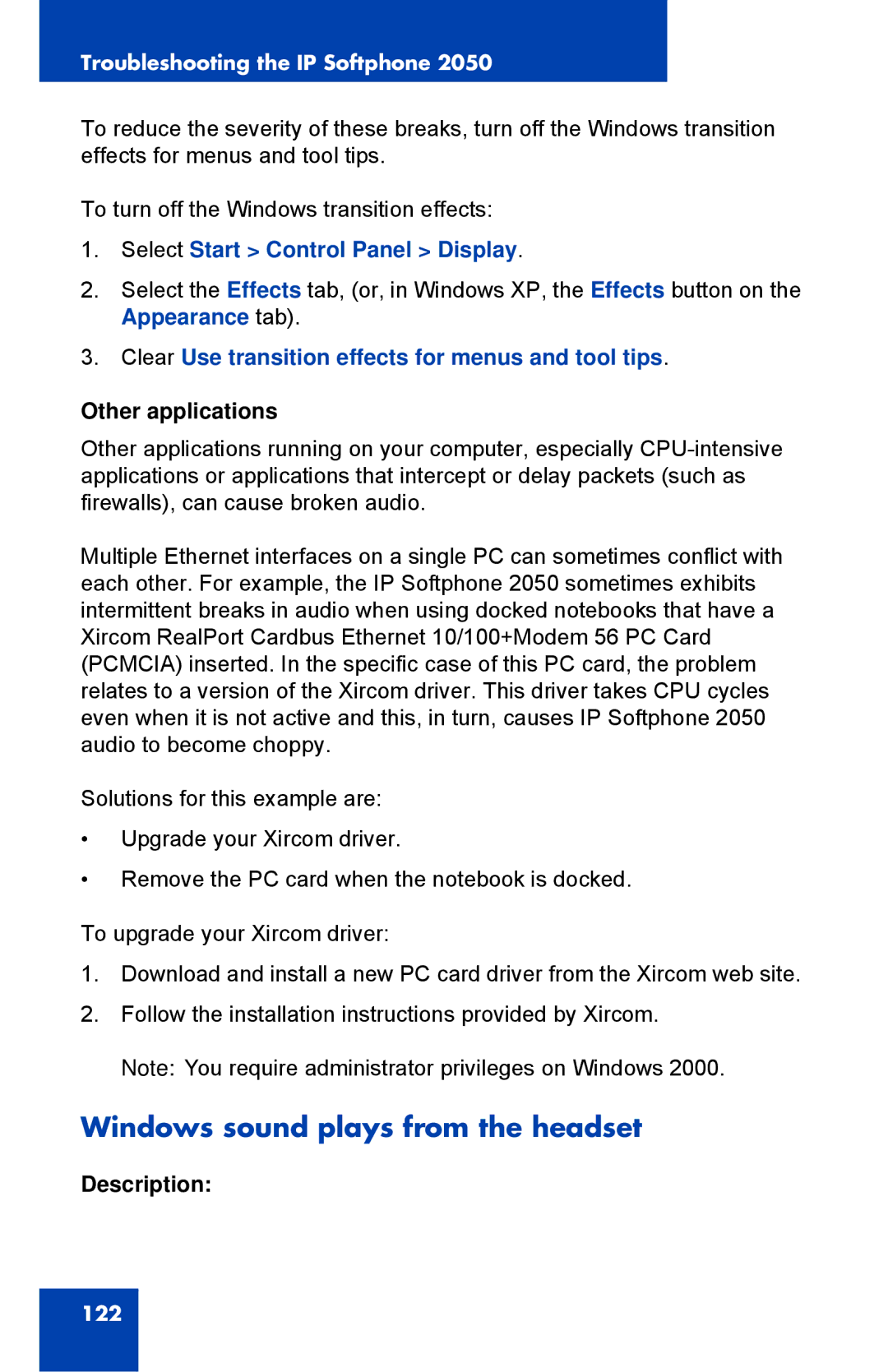Troubleshooting the IP Softphone 2050
To reduce the severity of these breaks, turn off the Windows transition effects for menus and tool tips.
To turn off the Windows transition effects:
1.Select Start > Control Panel > Display.
2.Select the Effects tab, (or, in Windows XP, the Effects button on the Appearance tab).
3.Clear Use transition effects for menus and tool tips.
Other applications
Other applications running on your computer, especially
Multiple Ethernet interfaces on a single PC can sometimes conflict with each other. For example, the IP Softphone 2050 sometimes exhibits intermittent breaks in audio when using docked notebooks that have a Xircom RealPort Cardbus Ethernet 10/100+Modem 56 PC Card (PCMCIA) inserted. In the specific case of this PC card, the problem relates to a version of the Xircom driver. This driver takes CPU cycles even when it is not active and this, in turn, causes IP Softphone 2050 audio to become choppy.
Solutions for this example are:
•Upgrade your Xircom driver.
•Remove the PC card when the notebook is docked.
To upgrade your Xircom driver:
1.Download and install a new PC card driver from the Xircom web site.
2.Follow the installation instructions provided by Xircom. Note: You require administrator privileges on Windows 2000.
Windows sound plays from the headset
Description:
122