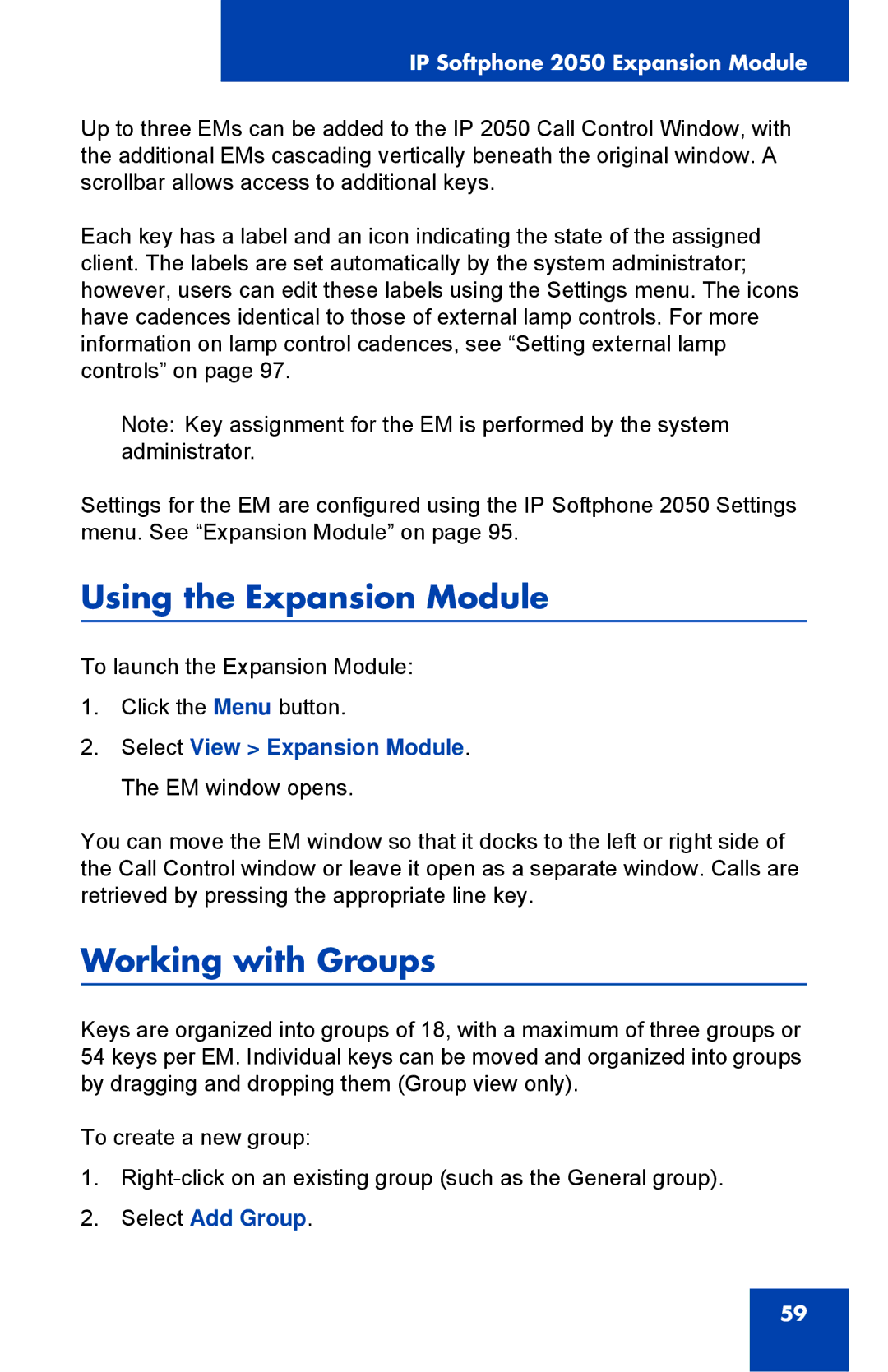IP Softphone 2050 Expansion Module
Up to three EMs can be added to the IP 2050 Call Control Window, with the additional EMs cascading vertically beneath the original window. A scrollbar allows access to additional keys.
Each key has a label and an icon indicating the state of the assigned client. The labels are set automatically by the system administrator; however, users can edit these labels using the Settings menu. The icons have cadences identical to those of external lamp controls. For more information on lamp control cadences, see “Setting external lamp controls” on page 97.
Note: Key assignment for the EM is performed by the system administrator.
Settings for the EM are configured using the IP Softphone 2050 Settings menu. See “Expansion Module” on page 95.
Using the Expansion Module
To launch the Expansion Module:
1.Click the Menu button.
2.Select View > Expansion Module. The EM window opens.
You can move the EM window so that it docks to the left or right side of the Call Control window or leave it open as a separate window. Calls are retrieved by pressing the appropriate line key.
Working with Groups
Keys are organized into groups of 18, with a maximum of three groups or 54 keys per EM. Individual keys can be moved and organized into groups by dragging and dropping them (Group view only).
To create a new group:
1.
2.Select Add Group.
59