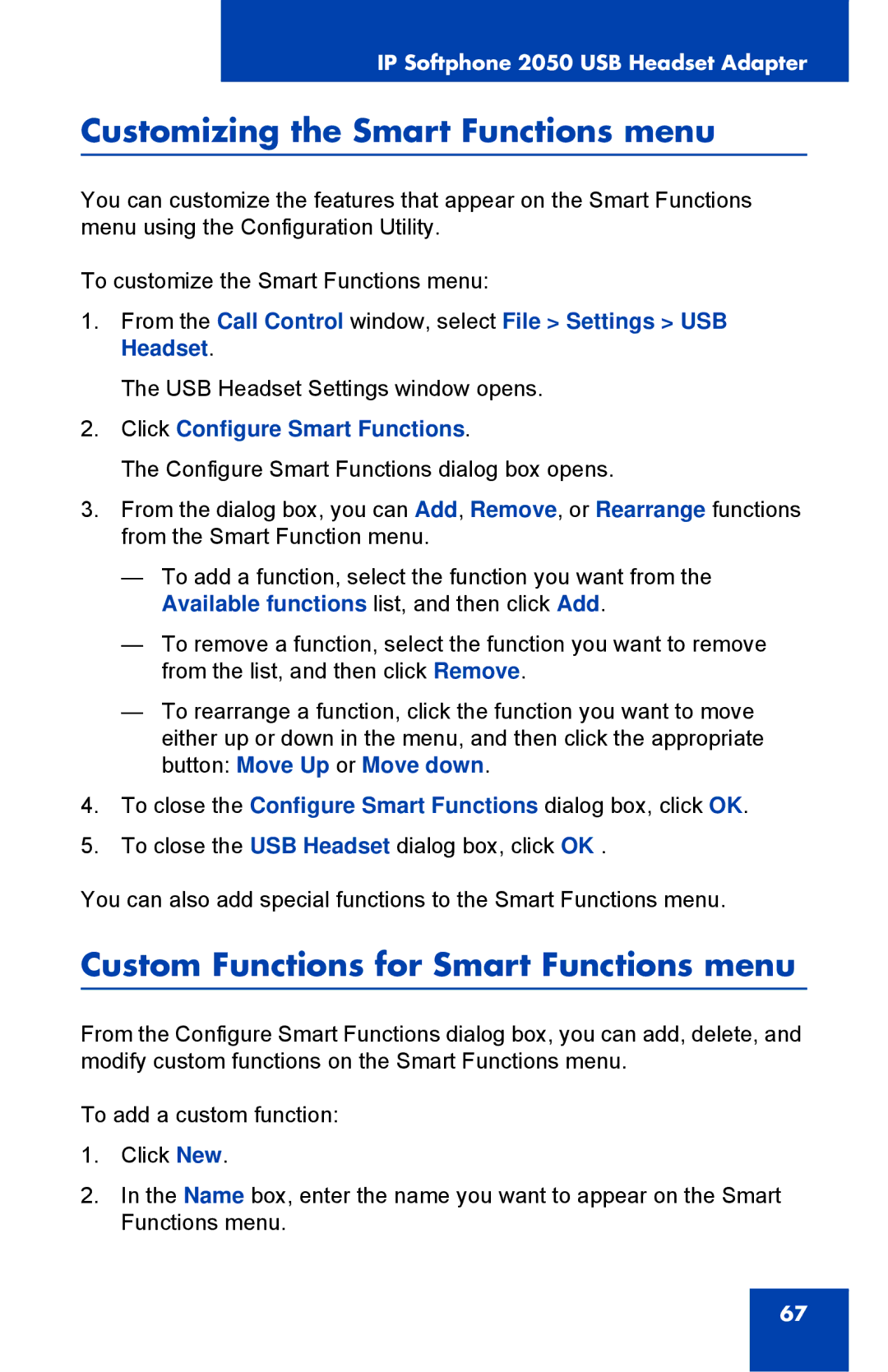IP Softphone 2050 USB Headset Adapter
Customizing the Smart Functions menu
You can customize the features that appear on the Smart Functions menu using the Configuration Utility.
To customize the Smart Functions menu:
1.From the Call Control window, select File > Settings > USB Headset.
The USB Headset Settings window opens.
2.Click Configure Smart Functions.
The Configure Smart Functions dialog box opens.
3.From the dialog box, you can Add, Remove, or Rearrange functions from the Smart Function menu.
—To add a function, select the function you want from the Available functions list, and then click Add.
—To remove a function, select the function you want to remove from the list, and then click Remove.
—To rearrange a function, click the function you want to move either up or down in the menu, and then click the appropriate button: Move Up or Move down.
4.To close the Configure Smart Functions dialog box, click OK.
5.To close the USB Headset dialog box, click OK .
You can also add special functions to the Smart Functions menu.
Custom Functions for Smart Functions menu
From the Configure Smart Functions dialog box, you can add, delete, and modify custom functions on the Smart Functions menu.
To add a custom function:
1.Click New.
2.In the Name box, enter the name you want to appear on the Smart Functions menu.
67