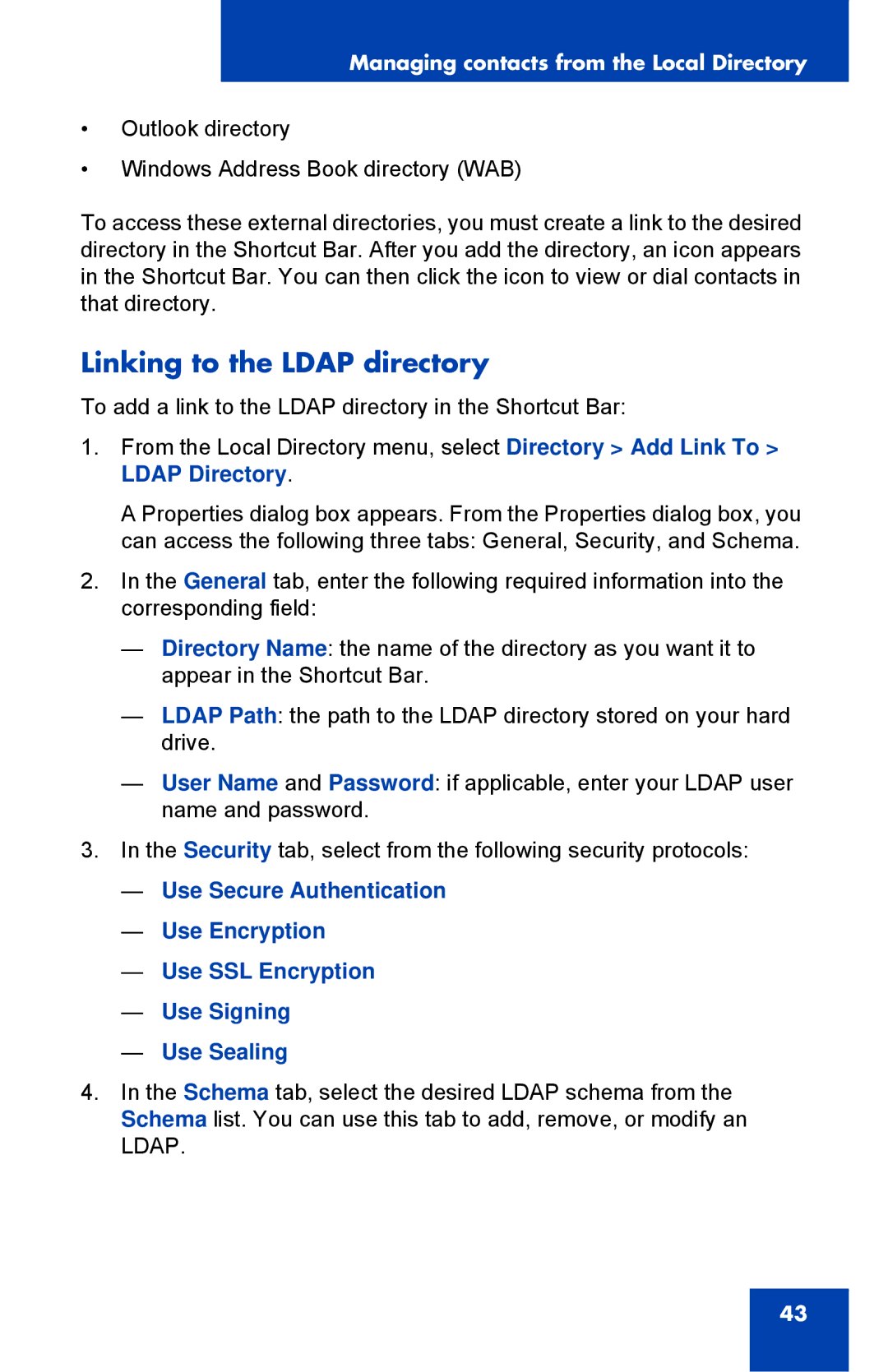Managing contacts from the Local Directory
•Outlook directory
•Windows Address Book directory (WAB)
To access these external directories, you must create a link to the desired directory in the Shortcut Bar. After you add the directory, an icon appears in the Shortcut Bar. You can then click the icon to view or dial contacts in that directory.
Linking to the LDAP directory
To add a link to the LDAP directory in the Shortcut Bar:
1.From the Local Directory menu, select Directory > Add Link To > LDAP Directory.
A Properties dialog box appears. From the Properties dialog box, you can access the following three tabs: General, Security, and Schema.
2.In the General tab, enter the following required information into the corresponding field:
—Directory Name: the name of the directory as you want it to appear in the Shortcut Bar.
—LDAP Path: the path to the LDAP directory stored on your hard drive.
—User Name and Password: if applicable, enter your LDAP user name and password.
3.In the Security tab, select from the following security protocols:
—Use Secure Authentication
—Use Encryption
—Use SSL Encryption
—Use Signing
—Use Sealing
4.In the Schema tab, select the desired LDAP schema from the Schema list. You can use this tab to add, remove, or modify an LDAP.
43