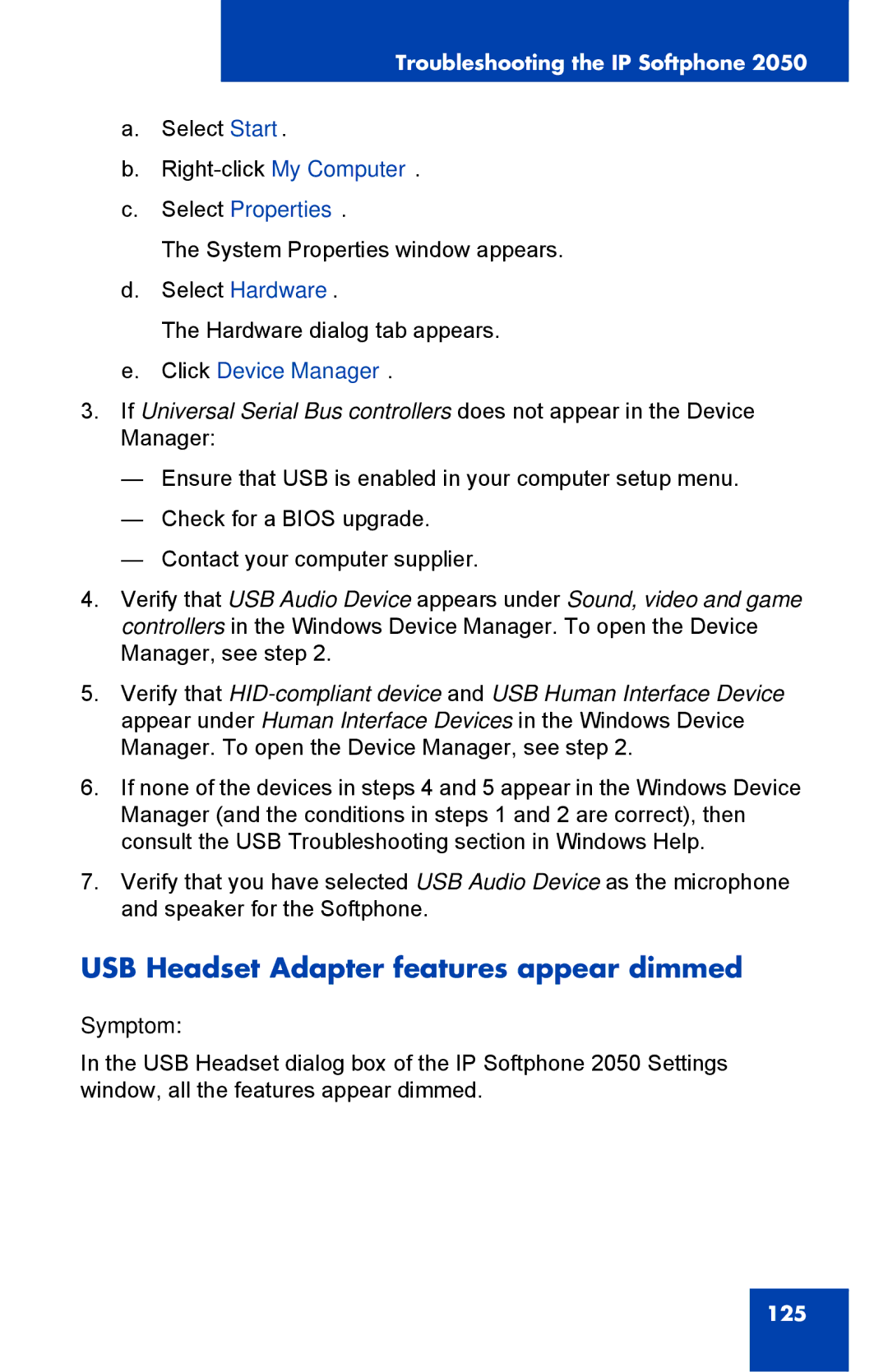Troubleshooting the IP Softphone 2050
a.Select Start.
b.
c.Select Properties.
The System Properties window appears.
d.Select Hardware.
The Hardware dialog tab appears.
e.Click Device Manager.
3.If Universal Serial Bus controllers does not appear in the Device Manager:
— Ensure that USB is enabled in your computer setup menu.
— Check for a BIOS upgrade.
— Contact your computer supplier.
4.Verify that USB Audio Device appears under Sound, video and game controllers in the Windows Device Manager. To open the Device Manager, see step 2.
5.Verify that
6.If none of the devices in steps 4 and 5 appear in the Windows Device Manager (and the conditions in steps 1 and 2 are correct), then consult the USB Troubleshooting section in Windows Help.
7.Verify that you have selected USB Audio Device as the microphone and speaker for the Softphone.
USB Headset Adapter features appear dimmed
Symptom:
In the USB Headset dialog box of the IP Softphone 2050 Settings window, all the features appear dimmed.
125