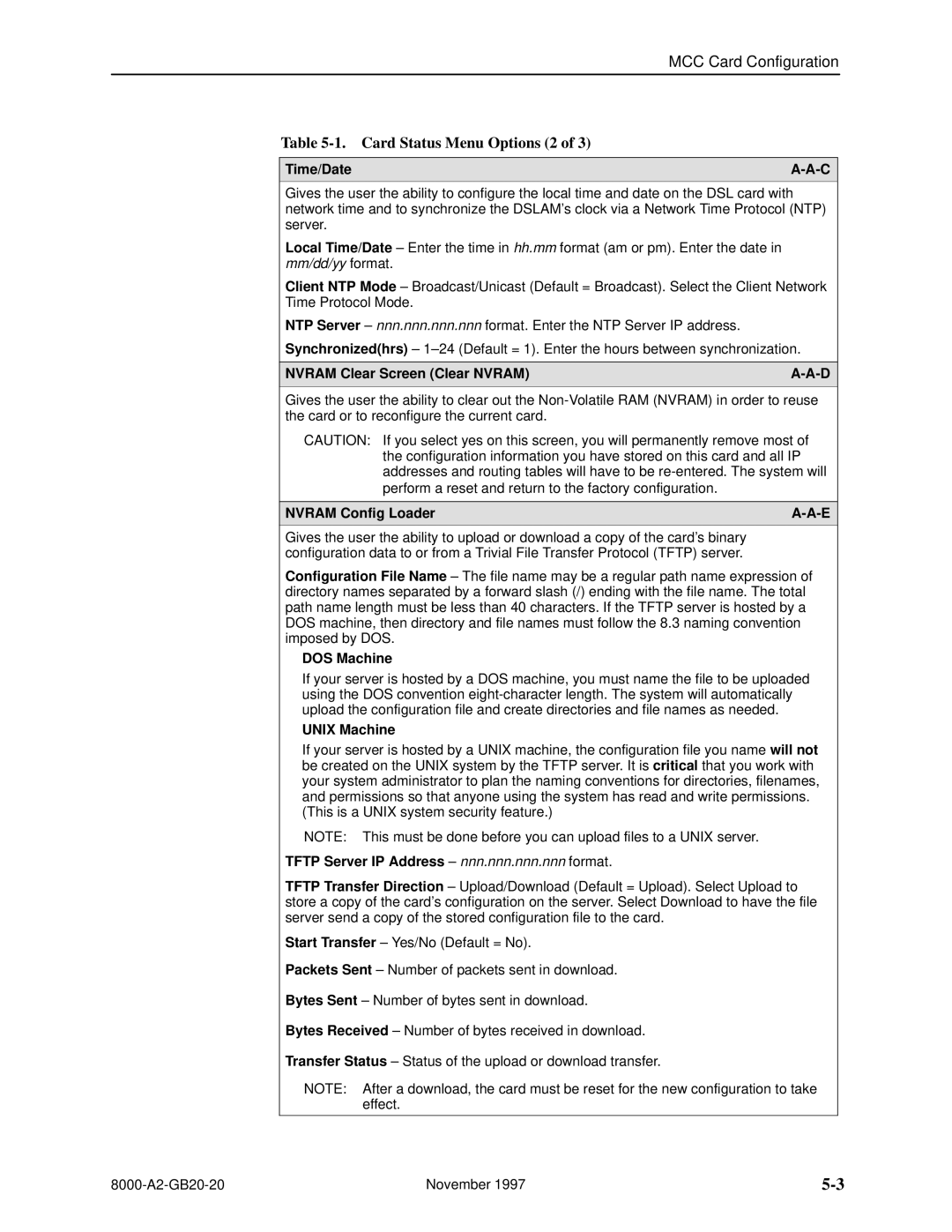MCC Card Configuration
Table 5-1. Card Status Menu Options (2 of 3)
Time/Date | |
|
|
Gives the user the ability to configure the local time and date on the DSL card with network time and to synchronize the DSLAM's clock via a Network Time Protocol (NTP) server.
Local Time/Date ± Enter the time in hh.mm format (am or pm). Enter the date in mm/dd/yy format.
Client NTP Mode ± Broadcast/Unicast (Default = Broadcast). Select the Client Network Time Protocol Mode.
NTP Server ± nnn.nnn.nnn.nnn format. Enter the NTP Server IP address.
Synchronized(hrs) ± 1±24 (Default = 1). Enter the hours between synchronization.
NVRAM Clear Screen (Clear NVRAM) | |
|
|
Gives the user the ability to clear out the
CAUTION: If you select yes on this screen, you will permanently remove most of the configuration information you have stored on this card and all IP addresses and routing tables will have to be
NVRAM Config Loader | |
|
|
Gives the user the ability to upload or download a copy of the card's binary configuration data to or from a Trivial File Transfer Protocol (TFTP) server.
Configuration File Name ± The file name may be a regular path name expression of directory names separated by a forward slash (/) ending with the file name. The total path name length must be less than 40 characters. If the TFTP server is hosted by a DOS machine, then directory and file names must follow the 8.3 naming convention imposed by DOS.
DOS Machine
If your server is hosted by a DOS machine, you must name the file to be uploaded using the DOS convention
UNIX Machine
If your server is hosted by a UNIX machine, the configuration file you name will not be created on the UNIX system by the TFTP server. It is critical that you work with your system administrator to plan the naming conventions for directories, filenames, and permissions so that anyone using the system has read and write permissions.
(This is a UNIX system security feature.)
NOTE: This must be done before you can upload files to a UNIX server.
TFTP Server IP Address ± nnn.nnn.nnn.nnn format.
TFTP Transfer Direction ± Upload/Download (Default = Upload). Select Upload to store a copy of the card's configuration on the server. Select Download to have the file server send a copy of the stored configuration file to the card.
Start Transfer ± Yes/No (Default = No).
Packets Sent ± Number of packets sent in download.
Bytes Sent ± Number of bytes sent in download.
Bytes Received ± Number of bytes received in download.
Transfer Status ± Status of the upload or download transfer.
NOTE: After a download, the card must be reset for the new configuration to take effect.
November 1997 |