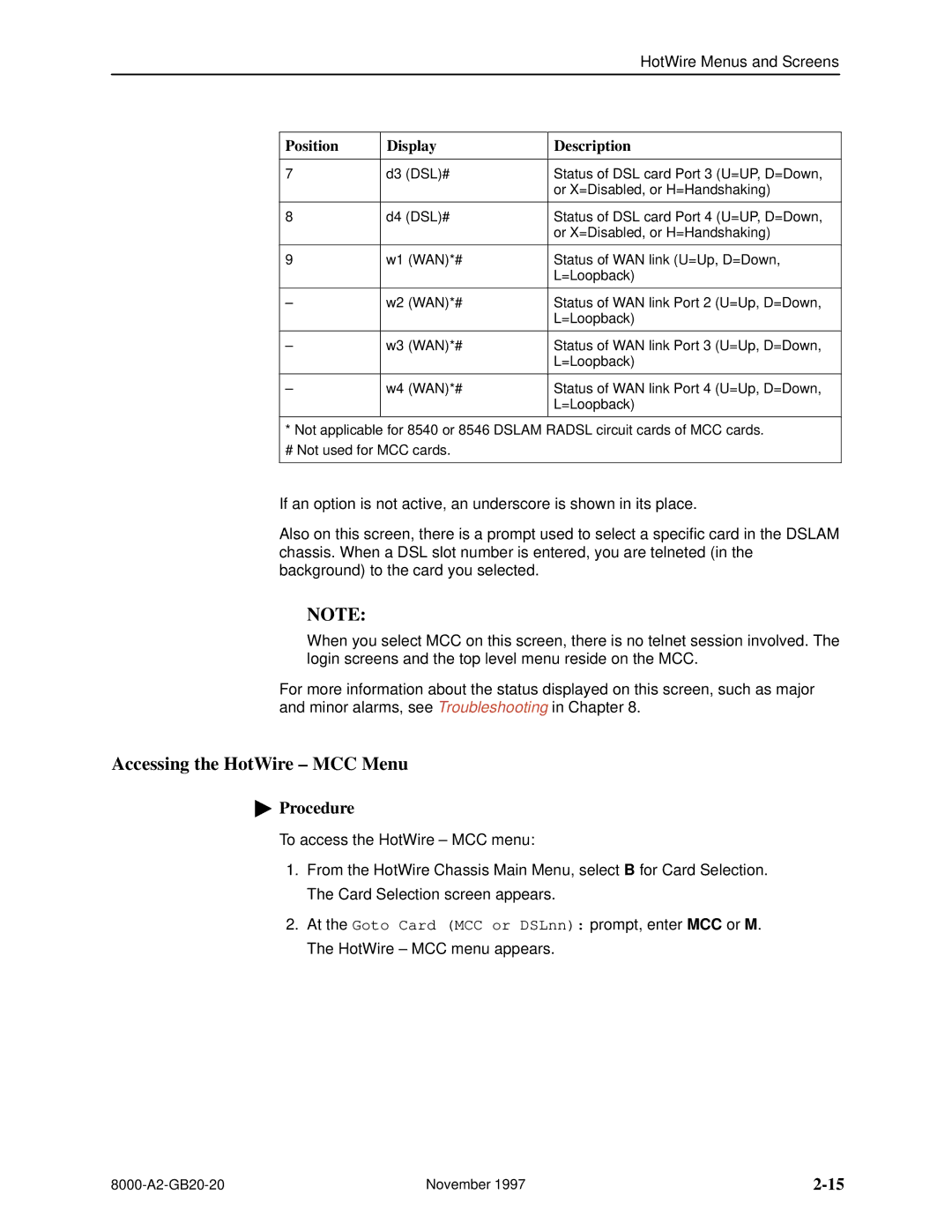HotWire Menus and Screens
Position | Display | Description |
|
|
|
7 | d3 (DSL)# | Status of DSL card Port 3 (U=UP, D=Down, |
|
| or X=Disabled, or H=Handshaking) |
|
|
|
8 | d4 (DSL)# | Status of DSL card Port 4 (U=UP, D=Down, |
|
| or X=Disabled, or H=Handshaking) |
|
|
|
9 | w1 (WAN)*# | Status of WAN link (U=Up, D=Down, |
|
| L=Loopback) |
|
|
|
± | w2 (WAN)*# | Status of WAN link Port 2 (U=Up, D=Down, |
|
| L=Loopback) |
|
|
|
± | w3 (WAN)*# | Status of WAN link Port 3 (U=Up, D=Down, |
|
| L=Loopback) |
|
|
|
± | w4 (WAN)*# | Status of WAN link Port 4 (U=Up, D=Down, |
|
| L=Loopback) |
|
|
|
* Not applicable for 8540 or 8546 DSLAM RADSL circuit cards of MCC cards.
# Not used for MCC cards.
If an option is not active, an underscore is shown in its place.
Also on this screen, there is a prompt used to select a specific card in the DSLAM chassis. When a DSL slot number is entered, you are telneted (in the background) to the card you selected.
NOTE:
When you select MCC on this screen, there is no telnet session involved. The login screens and the top level menu reside on the MCC.
For more information about the status displayed on this screen, such as major and minor alarms, see Troubleshooting in Chapter 8.
Accessing the HotWire ± MCC Menu
"Procedure
To access the HotWire ± MCC menu:
1.From the HotWire Chassis Main Menu, select B for Card Selection. The Card Selection screen appears.
2.At the Goto Card (MCC or DSLnn): prompt, enter MCC or M. The HotWire ± MCC menu appears.
November 1997 |