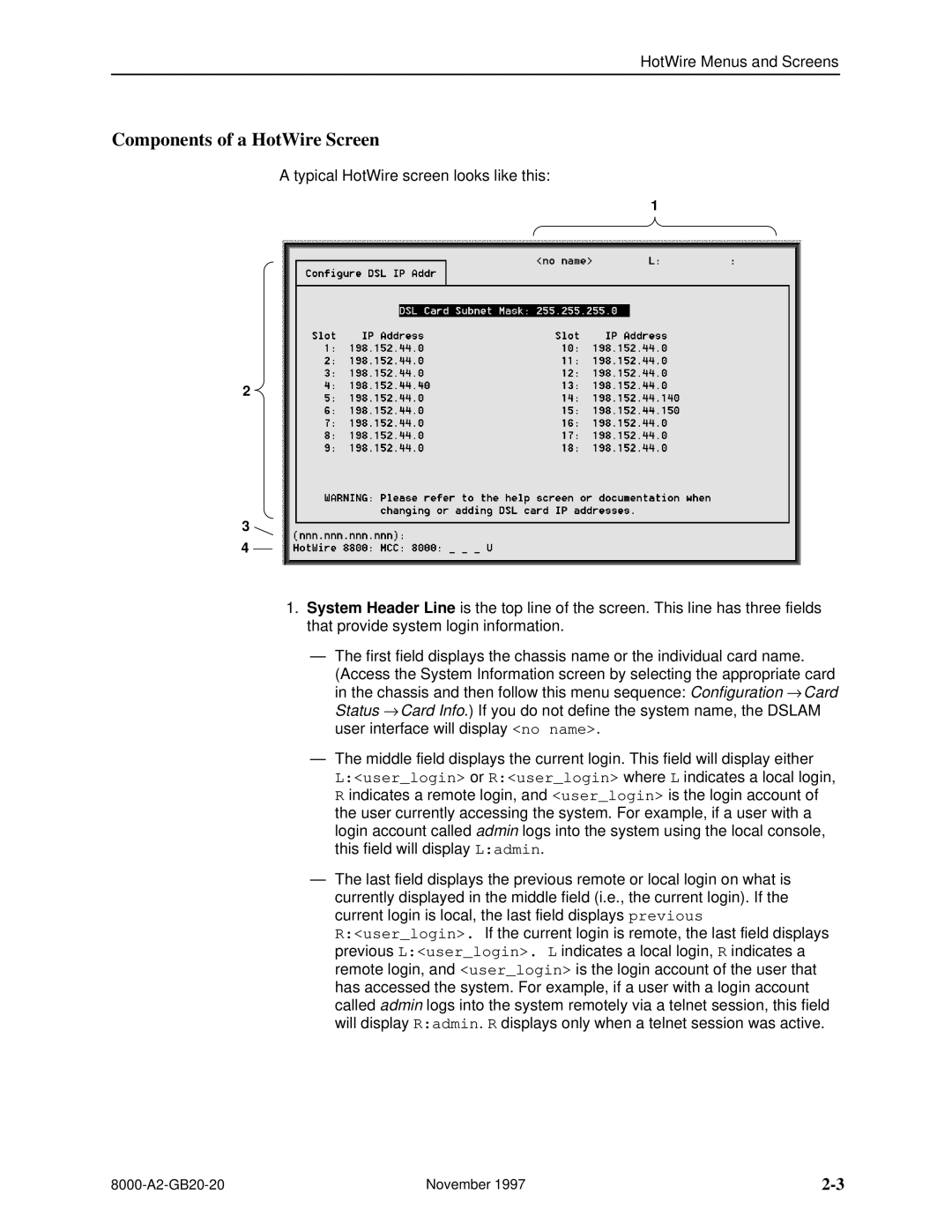HotWire Menus and Screens
Components of a HotWire Screen
A typical HotWire screen looks like this:
1
2 ![]()
3
4
1.System Header Line is the top line of the screen. This line has three fields that provide system login information.
ÐThe first field displays the chassis name or the individual card name.
(Access the System Information screen by selecting the appropriate card in the chassis and then follow this menu sequence: Configuration → Card Status → Card Info.) If you do not define the system name, the DSLAM user interface will display <no name>.
ÐThe middle field displays the current login. This field will display either
L:<user_login> or R:<user_login> where L indicates a local login,
R indicates a remote login, and <user_login> is the login account of the user currently accessing the system. For example, if a user with a login account called admin logs into the system using the local console, this field will display L:admin.
ÐThe last field displays the previous remote or local login on what is currently displayed in the middle field (i.e., the current login). If the current login is local, the last field displays previous R:<user_login>. If the current login is remote, the last field displays previous L:<user_login>. L indicates a local login, R indicates a remote login, and <user_login> is the login account of the user that has accessed the system. For example, if a user with a login account called admin logs into the system remotely via a telnet session, this field will display R:admin. R displays only when a telnet session was active.
November 1997 |