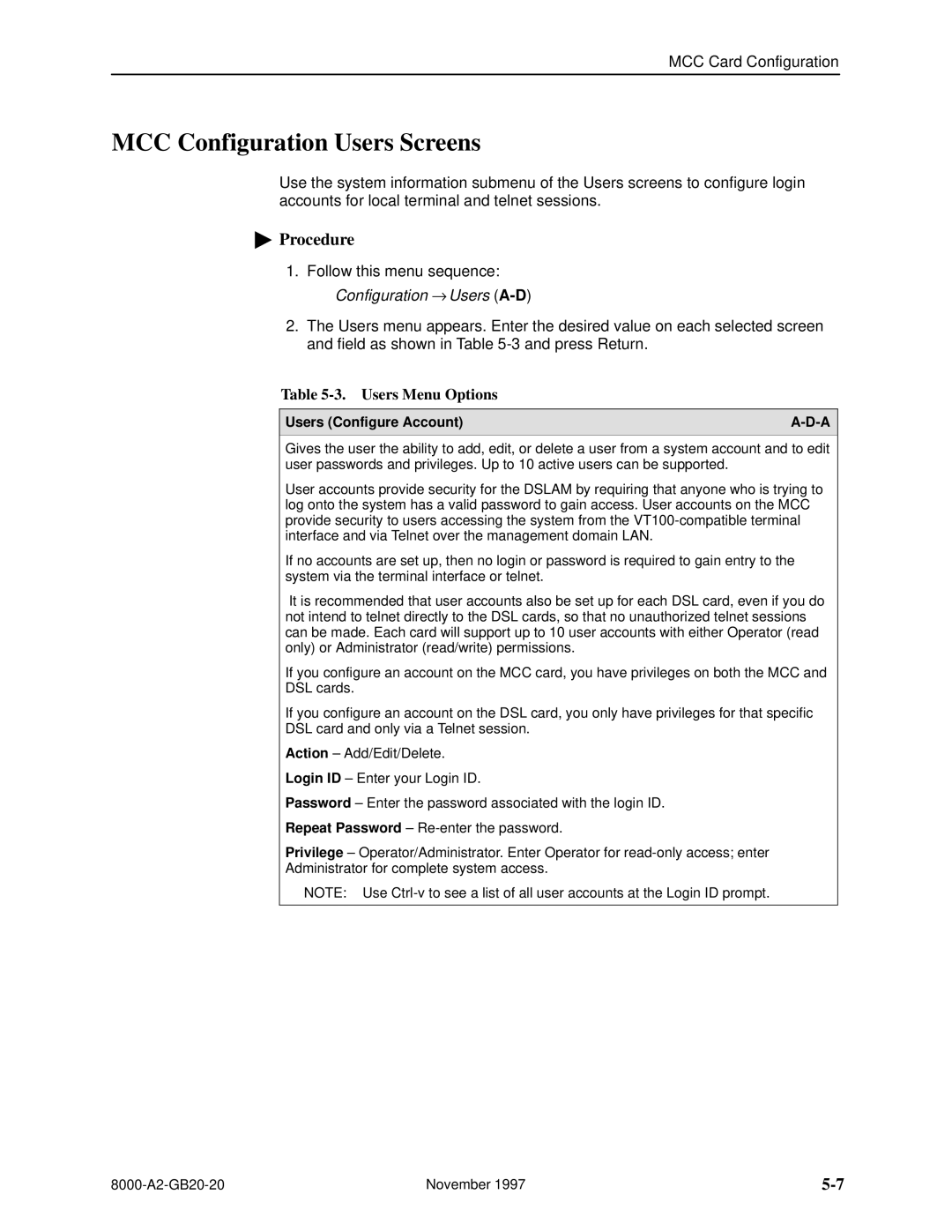MCC Card Configuration
MCC Configuration Users Screens
Use the system information submenu of the Users screens to configure login accounts for local terminal and telnet sessions.
"Procedure
1.Follow this menu sequence: Configuration → Users
2.The Users menu appears. Enter the desired value on each selected screen and field as shown in Table
Table 5-3. Users Menu Options
Users (Configure Account) | |
|
|
Gives the user the ability to add, edit, or delete a user from a system account and to edit user passwords and privileges. Up to 10 active users can be supported.
User accounts provide security for the DSLAM by requiring that anyone who is trying to log onto the system has a valid password to gain access. User accounts on the MCC provide security to users accessing the system from the
If no accounts are set up, then no login or password is required to gain entry to the system via the terminal interface or telnet.
It is recommended that user accounts also be set up for each DSL card, even if you do not intend to telnet directly to the DSL cards, so that no unauthorized telnet sessions can be made. Each card will support up to 10 user accounts with either Operator (read only) or Administrator (read/write) permissions.
If you configure an account on the MCC card, you have privileges on both the MCC and
DSL cards.
If you configure an account on the DSL card, you only have privileges for that specific
DSL card and only via a Telnet session.
Action ± Add/Edit/Delete.
Login ID ± Enter your Login ID.
Password ± Enter the password associated with the login ID.
Repeat Password ±
Privilege ± Operator/Administrator. Enter Operator for
Administrator for complete system access.
NOTE: Use
November 1997 |