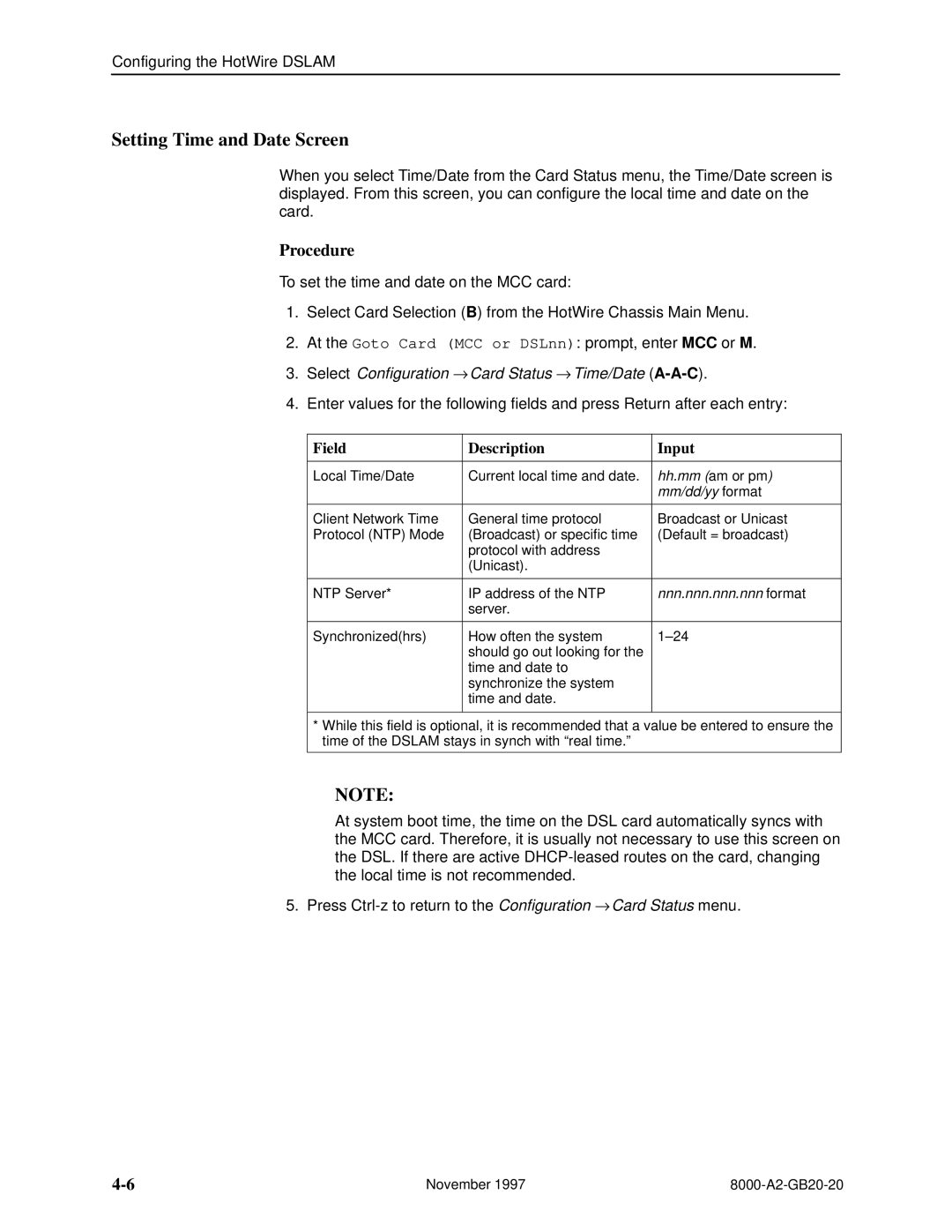Configuring the HotWire DSLAM
Setting Time and Date Screen
When you select Time/Date from the Card Status menu, the Time/Date screen is displayed. From this screen, you can configure the local time and date on the card.
"Procedure
To set the time and date on the MCC card:
1.Select Card Selection (B) from the HotWire Chassis Main Menu.
2.At the Goto Card (MCC or DSLnn): prompt, enter MCC or M.
3.Select Configuration → Card Status → Time/Date
4.Enter values for the following fields and press Return after each entry:
Field | Description | Input |
|
|
|
Local Time/Date | Current local time and date. | hh.mm (am or pm) |
|
| mm/dd/yy format |
|
|
|
Client Network Time | General time protocol | Broadcast or Unicast |
Protocol (NTP) Mode | (Broadcast) or specific time | (Default = broadcast) |
| protocol with address |
|
| (Unicast). |
|
|
|
|
NTP Server* | IP address of the NTP | nnn.nnn.nnn.nnn format |
| server. |
|
|
|
|
Synchronized(hrs) | How often the system | 1±24 |
| should go out looking for the |
|
| time and date to |
|
| synchronize the system |
|
| time and date. |
|
|
|
|
*While this field is optional, it is recommended that a value be entered to ensure the time of the DSLAM stays in synch with ªreal time.º
NOTE:
At system boot time, the time on the DSL card automatically syncs with the MCC card. Therefore, it is usually not necessary to use this screen on the DSL. If there are active
5. Press
November 1997 |