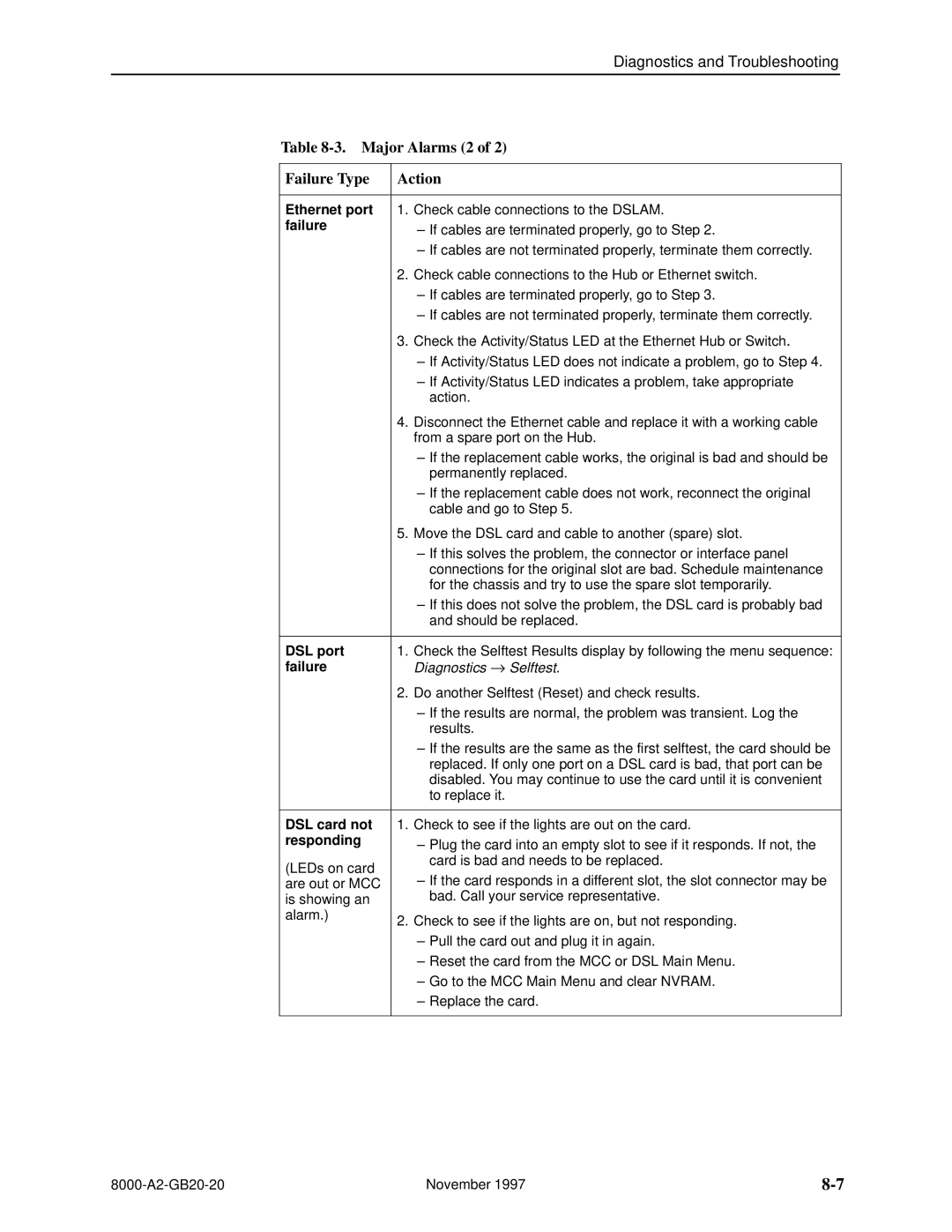Diagnostics and Troubleshooting
Table 8-3. Major Alarms (2 of 2)
Failure Type
Action
Ethernet port 1. Check cable connections to the DSLAM. | |
failure | ± If cables are terminated properly, go to Step 2. |
| |
±If cables are not terminated properly, terminate them correctly.
2.Check cable connections to the Hub or Ethernet switch.
±If cables are terminated properly, go to Step 3.
±If cables are not terminated properly, terminate them correctly.
3.Check the Activity/Status LED at the Ethernet Hub or Switch.
±If Activity/Status LED does not indicate a problem, go to Step 4.
±If Activity/Status LED indicates a problem, take appropriate action.
4.Disconnect the Ethernet cable and replace it with a working cable from a spare port on the Hub.
±If the replacement cable works, the original is bad and should be permanently replaced.
±If the replacement cable does not work, reconnect the original cable and go to Step 5.
5.Move the DSL card and cable to another (spare) slot.
±If this solves the problem, the connector or interface panel connections for the original slot are bad. Schedule maintenance for the chassis and try to use the spare slot temporarily.
±If this does not solve the problem, the DSL card is probably bad and should be replaced.
DSL port | 1. Check the Selftest Results display by following the menu sequence: | |
failure | Diagnostics → Selftest. | |
| 2. Do another Selftest (Reset) and check results. | |
| ± If the results are normal, the problem was transient. Log the | |
| results. | |
| ± If the results are the same as the first selftest, the card should be | |
| replaced. If only one port on a DSL card is bad, that port can be | |
| disabled. You may continue to use the card until it is convenient | |
| to replace it. | |
|
| |
DSL card not | 1. Check to see if the lights are out on the card. | |
responding | ± Plug the card into an empty slot to see if it responds. If not, the | |
| ||
(LEDs on card | card is bad and needs to be replaced. | |
± If the card responds in a different slot, the slot connector may be | ||
are out or MCC | ||
is showing an | bad. Call your service representative. | |
alarm.) | 2. Check to see if the lights are on, but not responding. | |
| ||
| ± Pull the card out and plug it in again. | |
| ± Reset the card from the MCC or DSL Main Menu. | |
| ± Go to the MCC Main Menu and clear NVRAM. | |
| ± Replace the card. |
November 1997 |