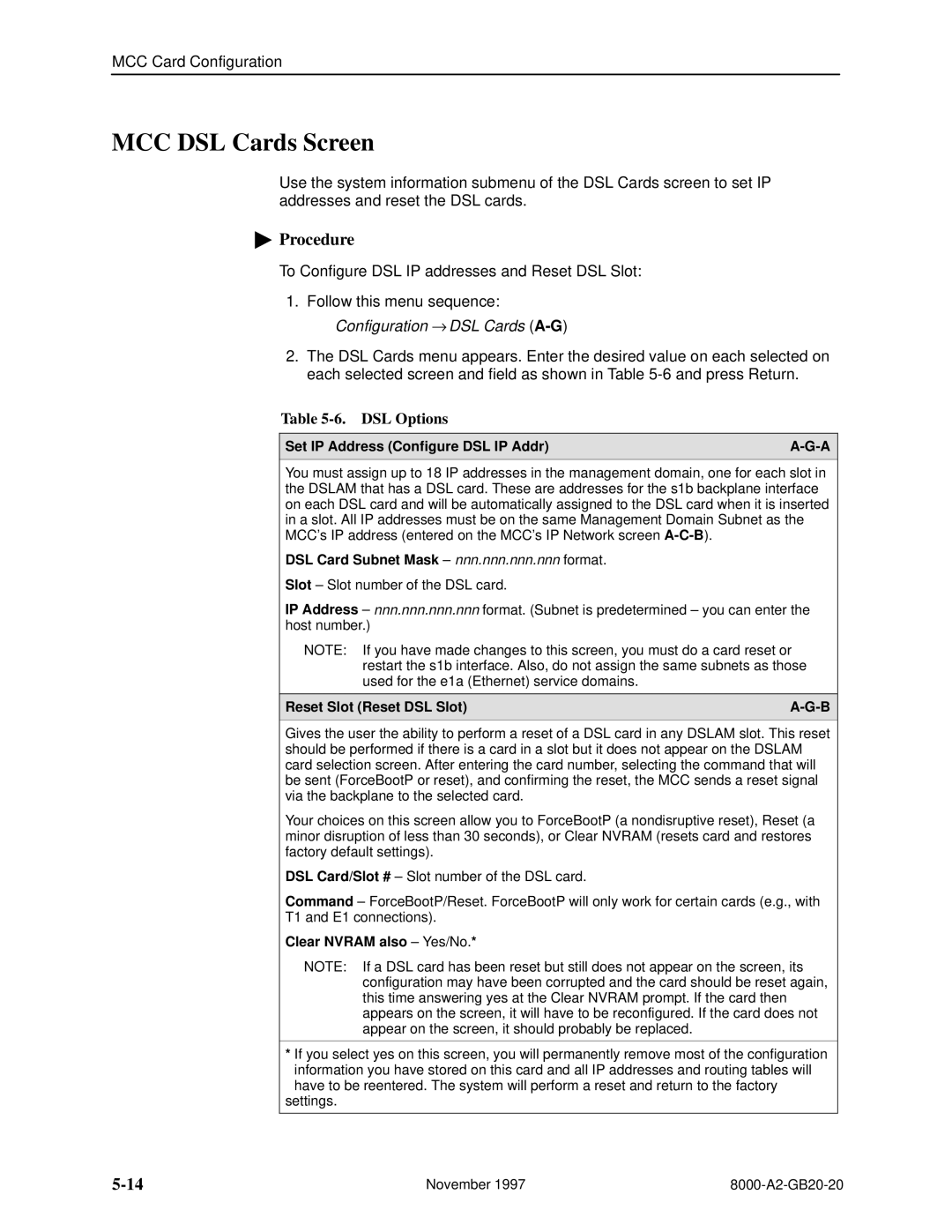MCC Card Configuration
MCC DSL Cards Screen
Use the system information submenu of the DSL Cards screen to set IP addresses and reset the DSL cards.
"Procedure
To Configure DSL IP addresses and Reset DSL Slot:
1.Follow this menu sequence: Configuration → DSL Cards
2.The DSL Cards menu appears. Enter the desired value on each selected on each selected screen and field as shown in Table
Table 5-6. DSL Options
Set IP Address (Configure DSL IP Addr) | |
|
|
You must assign up to 18 IP addresses in the management domain, one for each slot in the DSLAM that has a DSL card. These are addresses for the s1b backplane interface on each DSL card and will be automatically assigned to the DSL card when it is inserted in a slot. All IP addresses must be on the same Management Domain Subnet as the MCC's IP address (entered on the MCC's IP Network screen
DSL Card Subnet Mask ± nnn.nnn.nnn.nnn format.
Slot ± Slot number of the DSL card.
IP Address ± nnn.nnn.nnn.nnn format. (Subnet is predetermined ± you can enter the host number.)
NOTE: If you have made changes to this screen, you must do a card reset or restart the s1b interface. Also, do not assign the same subnets as those used for the e1a (Ethernet) service domains.
Reset Slot (Reset DSL Slot) | |
|
|
Gives the user the ability to perform a reset of a DSL card in any DSLAM slot. This reset should be performed if there is a card in a slot but it does not appear on the DSLAM card selection screen. After entering the card number, selecting the command that will be sent (ForceBootP or reset), and confirming the reset, the MCC sends a reset signal via the backplane to the selected card.
Your choices on this screen allow you to ForceBootP (a nondisruptive reset), Reset (a minor disruption of less than 30 seconds), or Clear NVRAM (resets card and restores factory default settings).
DSL Card/Slot # ± Slot number of the DSL card.
Command ± ForceBootP/Reset. ForceBootP will only work for certain cards (e.g., with
T1 and E1 connections).
Clear NVRAM also ± Yes/No.*
NOTE: If a DSL card has been reset but still does not appear on the screen, its configuration may have been corrupted and the card should be reset again, this time answering yes at the Clear NVRAM prompt. If the card then appears on the screen, it will have to be reconfigured. If the card does not appear on the screen, it should probably be replaced.
*If you select yes on this screen, you will permanently remove most of the configuration
information you have stored on this card and all IP addresses and routing tables will have to be reentered. The system will perform a reset and return to the factory
settings.
November 1997 |