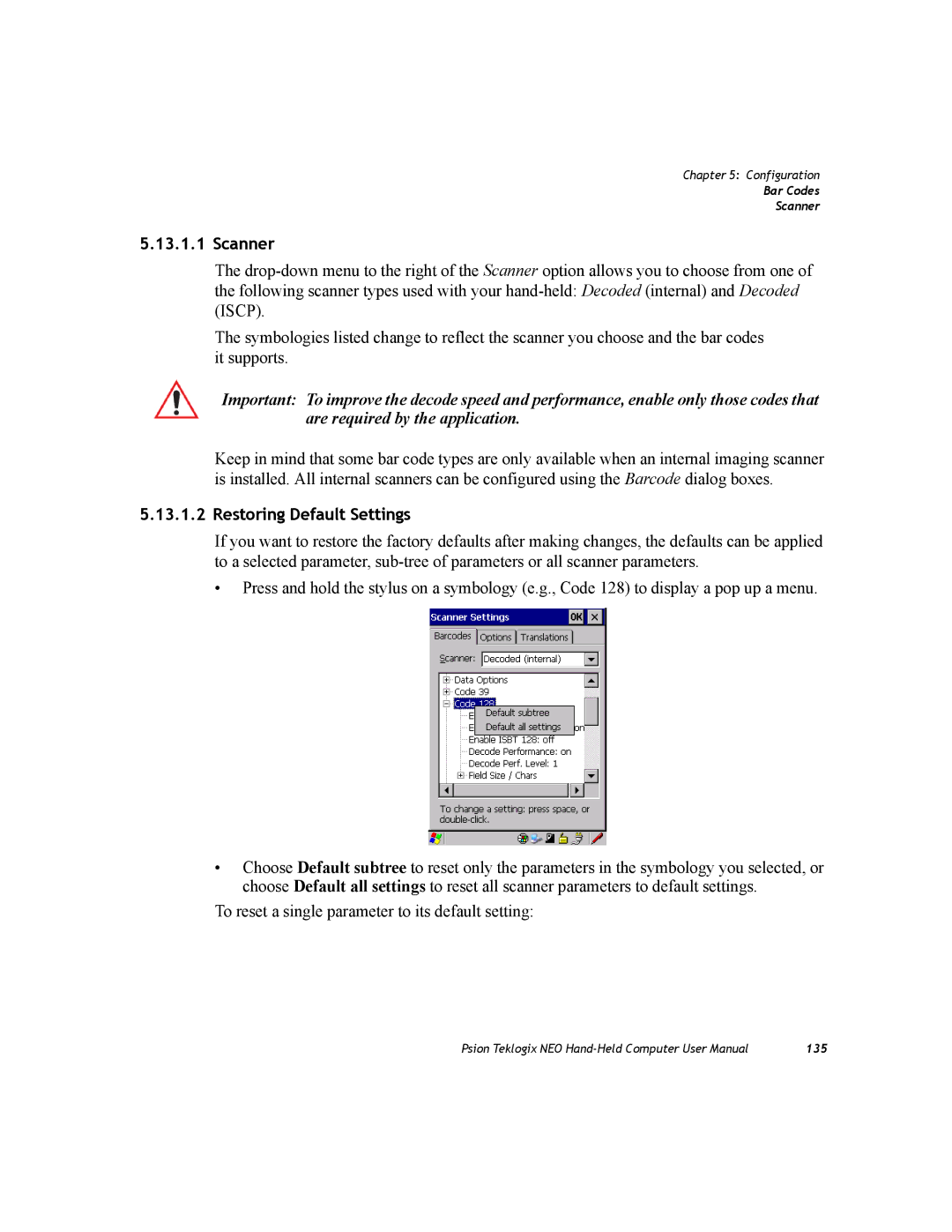Chapter 5: Configuration
Bar Codes
Scanner
5.13.1.1 Scanner
The
The symbologies listed change to reflect the scanner you choose and the bar codes it supports.
Important: To improve the decode speed and performance, enable only those codes that are required by the application.
Keep in mind that some bar code types are only available when an internal imaging scanner is installed. All internal scanners can be configured using the Barcode dialog boxes.
5.13.1.2 Restoring Default Settings
If you want to restore the factory defaults after making changes, the defaults can be applied to a selected parameter,
•Press and hold the stylus on a symbology (e.g., Code 128) to display a pop up a menu.
•Choose Default subtree to reset only the parameters in the symbology you selected, or choose Default all settings to reset all scanner parameters to default settings.
To reset a single parameter to its default setting:
Psion Teklogix NEO | 135 |