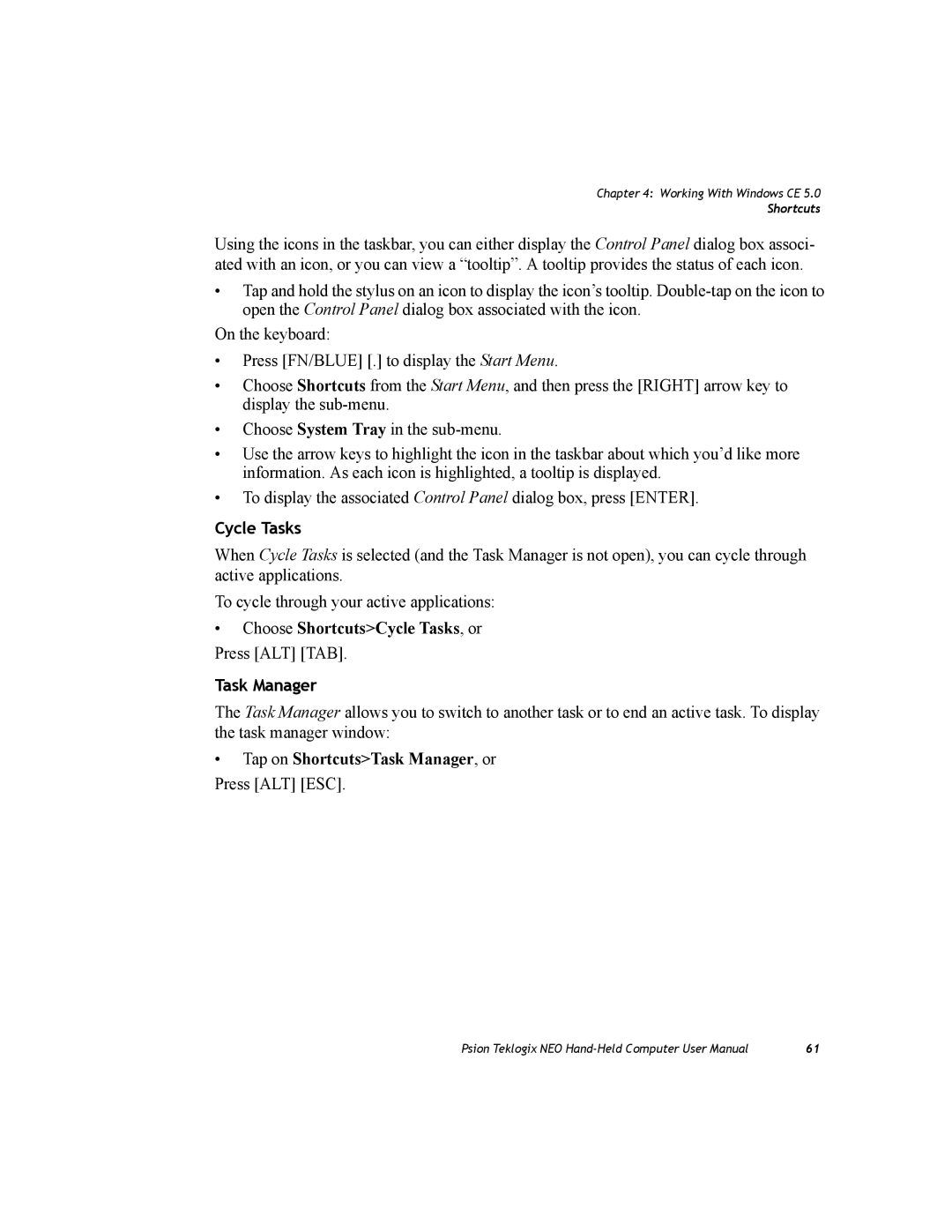Chapter 4: Working With Windows CE 5.0
Shortcuts
Using the icons in the taskbar, you can either display the Control Panel dialog box associ- ated with an icon, or you can view a “tooltip”. A tooltip provides the status of each icon.
•Tap and hold the stylus on an icon to display the icon’s tooltip.
On the keyboard:
•Press [FN/BLUE] [.] to display the Start Menu.
•Choose Shortcuts from the Start Menu, and then press the [RIGHT] arrow key to display the
•Choose System Tray in the
•Use the arrow keys to highlight the icon in the taskbar about which you’d like more information. As each icon is highlighted, a tooltip is displayed.
•To display the associated Control Panel dialog box, press [ENTER].
Cycle Tasks
When Cycle Tasks is selected (and the Task Manager is not open), you can cycle through active applications.
To cycle through your active applications:
•Choose Shortcuts>Cycle Tasks, or Press [ALT] [TAB].
Task Manager
The Task Manager allows you to switch to another task or to end an active task. To display the task manager window:
•Tap on Shortcuts>Task Manager, or Press [ALT] [ESC].
Psion Teklogix NEO | 61 |