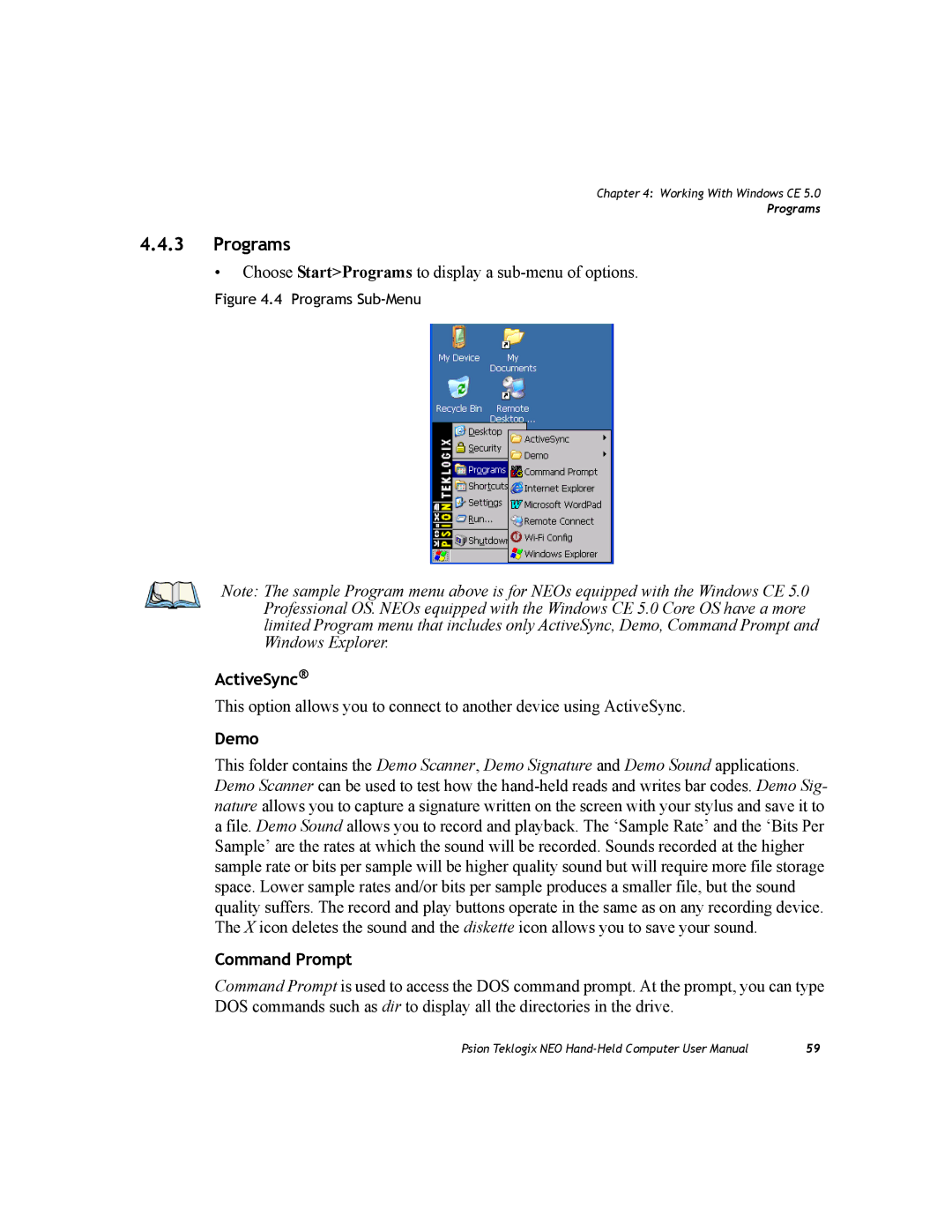Chapter 4: Working With Windows CE 5.0
Programs
4.4.3Programs
•Choose Start>Programs to display a
Figure 4.4 Programs Sub-Menu
Note: The sample Program menu above is for NEOs equipped with the Windows CE 5.0 Professional OS. NEOs equipped with the Windows CE 5.0 Core OS have a more limited Program menu that includes only ActiveSync, Demo, Command Prompt and Windows Explorer.
ActiveSync®
This option allows you to connect to another device using ActiveSync.
Demo
This folder contains the Demo Scanner, Demo Signature and Demo Sound applications. Demo Scanner can be used to test how the
Command Prompt
Command Prompt is used to access the DOS command prompt. At the prompt, you can type DOS commands such as dir to display all the directories in the drive.
Psion Teklogix NEO | 59 |