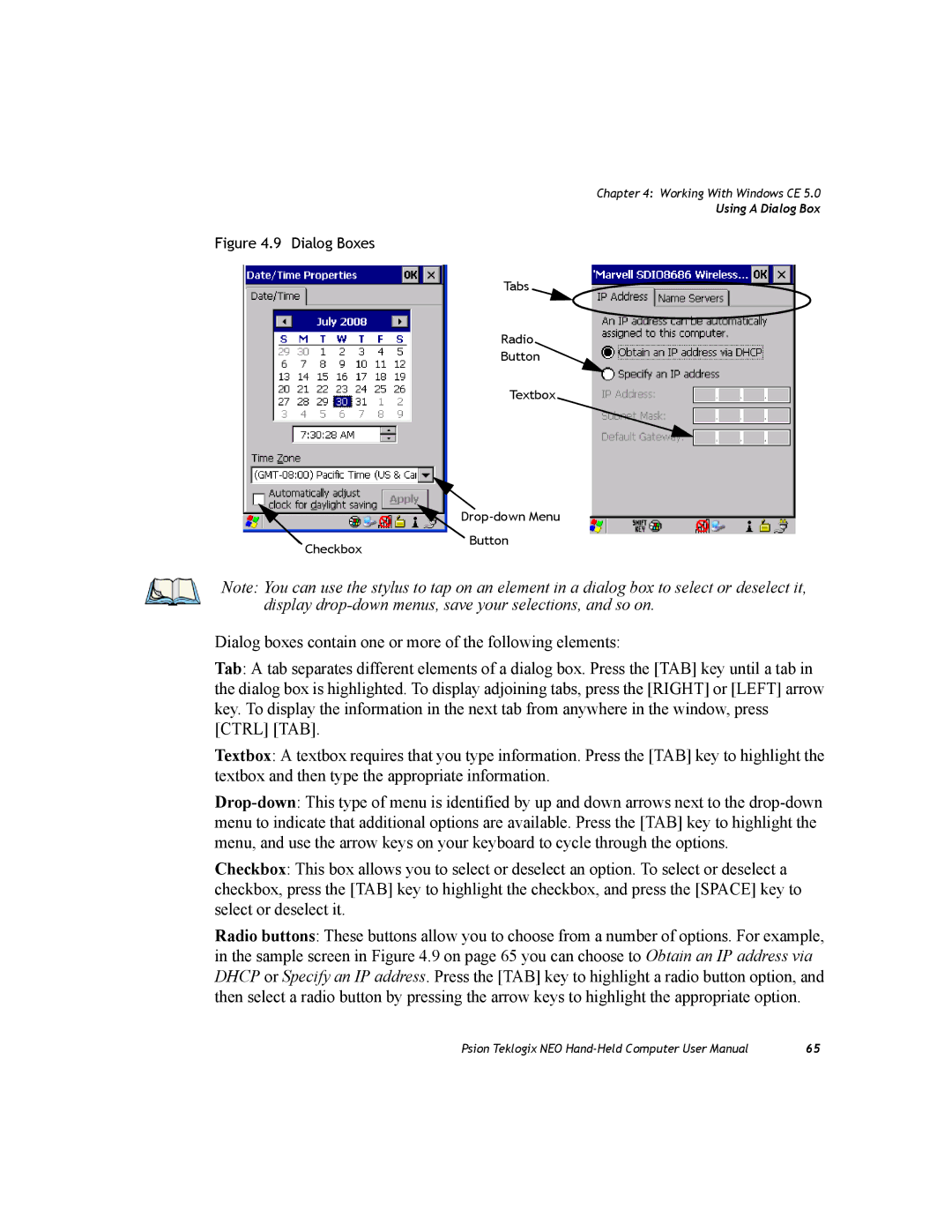Chapter 4: Working With Windows CE 5.0
Using A Dialog Box
Figure 4.9 Dialog Boxes
Tabs
Radio
Button
Textbox
CheckboxButton
Note: You can use the stylus to tap on an element in a dialog box to select or deselect it, display
Dialog boxes contain one or more of the following elements:
Tab: A tab separates different elements of a dialog box. Press the [TAB] key until a tab in the dialog box is highlighted. To display adjoining tabs, press the [RIGHT] or [LEFT] arrow key. To display the information in the next tab from anywhere in the window, press [CTRL] [TAB].
Textbox: A textbox requires that you type information. Press the [TAB] key to highlight the textbox and then type the appropriate information.
Checkbox: This box allows you to select or deselect an option. To select or deselect a checkbox, press the [TAB] key to highlight the checkbox, and press the [SPACE] key to select or deselect it.
Radio buttons: These buttons allow you to choose from a number of options. For example, in the sample screen in Figure 4.9 on page 65 you can choose to Obtain an IP address via DHCP or Specify an IP address. Press the [TAB] key to highlight a radio button option, and then select a radio button by pressing the arrow keys to highlight the appropriate option.
Psion Teklogix NEO | 65 |