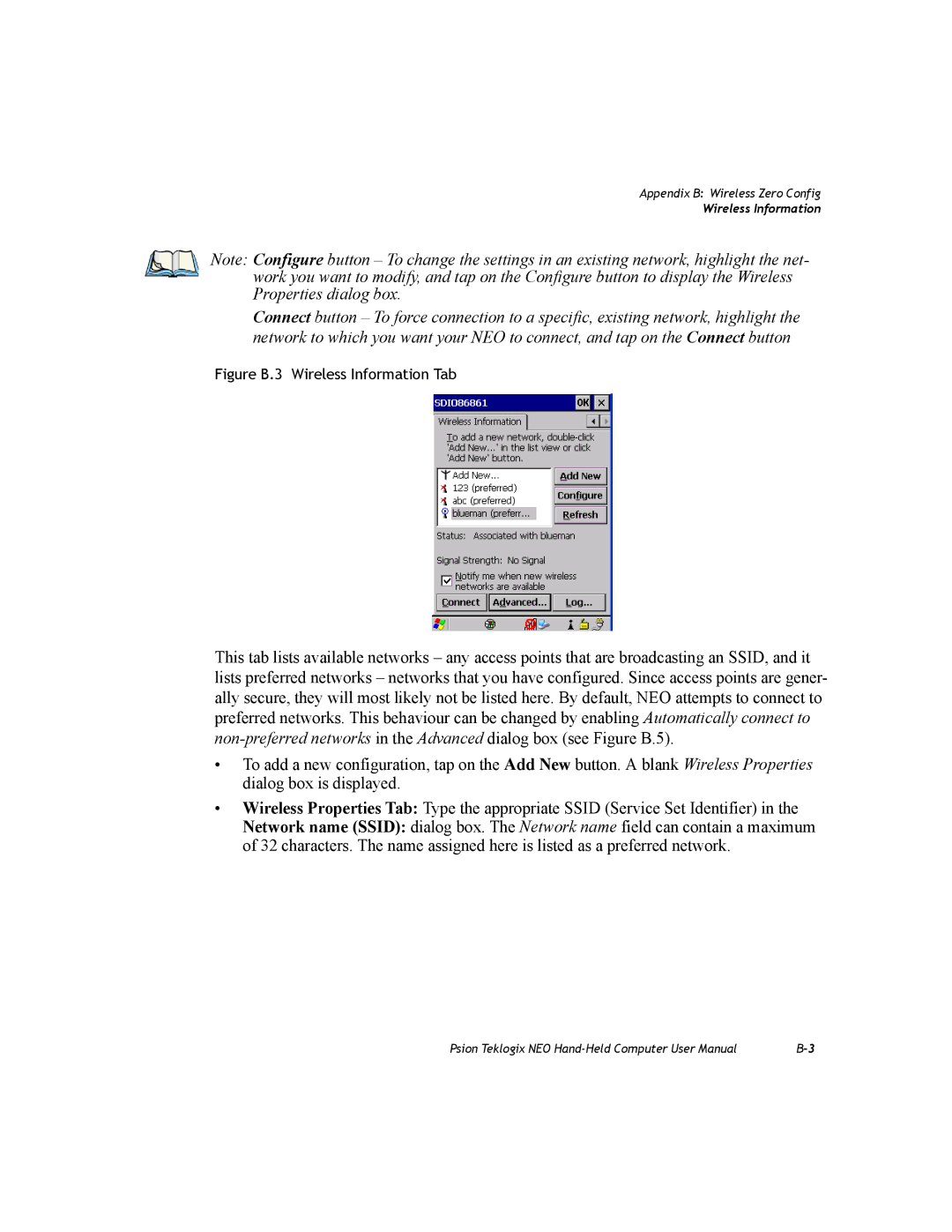Appendix B: Wireless Zero Config
Wireless Information
Note: Configure button – To change the settings in an existing network, highlight the net- work you want to modify, and tap on the Configure button to display the Wireless Properties dialog box.
Connect button – To force connection to a specific, existing network, highlight the network to which you want your NEO to connect, and tap on the Connect button
Figure B.3 Wireless Information Tab
This tab lists available networks – any access points that are broadcasting an SSID, and it lists preferred networks – networks that you have configured. Since access points are gener- ally secure, they will most likely not be listed here. By default, NEO attempts to connect to preferred networks. This behaviour can be changed by enabling Automatically connect to
•To add a new configuration, tap on the Add New button. A blank Wireless Properties dialog box is displayed.
•Wireless Properties Tab: Type the appropriate SSID (Service Set Identifier) in the
Network name (SSID): dialog box. The Network name field can contain a maximum of 32 characters. The name assigned here is listed as a preferred network.
Psion Teklogix NEO |