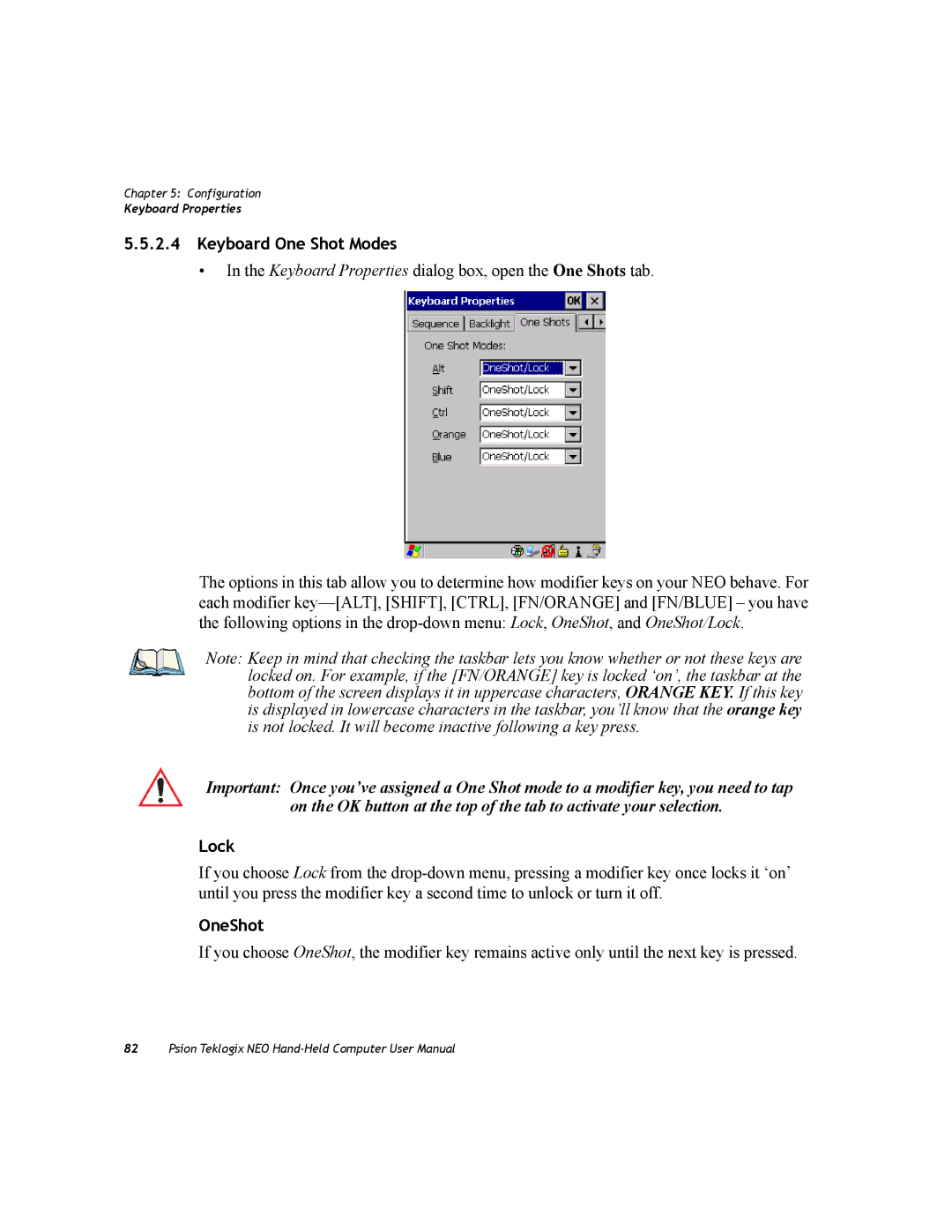Chapter 5: Configuration
Keyboard Properties
5.5.2.4Keyboard One Shot Modes
•In the Keyboard Properties dialog box, open the One Shots tab.
The options in this tab allow you to determine how modifier keys on your NEO behave. For each modifier
Note: Keep in mind that checking the taskbar lets you know whether or not these keys are locked on. For example, if the [FN/ORANGE] key is locked ‘on’, the taskbar at the bottom of the screen displays it in uppercase characters, ORANGE KEY. If this key is displayed in lowercase characters in the taskbar, you’ll know that the orange key is not locked. It will become inactive following a key press.
Important: Once you’ve assigned a One Shot mode to a modifier key, you need to tap on the OK button at the top of the tab to activate your selection.
Lock
If you choose Lock from the
OneShot
If you choose OneShot, the modifier key remains active only until the next key is pressed.
82Psion Teklogix NEO